HP Updating Printers to Block Third-Party Ink Cartridges

Third-Party Ink Cartridges
How HP is Updating Printers to Block Third-Party Ink Cartridges and Why It’s Bad for Home Users
In recent years, HP has been actively updating its printers to block the use of third-party ink cartridges. This practice, often implemented through firmware updates, has significant implications for home users. While HP claims these updates protect their intellectual property and ensure printer performance, the reality for consumers can be quite different. This post delves into why HP’s strategy is problematic for home users and explores why alternative brands like Epson, Canon, and Brother might be more user-friendly and cost-effective options.
HP’s Firmware Updates: What’s Happening?
HP uses something called “Dynamic Security” in many of its printers. This technology is designed to detect whether an ink cartridge is an official HP product or a third-party alternative. If a non-HP cartridge is detected, the printer may refuse to print, displaying error messages or simply not functioning at all.
These firmware updates are often automatic, meaning users might not even be aware their printer’s functionality is being changed. For example, you could be happily using affordable third-party ink one day, only to find your printer suddenly rejecting these cartridges after a routine firmware update the next.
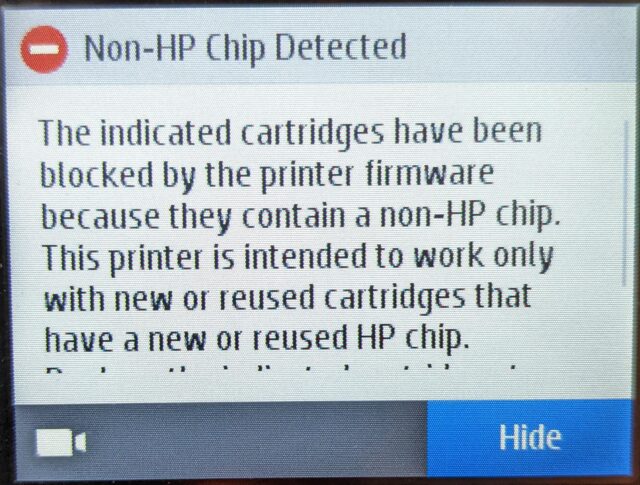
Why This is Bad for Home Users
- Increased Costs: One of the most significant impacts on consumers is the increased cost. HP-branded cartridges are often significantly more expensive than third-party alternatives. When HP blocks these cheaper options, users are forced to spend more money on ink, increasing the overall cost of owning and operating the printer.
- Limited Consumer Choice: By restricting the use of third-party cartridges, HP is effectively limiting consumer choice. This can be particularly frustrating for users who prefer to shop around for the best deals or those who have found third-party cartridges that work just as well as, if not better than, HP’s own.
- Inconvenience and Disruption: These updates can cause considerable inconvenience. Imagine needing to print an important document only to find your printer suddenly refusing to work because it no longer accepts your ink cartridges. This kind of disruption can be incredibly frustrating, especially if it happens at a crucial moment.
- Environmental Concerns: Many third-party cartridges are refillable or part of recycling programs, which can be more environmentally friendly than constantly purchasing new HP cartridges. By blocking these alternatives, HP is potentially contributing to increased waste and environmental harm.
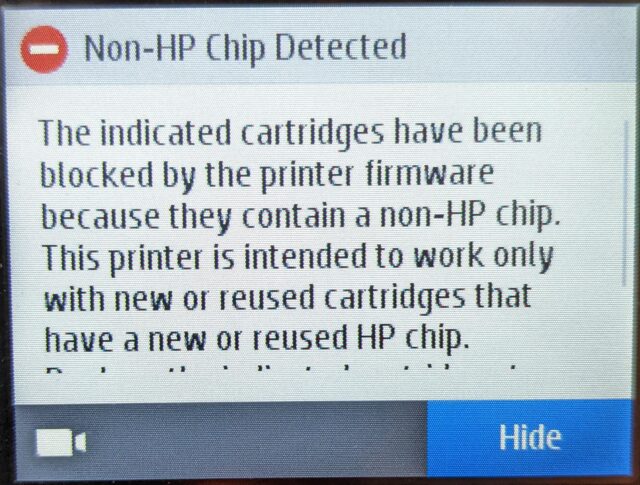
Third-Party Ink Cartridges
Why Consider Epson, Canon, and Brother?
In light of HP’s recent changes, it may be beneficial for consumers to consider alternatives. Brands like Epson, Canon, and Brother offer competitive options that might better suit the needs of home users. Here’s why:
- Epson: Known for its EcoTank series, Epson offers printers with refillable ink tanks that provide a cost-effective and environmentally friendly alternative to traditional cartridges. This system significantly lowers the cost per page and reduces waste.
- Canon: Canon’s Pixma and MegaTank series are popular for their reliability and high-quality printing. Canon also offers a variety of printers that support third-party cartridges, giving users more flexibility and cost-saving options.
- Brother: Brother printers are often praised for their durability and efficiency. Many Brother models support generic ink and toner cartridges, allowing users to save money without sacrificing quality.
Making the Switch
Switching to a different printer brand can be a bit daunting, but it can also be a smart move if you’re looking to save money and avoid the hassles associated with HP’s restrictive updates. Here are a few tips to help you make a smooth transition:
- Research Your Options: Look for reviews and comparisons online to find a printer that suits your needs. Pay attention to the cost of replacement ink, the availability of third-party options, and any potential issues with firmware updates.
- Consider Your Printing Needs: Think about how much you print and what types of documents you typically produce. If you do a lot of photo printing, for example, you might prioritize a printer with excellent color accuracy and quality. If you mostly print text documents, speed and cost per page might be more important.
- Check for Compatibility: Ensure that the printer you choose is compatible with your computer and operating system. Most modern printers offer easy setup and connectivity options, but it’s always good to double-check.
- Evaluate Long-Term Costs: Don’t just look at the upfront cost of the printer. Consider the long-term costs of ink and maintenance as well. A slightly more expensive printer that uses affordable ink can save you money in the long run.
What to Do If Your Windows 10 Computer Can’t Run Windows 11
What to Do If Your Windows 10 Computer Can't [...]
Windows 10 slow to start – How to easily speed it up.
Windows 10 slow The age-old struggle: You press the [...]
Top Five Cool Differences:Windows 10 vs 11
Windows 10 vs 11 Top Five Cool Differences Between [...]
Google Calendar Outlook: How to use Google in Outlook Easy 2024
Google Calendar Outlook How to use Google Contacts Outlook [...]
Cub Scouts Arrested for Camping: “Sleeping Outside Is Now a Crime,” Say Authorities
By [Phunny Guy], Staff Writer [Camp Wildwood]—In a bizarre turn [...]
5 Unusual Computer Repair Stories
5 Unusual Computer Repair Stories [...]
We are an Amazon affiliate and may receive commission on purchases made via our links.


Leave A Comment
You must be logged in to post a comment.