- How to move a WordPress site
- Remember that migrating a website can be complex, especially if you're not familiar with the technical aspects. If you're uncomfortable with the process, consider hiring a professional or utilizing managed migration services offered by some hosting providers.
- While migrating a WordPress website might seem straightforward, unexpected challenges can arise, potentially affecting your website's functionality and user experience.
- Engaging a professional ensures a seamless transition, preserves your website's integrity, and allows you to continue focusing on your business without the stress of managing a technical migration yourself.
How to move a WordPress site

Afraid of migrating your WordPress website on your own? I can help no matter where you are located, and for a lot less than you would expect. I always suggest migrating websites over a weekend in case of issues. For just $69.99, I will backup your website and email, migrate your WordPress website to your new hosting, and take care of all the technical tasks involved in a successful WordPress website migration.
Imagine you have a super cool website, like a personal online clubhouse you built. It’s filled with all your favorite things – maybe funny videos, pictures you made, or even a game you created. But for whatever reason, you want to move your clubhouse to a different spot online, kind of like moving to a different apartment building.
Moving a website is like that! There are a few things you need to do to make sure all your cool stuff (data) gets to the new place safely, and that your clubhouse (website) still looks and works exactly the way you want it to (design and functionality). Here’s a quick look at how it works!
Choose a New Hosting Provider:
Okay, so you’ve decided to move your awesome website to a new online home! The first step is finding the perfect new “landlord” for your website. This landlord is called a hosting provider, and they’re basically responsible for keeping your website up and running smoothly online, 24/7.
Here’s what you want to look for in your new landlord:
- Good at their job: You want a provider with a good reputation for keeping websites up and running fast. No one likes a slow website!
- Helpful neighbor: They should have friendly customer support available in case you have any questions or problems.
- The right fit: Make sure they offer the features you need for your website, like enough space for all your content and the ability to handle any fancy stuff you might have on there.
Do some research online to compare different providers and see which one seems the best fit for your website!


Backup Your Site:
Imagine your website is like a tricked-out skateboard park you built online, complete with ramps, rails, and maybe even a custom paint job. Before you move it to a new spot, you’d definitely want to back everything up, right? That way, if anything goes wrong during the move, you can easily rebuild your awesome skatepark exactly the way it was.
Backing up a WordPress website works the same way. It means making a copy of everything on your site, including all the cool stuff you’ve built (data), the design (themes), any special tools you use (plugins), and even your pictures and videos (media files).
There are two ways to do this backup:
- Special Backup Apps: These are like little helper tools you can install on your website. One popular one is called UpdraftPlus, kind of like a magic backpack for your website.
- Backup Tools from Your Landlord: Remember your website’s landlord, the hosting provider? They might also offer built-in backup tools you can use.
- No matter which method you choose, make sure you have a complete backup before you start moving your website! It’s like having a blueprint for your skatepark, so you can rebuild it perfectly if needed.

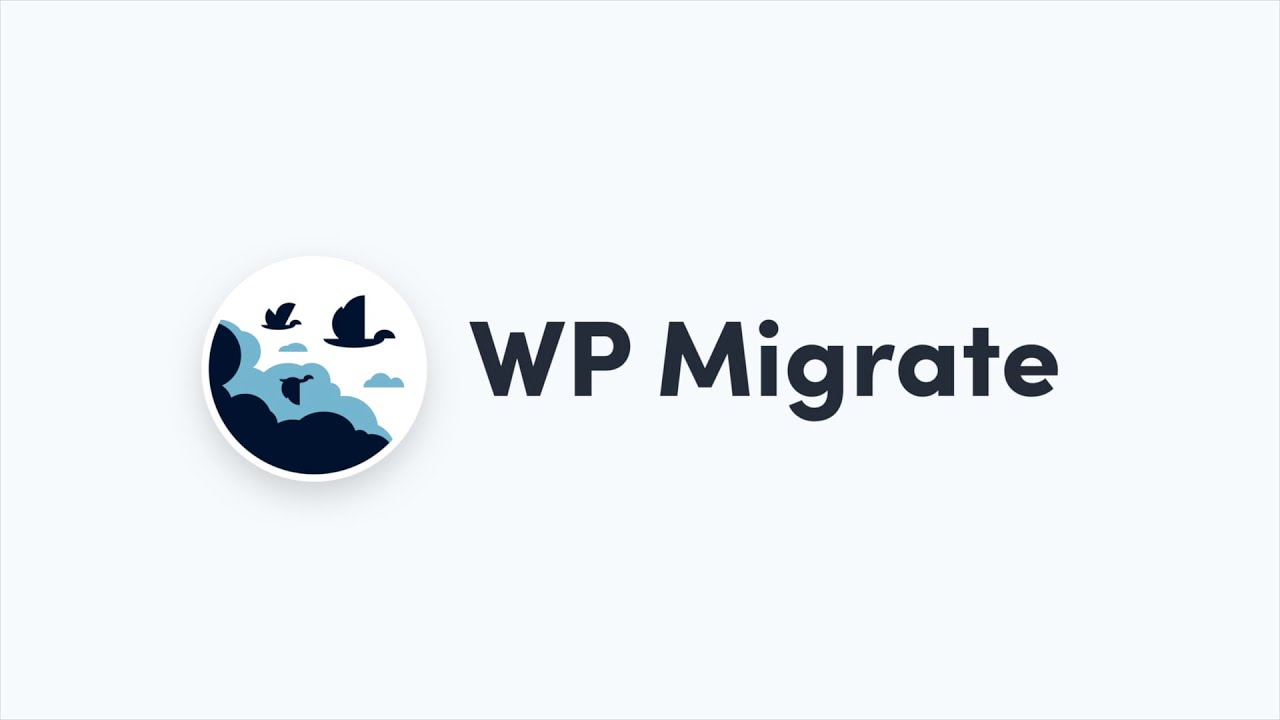
Set Up the New Hosting Account:
Alright, so you’ve found the perfect new “landlord” for your website (hosting provider). Now it’s time to rent a space on their property to house your awesome website. This rented space is called a hosting plan, kind of like an apartment for your website.
Here’s what you might need to do next:
- Pick Your Apartment: Choose a hosting plan that fits your needs. Think about how much space you need for all your website’s content (pictures, videos, etc.) and the traffic you expect (how many visitors). Most providers offer different plans with varying storage and features.
- Doorbell and Mailbox: This might sound weird, but your website also needs a “doorbell” and “mailbox” to be found online. These are called domain name and DNS records. You’ll likely need to connect your domain name (your website’s address) to your new hosting plan by changing the DNS records. It’s like telling the mailman where your new apartment is located!
This step might involve a bit of technical mumbo jumbo, but don’t worry! Your new hosting provider should have guides or customer support to help you out. Just think of it as setting up the essentials for your website’s new home.
Migrate Files and Database:
Now it’s time to actually move all the cool stuff from your website’s old house to the new one! Here’s what you’ll be doing:
Packing Up: Imagine all the pictures, videos, code, and other things that make your website work – that’s what you need to pack up and move. There are two ways to do this:
- Special Moving Truck: This is called FTP (File Transfer Protocol), kind of like a special app that lets you download all your website’s files from the old house and upload them to the new one.
- Website Landlord’s Helper: Some website landlords (hosting providers) offer their own built-in “moving boxes” called file managers. You can use these to download and upload your files as well.
Moving the Instructions: Your website also has a special set of instructions, kind of like a blueprint, stored in a database. This tells your website how to put everything together and work properly. You’ll need to use a tool called phpMyAdmin (think of it as a magic box for website instructions) to:
- Download the Blueprint: Get a copy of the instructions from your old website’s database.
- Upload the Blueprint: Copy and paste those instructions into the database of your new website’s house. That way, your new website will know how to put everything together and function just like before!
This might sound like a lot, but don’t worry! Your new website landlord (hosting provider) should have guides or customer support to help you with the packing and moving process. Just think of it as carefully organizing everything to make your website feel right at home in its new spot!
Edit wp-config.php:
In the new hosting, update the wp-config.php file to reflect the new database credentials (database name, username, password, and host).
Search and Replace URLs:
Use a tool like Velvet Blues Update URLs or a search and replace plugin to update any internal links or media URLs in your content to match the new domain.
Upload Media Files:
If you didn’t transfer media files manually, upload them to the new hosting using FTP or the hosting’s file manager.
Update DNS Settings:
If you’re changing domain registrars along with the hosting, update your domain’s DNS settings to point to the new hosting’s server.
Test the Site: Before updating your DNS settings, access your site using the new hosting’s IP address to make sure everything is working correctly. Check for broken links, missing images, and any other issues.
Update DNS: Once you’re confident that the site is working properly on the new hosting, update your domain’s DNS settings to point to the new hosting’s nameservers.
SSL Certificates:
If your site uses SSL, ensure that your SSL certificate is properly configured on the new hosting server.
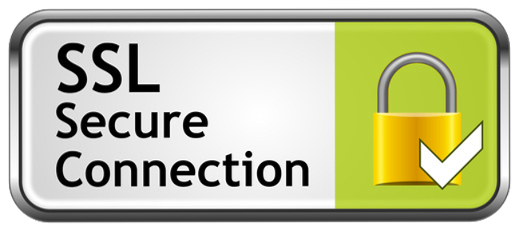
Test Again:
After the DNS propagation period (usually 24-48 hours), test your site again to make sure it’s fully functional and accessible from the new hosting.
Cancel Old Hosting:
After confirming that the site is functioning as expected on the new hosting, you can cancel your subscription with the old hosting provider.
Check Email Settings: If your domain’s email is hosted on the old server, ensure that email accounts and settings are properly configured on the new hosting or a separate email hosting service.
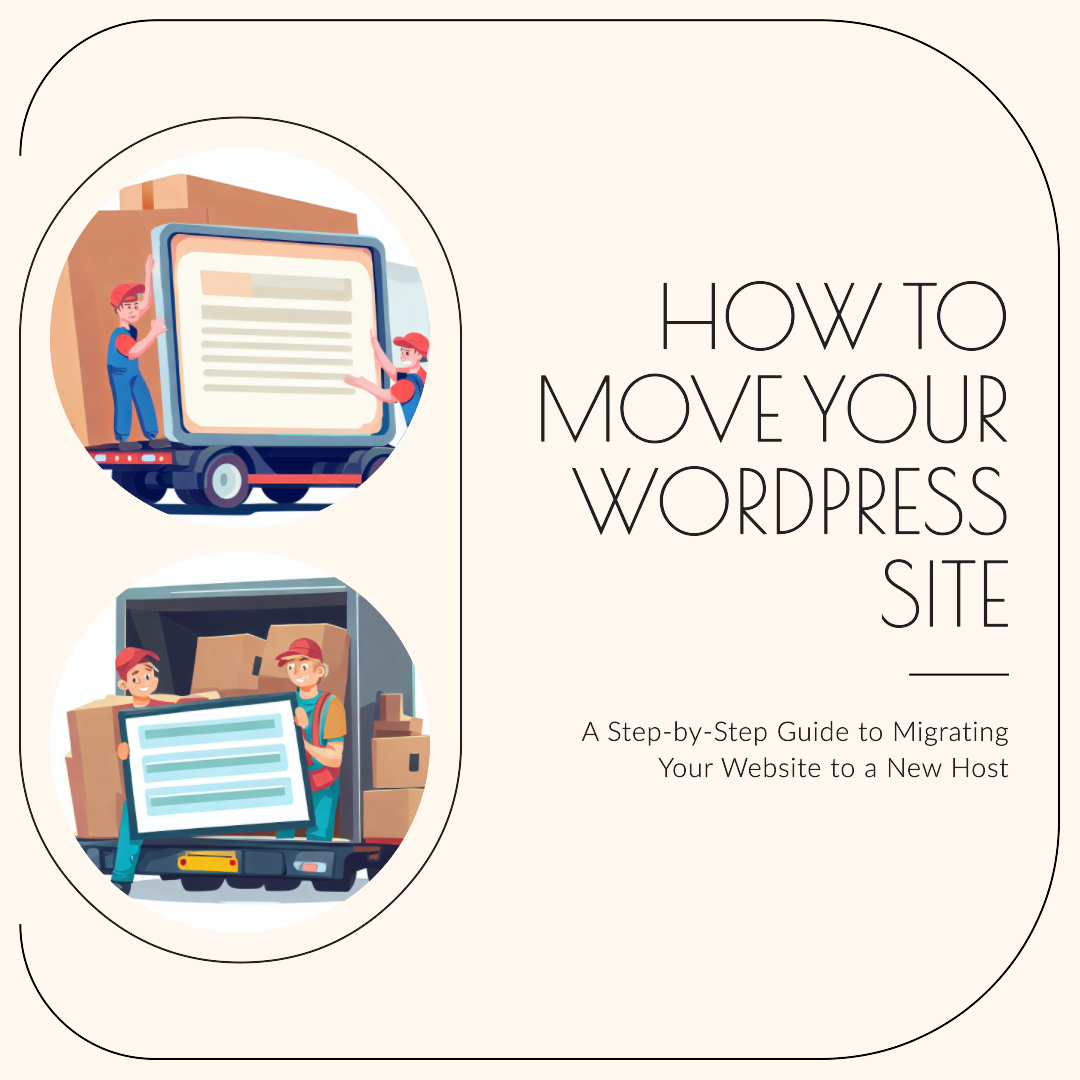
Remember that migrating a website can be complex, especially if you’re not familiar with the technical aspects. If you’re uncomfortable with the process, consider hiring a professional or utilizing managed migration services offered by some hosting providers.
Having a professional move your WordPress website from one host to another can provide numerous benefits and ensure a smooth and hassle-free migration process. Here’s why opting for professional assistance is a wise choice:
Expertise and Experience: Professionals who specialize in website migrations have extensive experience and knowledge of the intricacies involved in the process. They are familiar with potential challenges and can navigate them effectively, minimizing the risk of errors.
Technical Know-How: Website migrations often involve dealing with databases, files, server configurations, and DNS settings. Professionals are well-versed in these technical aspects and can handle them with precision, reducing the chances of data loss or downtime.
Custom Solutions: Every website is unique, and a professional can tailor the migration process to suit your specific needs. They can address any custom coding, third-party integrations, or complex setups that might not have straightforward solutions.
Data Integrity: Professionals understand how to ensure the integrity of your data during the migration. They can correctly export and import databases, manage file transfers, and ensure that all content, media, and settings are transferred accurately.
Security Measures: Migrating a website involves sensitive data, including user information and proprietary content. Professionals follow best practices to maintain security during the migration, ensuring that your site and data remain protected.
Testing and Quality Assurance: Professionals thoroughly test the migrated website on the new hosting before it goes live. This includes checking for broken links, missing content, and other issues that might arise during the transfer.
Reduced Downtime: While migrating a website, downtime can occur. Professionals can implement strategies to minimize downtime and ensure that your site remains accessible to users throughout the process.
Troubleshooting: If any unexpected issues arise during the migration, professionals have the skills to troubleshoot and resolve them promptly. This can prevent extended periods of website inaccessibility or functionality loss.
DNS and Domain Management: Professionals can handle domain name and DNS changes, ensuring that your website’s URL remains functional and properly connected to the new hosting.
Time and Stress Savings: Migrating a website can be time-consuming and stressful, especially if you’re not familiar with the technical aspects. Hiring a professional allows you to focus on other tasks while knowing that your website is in capable hands.
Support and Backup Plans: Many professionals offer ongoing support and backup plans, providing assistance if any issues arise after the migration. This ensures that your website continues to run smoothly post-migration.
Insurance Against Loss: Reputable professionals often provide guarantees or insurance against data loss or other migration-related problems. This added layer of protection can give you peace of mind throughout the process.
While migrating a WordPress website might seem straightforward, unexpected challenges can arise, potentially affecting your website’s functionality and user experience.
Engaging a professional ensures a seamless transition, preserves your website’s integrity, and allows you to continue focusing on your business without the stress of managing a technical migration yourself.
How much does it cost to migrate a WordPress site?
The cost of migrating a WordPress site can vary widely based on several factors, including the complexity of your website, your technical expertise, the hosting providers involved, and whether you choose to do it yourself or hire a professional. Here’s a breakdown of potential costs:
1. Self-Migration:
If you decide to migrate your WordPress site on your own, the main costs might include:
- Hosting Plan: If you’re moving to a new hosting provider, you’ll need to pay for a hosting plan with the new provider. Hosting costs can vary greatly depending on the type of plan you choose (shared, VPS, dedicated, managed WordPress, etc.), the features included, and the billing cycle.
- Migration Plugin: If you opt to use a premium migration plugin like Duplicator Pro or All-in-One WP Migration’s premium version, there might be a one-time cost associated with the plugin license.
- Domain Costs: If you’re changing domain registrars or renewing your domain, there could be domain-related costs.
2. Professional Migration:
If you choose to hire a professional to handle the migration, the cost will generally be higher. Professional migration costs can include:
- Migration Service: Professional migration services can range from $100 to $500 or more, depending on the complexity of the migration and the service provider’s expertise.
- Managed WordPress Hosting: Some hosting providers offer managed migration services as part of their managed WordPress hosting packages. These packages generally come at a higher cost than regular shared hosting.
- Developer Fees: If you hire a web developer or a WordPress expert, their fees will contribute to the overall cost. Rates can vary based on their experience and the scope of the work.
- Additional Services: If your website requires additional services such as database optimization, performance tuning, or SEO configuration, these might come with additional costs.
It’s important to note that the cheapest option might not always be the best one. A smooth migration ensures that your website’s data, design, and functionality are preserved, minimizing any potential downtime or issues. If you lack the technical expertise, hiring a professional can provide peace of mind and save you from potential headaches down the road.
When considering costs, also factor in the potential time and effort required for a successful migration. A professional can often complete the migration more efficiently, allowing you to focus on other aspects of your website and business.
That Tech Jeff: Affordable WordPress Migration
That Tech Jeff is an online computer repair and tutoring service that offers affordable and honest online computer help. With over 1200 five-star reviews, That Tech Jeff is the trusted choice for computer help from anywhere in the world. Tech Jeff is an expert in WordPress website migration.
That Tech Jeff has been offering online computer help since 2007, and has over 26 years of experience in the industry. Jeff is a certified technician who can diagnose and fix any computer problem quickly and efficiently.
That Tech Jeff offers a flat rate for all services, so you don’t have to worry about hidden fees or hourly charges. If your problem is not fixed, you don’t pay.
Contact That Tech Jeff today for information on getting your WordPress website migrated!
Let’s face it, WordPress database migrations can suck.
Doing it manually with SQL export files, using an insecure script on your server, or using a clunky backup-restore plugin are all productivity killers. Not to mention stressful.
Running a WordPress database migration shouldn’t involve blood, sweat and tears.
How do I migrate my WordPress site to a new host for free?
1. Backup Your Website:
Before you start the migration process, create a full backup of your WordPress website. You can use the free plugin UpdraftPlus or your current hosting’s backup tools.
2. Set Up Your New Hosting Account:
Sign up for a hosting account with your new provider and set up your domain name. Make sure to note down your new hosting’s nameservers or DNS settings.
3. Install WordPress on the New Host:
Install WordPress on your new hosting account. Most hosting providers offer one-click WordPress installations.
4. Export Your Database:
Log in to your old hosting’s control panel and access phpMyAdmin. Export your WordPress database. This will result in a .sql file that you’ll use to import your data into the new host.
5. Transfer Your Files:
Download all your website files from the old hosting using an FTP client or the hosting’s file manager. Upload these files to the new hosting using the same method.
6. Import Your Database:
Log in to your new hosting’s control panel and access phpMyAdmin. Create a new database, and then import the .sql file you exported earlier.
7. Update wp-config.php:
In the new hosting, locate the wp-config.php file and update the database details (database name, username, password, host) to match the new database you created.
8. Search and Replace URLs:
Use the free plugin Better Search Replace to update URLs in your content and database to match the new domain. This step ensures that internal links and media URLs are correct.
9. Test Your Site:
Access your new site using its IP address or temporary domain to make sure everything is working correctly. Check for broken links, missing images, and any issues that might need fixing.
10. Update DNS Settings:
Once you’re satisfied with the new site’s functionality, update your domain’s DNS settings to point to the new hosting’s nameservers.
11. Final Checks:
After DNS propagation (which can take up to 48 hours), test your site again using its domain name to ensure it’s accessible to visitors.
Remember that migrating a WordPress site involves technical steps that can be challenging if you’re not familiar with them. While the guide above outlines a free method, mistakes during migration can lead to data loss or downtime. If you’re not comfortable with the process, it might be worth investing in a professional migration service or a managed hosting plan that offers migration assistance.



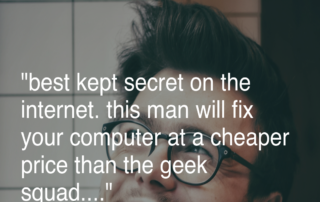

Leave A Comment
You must be logged in to post a comment.