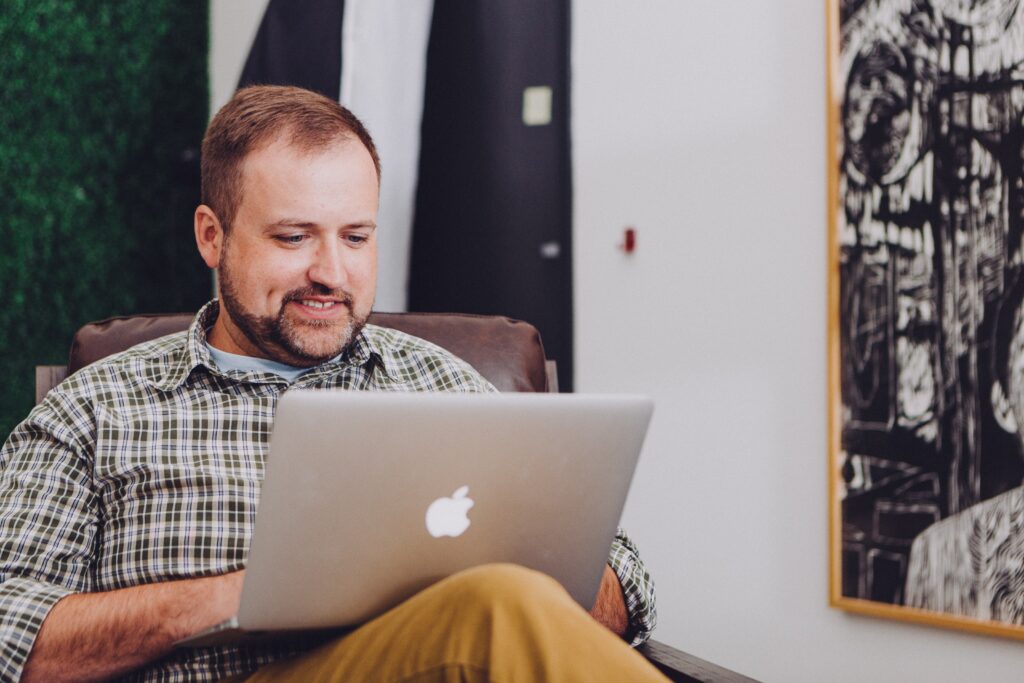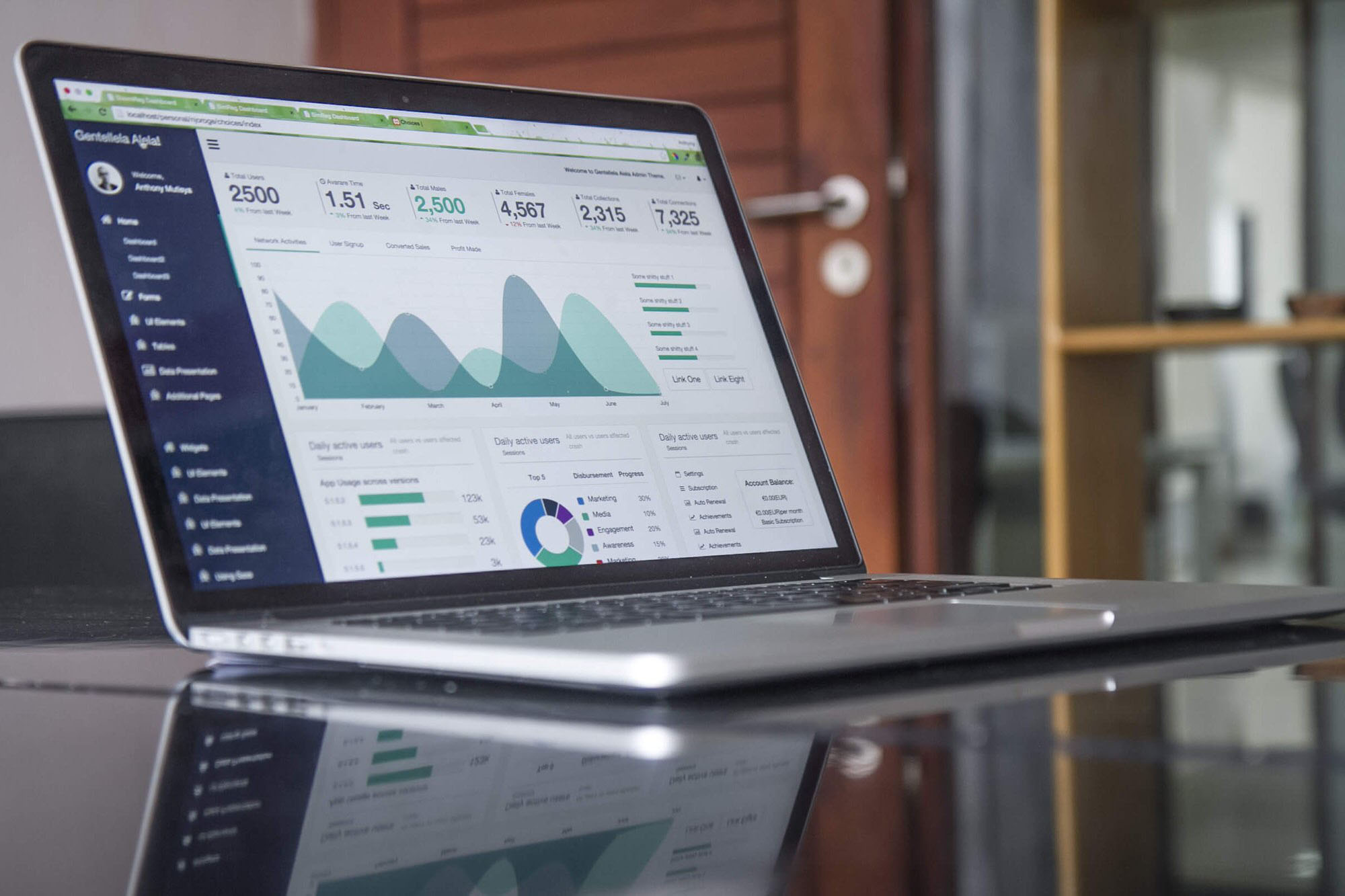Forgot Windows Password?
It happens. Fortunately there are several ways to recover or reset your Windows password

Windows 10
If you already know your current password and want to change it
Select Start > Settings > Accounts > Sign-in options . Under Password, select the Change button and follow the steps.
Reset your Windows 10 local account password
If you’ve forgotten or lost your Windows 10 password for a local account and need to sign back in to your device, the below options might help you get up and running. For more info on local standard vs. administrative accounts, see Create a local user or administrator account in Windows 10.
Windows 10 version 1803 and later
If you added security questions when you set up your local account for Windows 10, then you have at least version 1803 and you can answer security questions to sign back in.
After you’ve entered an incorrect password:
- Select the Reset password link on the sign-in screen. If you use a PIN instead, see PIN sign-in issues. If you’re using a work device that’s on a network, you may not see an option to reset your password or PIN. In that case, contact your administrator.
- Answer your security questions.
- Enter a new password.
- Sign in as usual with the new password.
Windows 10 before version 1803
For versions of Windows 10 earlier than 1803, local account passwords can’t be reset because there are no security questions. You can reset your device to choose a new password, however this option will permanently delete your data, programs, and settings. If you’ve backed up your files you’ll be able to restore your deleted files. For more information, see Recovery options in Windows 10.
To reset your device, which will delete data, programs, and settings:
- Press the Shift key while you select the Power button > Restart in the lower-right corner of the screen.
- On the Choose an option screen, select Troubleshoot > Reset this PC.
- Select Remove everything.
Warning: Resetting your device will permanently delete data, programs, and settings.
Reset your Microsoft account password you use to sign in to your computer
On the sign-in screen, type your Microsoft account name if it’s not already displayed. If there are multiple accounts on the computer, choose the one you want to reset. Below the password text box, select I forgot my password. Follow the steps to reset your password.
Troubleshoot problems signing in
If you’re still having trouble signing to your account, see more solutions in Troubleshoot problems signing in.
How to save 50% or more on computer repair.
If you have seen ads for Computer Repair That Tech Jeff you probably noticed my rates are extremely low compared to most other computer repair shops. You may wonder how I can offer rates that are 50% or more lower than my local competitors. It’s a question I get asked often by customers.
I have even had competitors tell me I need to raise my rates. There are several reasons why I am able to offer computer help online for such a low rate. The first reason is that I have no storefront expense like other computer repair shops have. We all the price of retail space , and someone has to pay for that.
Since I can help you online I have no need for a storefront. This alone allows me to offer lower prices on computer repair than most other shops.
With online computer help I also save time by avoiding the need to drive to and from your location. As the saying goes “time is money” and this is another way I am able to help you save 50% or more on computer help!
With my local competitors typically charging upwards of $124 and more for computer repair my normal rate will allow you to save 50% or more on computer help. You get the same service you would by bring your computer into a local computer repair shop – but for a whole lot less.
You also eliminate the wait. When you call me for help I can usually help you right away – avoiding the need for an appointment and a long wait.
I have actually lost potential customers because they felt my rates were just to low to be true. If that’s the case for you there is always Geek Squad. But for most computer users getting more value for their dollars is a very attractive option.
Have questions about my service? Call me today at 805 364 5284 and see how I can help you.
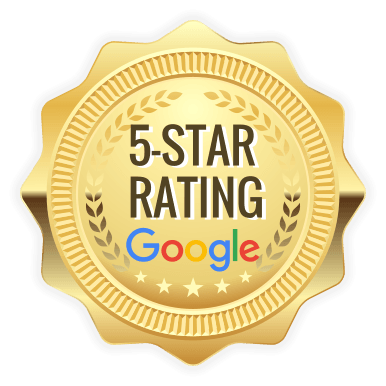
![]()
Get Your Great New PC Setup For Just $69.99
New PC Setup The excitement of a new PC [...]
Great Computer Help? 1200 Great Reviews
When your computer starts acting up, it's easy to [...]
Why I Chose to Help You, Not a Computer Shop
Honest Computer Repair When you need computer [...]
Why We’re Better Than Geek Squad—And You Save More!
Why We’re Better Than Geek Squad—And You Save More! [...]
How to find your wireless password in Windows
Find your wireless password in Windows Here's [...]
AdGuard Ad Blocker Discount 2024
AdGuard Ad Blocker Discount Website: adguard.com AdGuard is [...]
That Tech Jeff can help you with your computer no matter where you live! Get online computer help or computer tutoring no matter where you live.
Just read the more than 900 five-star reviews. (thumbtack and google combined)
That Tech Jeff has 26 years experience and has offered computer help online since 2007. Before you head to Geek Squad get That Tech Jeff’s advice. Its free.
Affordable and honest FLAT RATE online help – no hourly charge.
You pay just one price if your problems are fixed and nothing if not.