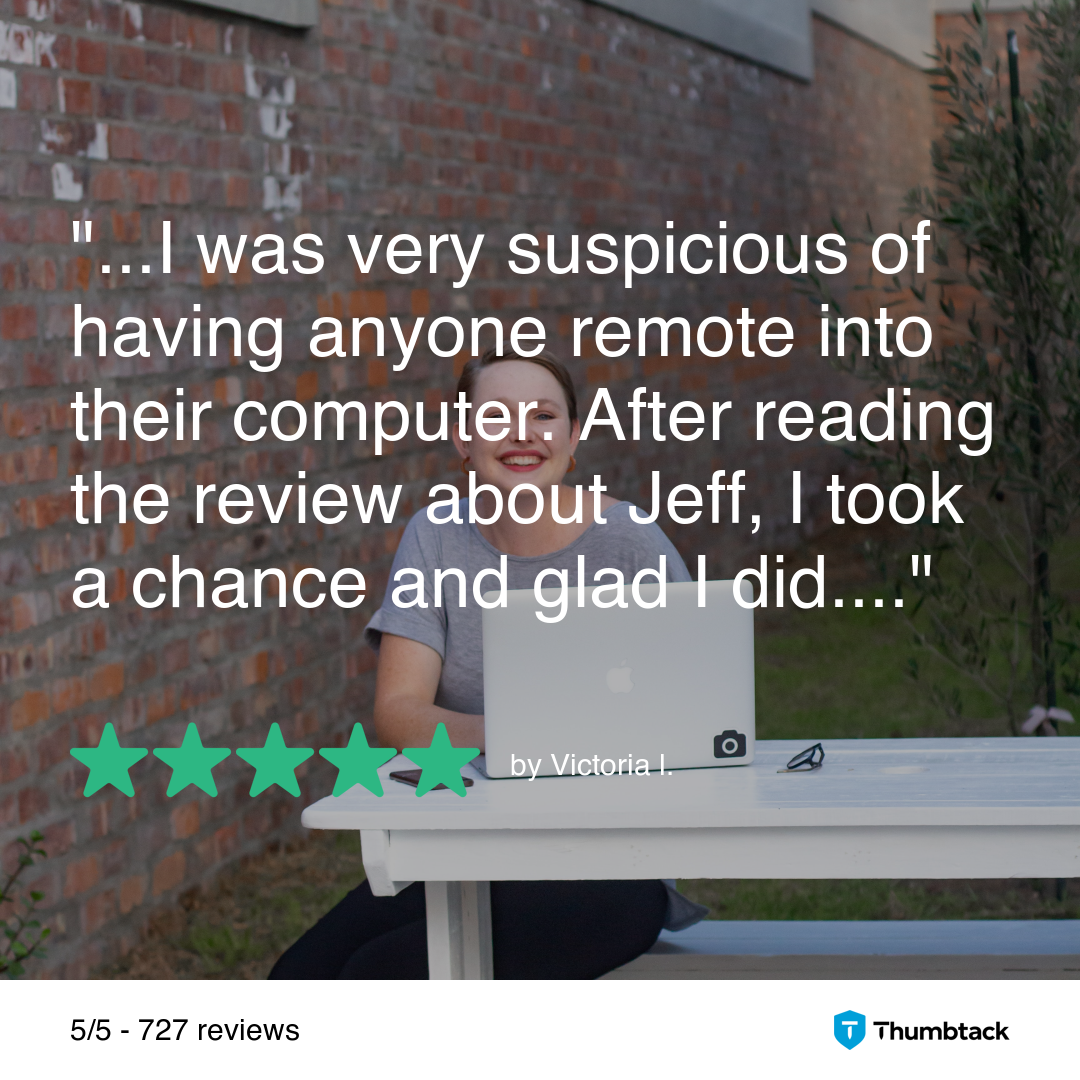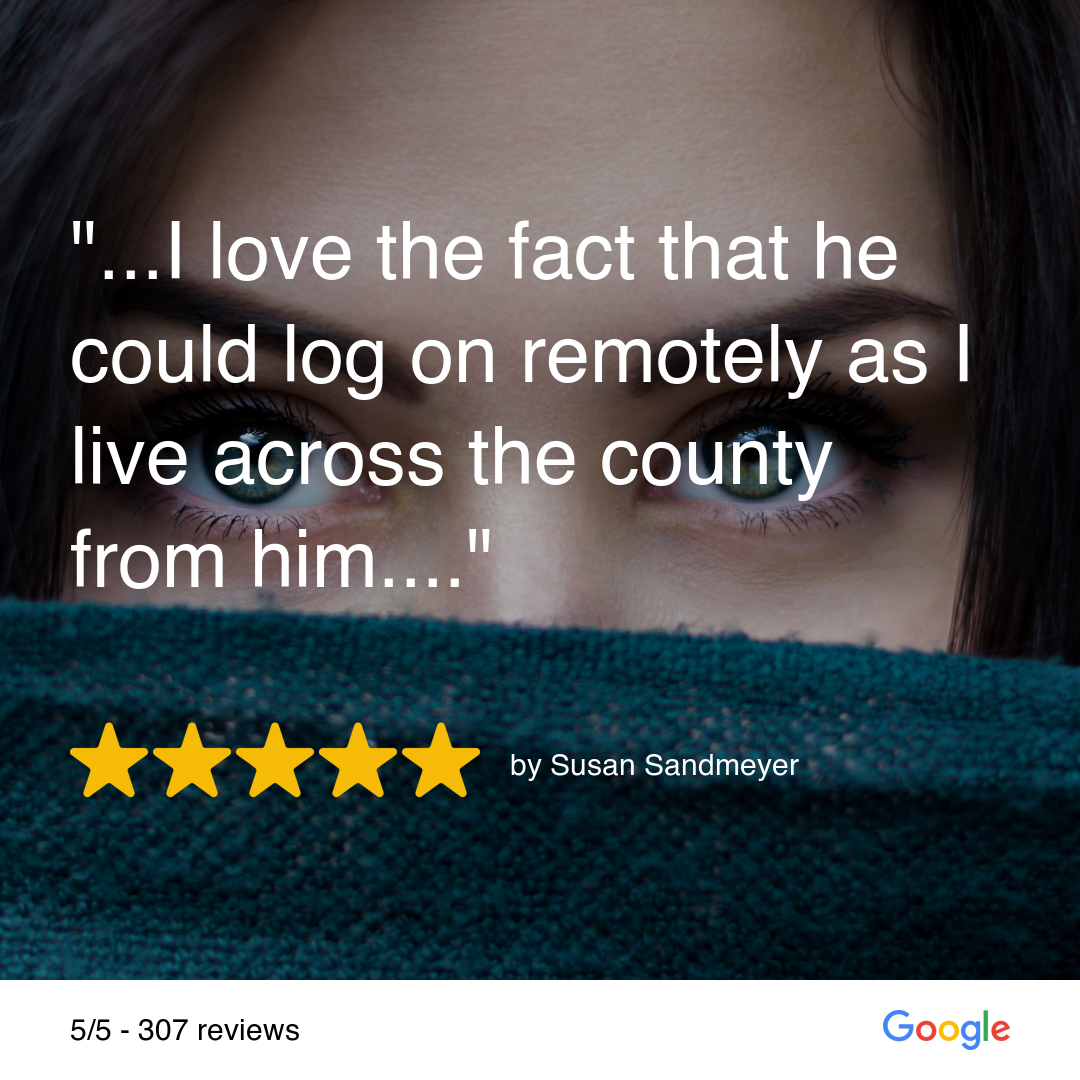💡 DIY Computer Fixes?
Grab my easy step-by-step guide and keep your computer running like new.
How to Keep Windows 10
For many users, Windows 10 has been a reliable operating system, and even with Microsoft pushing Windows 11, plenty of people are choosing to stick with what they know and love. Finances are a factor for many of us as well. I know I’m not ready to go out and buy a new Windows 11 computer at the moment myself, and many of my customers are in the same boat.
If you’re not planning to make the switch anytime soon, keeping Windows 10 safe and running well is crucial. This post will show you how to keep Windows 10, and walk you through what you need to know to maintain your Windows 10 system for years to come, covering everything from securing extended security updates to maintaining optimal system health.
Why Stick with Windows 10?
While Windows 11 brings new features, Windows 10 remains a powerful, familiar operating system with solid support for most applications and devices. Not every user or business needs Windows 11’s changes, and upgrading may not be practical for all setups. As Windows 10’s official support deadline approaches, Microsoft has announced new Extended Security Updates (ESU) options, giving users more choices in how they maintain their system’s security and functionality. So how to keep Windows 10?
How to keep Windows 10 After Official Support Ends
How to keep Windows 10
$30 Extended Security Updates (ESU)
Microsoft’s announcement to offer Extended Security Updates (ESU) for Windows 10 Home and Pro users is welcome news for those who prefer to avoid upgrading just yet. Typically reserved for enterprise users, this option will be available to general users for a fee, ensuring crucial security updates and protection from vulnerabilities. Word on the web is that this will cost us somewhere around $30 U.S. for an additional year of Windows 10 updates and support.
Understanding ESUs
ESUs are updates that cover critical security patches even after Windows 10’s official end-of-support date, giving users peace of mind without requiring a full upgrade. They provide continued defenses against threats, making them ideal for users who want to stay with Windows 10 for an extended period. Here are some key benefits of ESUs:
- Security patches for high-severity threats
- Compatibility with applications needing Windows 10
- Maintenance without immediate hardware upgrades
For more details, you can check the official Microsoft announcement here.
Purchasing Extended Security Updates
The ESU program is not free, so evaluating whether to buy the updates is important. Costs may vary, and they are available through Microsoft directly. The ESUs may be necessary for users with valuable data or businesses requiring consistent security. Microsoft’s announcement details the pricing and availability here.
Considerations for ESU
While ESUs ensure safety, you may also need to consider alternative security solutions such as robust antivirus programs and firewalls if you choose to avoid or delay purchasing ESU updates.
Regular Maintenance for Windows 10 Longevity
To keep Windows 10 performing at its best, regular system maintenance is essential. This includes managing updates, running diagnostics, and optimizing storage.
System Updates and Drivers
While security updates may become less frequent as Windows 10 support winds down, keeping your system and drivers updated remains crucial. System updates help patch vulnerabilities, improve compatibility, and optimize performance.
- Check for updates regularly in Settings > Update & Security
- Use trusted driver update utilities or visit manufacturers’ websites for driver updates
For more advice on updating drivers, visit this helpful resource.
Storage and Disk Cleanup
Over time, files and applications accumulate, slowing down system performance. Regularly freeing up storage space and removing unnecessary files can keep Windows 10 running smoothly. Try these steps for effective cleanup:
- Disk Cleanup Utility: Located in the system tools, this can help you delete temporary files and old updates.
- Uninstall unused programs: Go to Settings > Apps and remove any programs you no longer use.
- Storage Sense: This built-in tool can automatically clear up temporary files and recycle bin contents on a schedule you set.
You can find more information on managing storage from Microsoft’s Storage Sense Guide.
Strengthening Security for Windows 10 Users
Antivirus and Firewall Protection
Since support for Windows 10 will decline, relying on third-party antivirus and firewall solutions is advisable to protect against threats. A quality antivirus program will supplement the built-in Windows Defender and provide an additional security layer.
Browser Safety
Most malware and phishing attempts occur through the internet. To ensure safe browsing on Windows 10:
- Use a secure browser like Google Chrome, Mozilla Firefox, or Microsoft Edge.
- Enable HTTPS Everywhere: This ensures websites you visit are secure.
- Install an ad blocker: This minimizes malware risks from unwanted ads.
For additional tips on staying safe online, check this cybersecurity guide.
Improving Windows 10 Performance
Keeping your Windows 10 system fast and responsive can prevent frustrations and extend the lifespan of your device.
Optimizing Start-Up Programs
Start-up programs can slow down boot time and affect overall performance. Here’s how to manage them:
- Open Task Manager: Press
Ctrl + Shift + Esc - Navigate to the Start-Up tab: Disable unnecessary programs from starting automatically.
For a detailed tutorial on managing start-up programs, refer to this article.
Power Settings Adjustments
Setting your Windows 10 to performance mode can improve speed, especially on older devices. Here’s how:
- Go to Settings > System > Power & Sleep.
- Select High Performance under Power & Sleep settings.
Changing power settings can make a significant difference for users needing a bit more power. Learn more about optimizing power settings on Microsoft’s Power Settings Guide.
Hardware Upgrades for Extended Use
For those determined to maximize their Windows 10 experience, some light hardware upgrades, like adding RAM or upgrading to an SSD, can enhance performance significantly.
Conclusion: Is Windows 10 Worth Keeping?
If you’re satisfied with Windows 10 and don’t feel compelled to upgrade, there are many ways to keep it secure and running smoothly. With Extended Security Updates, regular maintenance, security practices, and a few performance tweaks, you can continue using Windows 10 comfortably and securely.
For more information on why users are staying with Windows 10 and additional resources, check out Bleeping Computer’s Windows 10 Guide.
Still need help with Windows 10? Explore expert support and resources, or reach out for guidance on optimizing your Windows 10 experience.
With the cost of almost everything rising these days, buying a brand-new computer just because Windows 10 support is ending may not be an option for many people. If you’re worried about what happens when Microsoft stops updating Windows 10 later this year, take a deep breath—there’s no reason to panic. You don’t have to rush out and spend hundreds (or even thousands) on a new machine. Instead, let’s talk about how to keep Windows 10 running safely even after official support ends.
Even though support is ending, Windows 10 is still receiving updates until October 14, 2025. That means you should make sure your system is fully up to date while those security patches are still coming. Go to Settings > Update & Security > Windows Update and install any pending updates.
Even after Windows 10 stops receiving updates, browsers like Google Chrome, Microsoft Edge, and Mozilla Firefox will continue to support it for a while. Make sure your browser is always up to date and consider adding security extensions like HTTPS Everywhere and uBlock Origin to protect against malicious sites.
The bottom line? Windows 10 may be reaching the end of support, but that doesn’t mean your computer becomes useless overnight. By following the steps above, you can continue using your system safely while deciding on your next move. If you need help figuring out how to keep Windows 10 running smoothly, I’m here to help!
📌 Need help making your computer last longer? Contact me today for expert advice!
That Tech Jeff: Affordable and Honest Online Computer Help
That Tech Jeff is a computer repair and tutoring service that offers affordable and honest online help for PC and Mac . With over 1200 five-star reviews, That Tech Jeff is the trusted choice for computer help from anywhere in the world.
That Tech Jeff has been offering online computer help since 2007, and has over 26 years of experience in the industry. Jeff is a certified technician who can diagnose and fix any computer problem quickly and efficiently.
That Tech Jeff offers a flat rate for all services, so you don’t have to worry about hidden fees or hourly charges. If your problem is not fixed, you don’t pay.