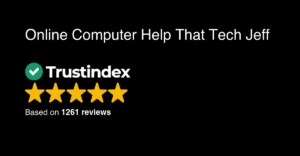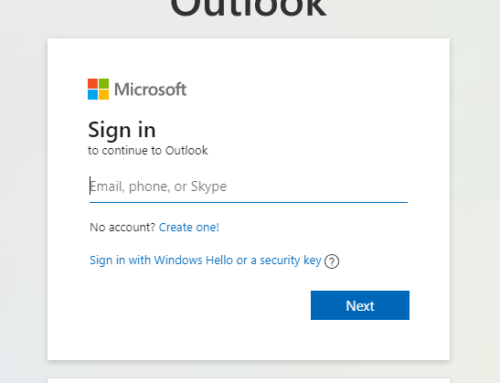Outlook Desktop Cheat Sheet

Outlook Desktop Cheat Sheet
Outlook Desktop Cheat Sheet
Keyboard Shortcuts
- Create a new email: Ctrl+N
- Reply to an email: Ctrl+R
- Search for emails: Ctrl+F
- Save as a draft: Ctrl+Shift+S
- Send an email: Ctrl+Enter
Outlook Desktop Cheat Sheet
Organize with Folders
- Create a new folder: Right-click on the folder list and select “New Folder.”
- Rename a folder: Right-click on the folder and select “Rename.”
- Move emails to a folder: Drag and drop emails into the desired folder.
Outlook Desktop Cheat Sheet
Prioritize with Flags
- Flag an email: Right-click on the email and select “Follow Up” or “Flag.”
- Change flag color: Right-click on the flagged email and select “Follow Up” or “Flag,” then choose a different color.
Use Rules
- Create a new rule: Go to Home tab > Rules group > Manage Rules & Alerts.
- Set conditions and actions: Specify the conditions for the rule (e.g., sender, recipient, subject) and the actions to take (e.g., move to a folder, delete).
- Run the rule now: Check the “Run this rule now” box to apply it immediately.
Search Effectively
- Use the search bar: Type keywords or phrases into the search bar at the top of your Outlook window.
Delay Sending Emails
- Compose an email > Options > Delay Delivery.
- Set delivery time and click Send.
Signature Setup
- Go to File > Options > Mail > Signatures.
- Create or edit your signature.
Make a calendar appointment for an email.
- Drag the email over to Calendar.
- Adjust the date and time as necessary
The Outlook Cheat Sheet: A Lifesaver Today, But Change is Coming
If you use Microsoft Outlook, you know how powerful—but sometimes confusing—it can be. That’s why my Outlook Cheat Sheet has been such a valuable resource for so many people. It helps you navigate Outlook’s features, shortcuts, and settings with ease, saving time and frustration.
But here’s the catch: Microsoft is in the process of forcing all Outlook users to switch to “New Outlook”—whether they like it or not.
And let me tell you… it’s a mess.
What’s Wrong with New Outlook?
Microsoft is pushing users away from the classic version of Outlook in favor of “New Outlook,” but unfortunately, this updated version is riddled with problems. Here are just a few of the major issues people are running into:
- Missing Features – Many of the tools and settings users rely on simply aren’t there.
- Buggy Performance – Reports of crashes, slowdowns, and frustrating glitches are everywhere.
- Limited Customization – If you like having control over your email setup, you’re going to be disappointed.
- Forced Migration – Microsoft isn’t making this an option for long. Eventually, you won’t be able to use classic Outlook at all.
So, What Should You Do?
For now, if you’re still using classic Outlook, my Outlook Cheat Sheet will continue to be an invaluable tool for making the most of your email experience. It’s packed with essential tips and shortcuts to help you work smarter, not harder.
But be aware—change is coming. If Microsoft forces you into New Outlook, be prepared for a very different experience (and not in a good way).
I’ll be keeping an eye on these changes and will provide updates as Microsoft continues its rollout. In the meantime, if you need help navigating Outlook—while it still works the way it should—grab my Outlook Cheat Sheet today!
Have you been switched to New Outlook yet? Let me know your experience in the comments!
That Tech Jeff has built a stellar reputation with over 1,300 five-star reviews and 15 years of experience helping people nationwide with their computer problems. Customers trust Jeff for his honest, affordable, and expert remote tech support, offering a no-fix, no-charge guarantee. His service is fast, reliable, and always professional!