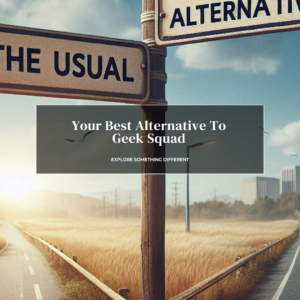Online Computer help best in 2024
REMOTE COMPUTER REPAIR FROM TECH JEFF
Tech Jeff provides total remote computer repair and online PC and Mac help and can address all your PC-related worries. He specializes in remote PC support – Jeff connects to your machine remotely to fix your PC issues. No other online computer help offers what Jeff does, or can match his prices. Jeff can help you understand your computer issues, and then, while you sit back and watch, he resolves and protects your computer from further issues. With online PC and Mac help from Tech Jeff, you can use your computer hassle-free…always!
TECH JEFF’S: 100% GUARANTEE
If it’s not fixed, you pay nothing.
Who is Tech Jeff? Jeff is a U.S.-based online computer helper for all your computer issues, available 7 days a week. Tech Jeff provides expert computer help and repair services rated higher than any competitor.
You’ll never pay more than $69.99! or $59.99 for seniors. You just won’t find better online computer help anywhere. Just try!
TECH JEFF IS READY TO ASSIST YOU.
ANYTIME, ANYWHERE.
- Tech Jeff provides online computer help for your common PC and Mac problems. Jeff can diagnose
and fix virtually any PC issue… all while you sit back and watch!
- Clean your PC of viruses and spyware *
- Setup email accounts, printers, and other peripherals for you
- Install and uninstall software, and perform local data backups
- Setup your new PC
- When you need help, just book online or call 805-364-5284
- Tech Jeff will explain what he can do, what it will cost, and how long it should take.
- Tech Jeff will connect to your PC or Mac and fix the problems, all while you watch
on-screen!
Virus Removal Tips
- Enter Safe Mode
- Delete Temporary Files
Ensure that your system is not connected with the internet. This helps you prevent the malware from stealing your personal data. If you feel that your system is infected by malware, boot your PC in Safe Mode. This is done to avoid any automatic malware problems when you start Windows. You can remove malware infections from the system while you are in the safe mode.
To start Windows in safe mode, you must first shut down the PC. Tap the F8 key on your keyboard to turn on the PC. Press the F8 key continuously, until you reach the Advanced Boot Options menu. Choose Safe Mode with Networking from the menu, and press Enter. Now that you are in safe mode, your system can run faster. With this, you can make sure that your system is virus free.
Delete Temporary Files
When you are in Safe mode, you can run a scan to check for malware infections. Before you start your scan, delete all the temporary files. By doing this, virus scanning can be done more quickly. This will also free up some of the disk space.
REVIEWS
Jeff is great! I was hesitant in the beginning to hire someone I did not know to work on my computer but Jeff has proven to be professional, trustworthy, and efficient. I will render his services a couple of times a year to keep my computer running efficiently and would recommend him to everyone.
That Tech Jeff !! I cannot say enough great and fantastic things about the ability of Jeff in relation to his technical abilities. His pricing is unbelievably reasonable–but best of all–he has never failed me in solving my technical computer issues. If you need repair on your computer, look no further than Jeff–he is absolutely the best!!
What makes online computer help from Tech Jeff different from the rest?
- Your supporting a small, U.S.-based business, not a corporation.
- Flat rate pricing: you are never charged by time.
- If your problem cannot be, or is not worth fixing, you pay nothing.
- More than 1200 reviews, all five-star.
- You’ll get help in English, not tech.