💡 DIY Computer Fixes?
Grab my easy step-by-step guide and keep your computer running like new.
Laptop Hard Drive Full? Here’s Why It Happens (and the Best Fixes)
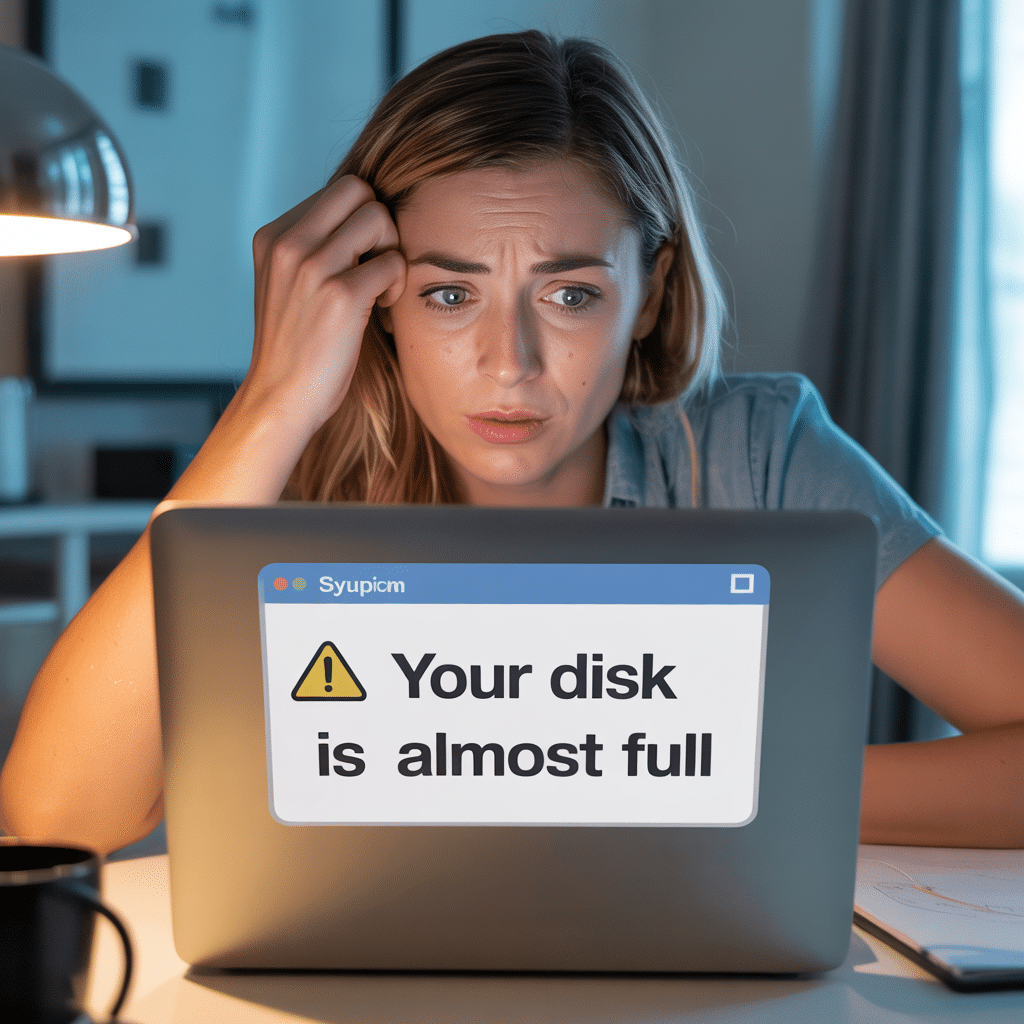
If your laptop has been running slower lately, showing warnings like “Low disk space” or “Storage almost full,” you’re not alone. Seeing that dreaded message — “Laptop hard drive full” — is one of the most common computer problems people face today. Let’s look at why this happens and what you can do about it.
Why Your Laptop Hard Drive Is Full
1. Too Many Photos, Videos, and Downloads
Modern photos and videos take up massive amounts of space. Add in years of downloads, documents, and software updates, and suddenly your drive is bursting at the seams.
2. System Updates and Hidden Files
Operating systems like Windows and macOS store hidden files, temporary updates, and backups you don’t even see. Over time, these can quietly eat up gigabytes of space without you realizing it.
3. Duplicate Files
If you’ve ever copied your “Pictures” folder just to be safe — or backed up your desktop a few too many times — you may have duplicate files taking up double (or triple) the space.
4. Old Programs You Don’t Use
We all install apps and forget about them. But every program takes up space, especially ones with automatic updates or caches.
The Best Solutions for a Full Laptop Hard Drive
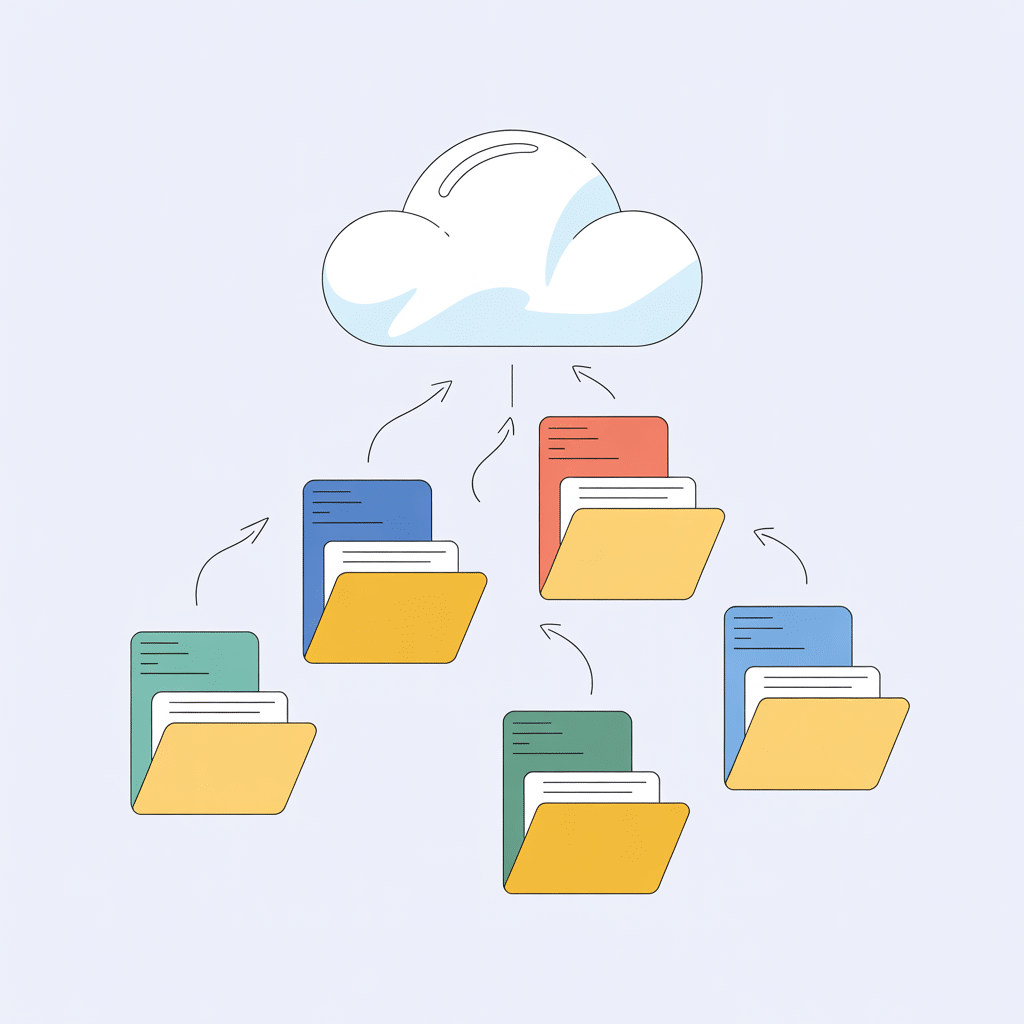
1. Empty the Obvious First
-
Empty your Recycle Bin or Trash.
-
Delete large files you no longer need (old videos, installers, etc.).
-
Clear your Downloads folder — it’s often the biggest culprit.
2. Use Storage Tools
Both Windows 10/11 and macOS include built-in storage tools:
-
On Windows, go to Settings → System → Storage and turn on Storage Sense to automatically remove junk files.
-
On Mac, open Apple Menu → About This Mac → Storage → Manage to see what’s using space and clear old items.
3. Move Files to the Cloud
Services like Google Drive, iCloud, or OneDrive let you keep your files without clogging up your laptop. Store your large photos or documents online and free up local space instantly.
4. Use an External Drive
A portable external drive or SSD is one of the easiest ways to expand your storage without replacing your laptop’s internal drive. You can store backups, photos, or even entire programs there.
5. Upgrade to a Larger or Faster Drive
If your laptop allows it, upgrading to a larger SSD is the ultimate fix. Not only will it give you more room, but it can also dramatically speed up your computer’s performance.
6. Get a Professional Tune-Up
Sometimes a full drive is a symptom of other issues — unnecessary background processes, update clutter, or even hidden malware. A professional clean-up can safely free up space and make your system run like new again.
Final Thoughts
Having your laptop hard drive full doesn’t mean it’s the end of your laptop’s life. Most of the time, it just needs a little digital spring cleaning. Whether you do it yourself or get professional help, freeing up that space will make your computer faster, more reliable, and a lot less frustrating to use.
If your laptop’s hard drive is full or running slow, my complete clean and tune service can help it run like new again — guaranteed.
See why my remote computer help service is more affordable and better rated than big-box stores like Geek Squad.
👋 About That Tech Jeff
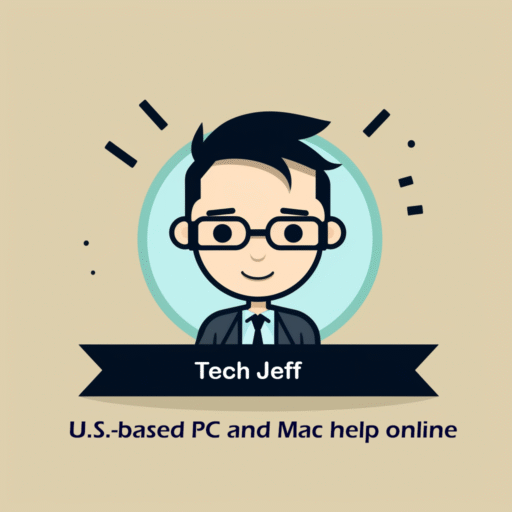
I’m That Tech Jeff, and for over 15 years, I’ve been helping people all across the U.S. get their computers running like new again — safely, affordably, and without the pushy upsells you find at big-box stores.
Whether your laptop hard drive is full, your system is running slow, or you just need someone honest to take a look, I’m here to help. I work online only, so you don’t have to lug your computer anywhere — and if I can’t make things better, you don’t pay a thing.
If your laptop’s feeling cluttered or sluggish, book your clean and tune service today and see why I’ve earned over 1,400 five-star reviews from happy customers nationwide.


