💡 DIY Computer Fixes?
Grab my easy step-by-step guide and keep your computer running like new.
3 Quick Ways to Adjust Text Size and Screen Brightness for Comfortable Reading
When you spend hours in front of a computer or smartphone, comfort matters just as much as productivity. Eye strain, headaches, and general discomfort are often caused by screens that are either too bright, too dim, or displaying text that’s too small. Fortunately, making a few quick adjustments can help you read more comfortably and protect your eyes in the process. Below are three easy ways to adjust text size and screen brightness so you can enjoy a healthier, more relaxed reading experience.

1. Adjust Text Size for Easier Reading
Small text can make reading a chore, especially on high-resolution displays or smaller devices like laptops and smartphones. The good news is that nearly every operating system and browser offers tools to change text size quickly.
-
On Windows PCs:
PressCtrland the+key to zoom in, orCtrland the-key to zoom out. You can also adjust text scaling system-wide by going to Settings > Display > Scale and Layout. Increasing the scale to 125% or 150% makes everything larger and easier to read. -
On macOS:
Use the keyboard shortcutCommand++to zoom in orCommand+-to zoom out in most applications. For global changes, head to System Settings > Displays and adjust the “Display Resolution” or “Text size” slider. -
On smartphones and tablets:
Both iOS and Android allow you to increase text size through the Accessibility settings. On iPhones, go to Settings > Display & Brightness > Text Size to make text larger. On Android, navigate to Settings > Display > Font Size.
These adjustments are especially helpful for people with vision challenges or for reading long documents without straining your eyes.
2. Control Screen Brightness to Reduce Eye Strain
Brightness that is too high can feel harsh, while a screen that’s too dim can cause you to squint. Ideally, your screen brightness should match the lighting of your environment.
-
Windows and macOS:
You can usually adjust brightness using function keys on your keyboard (often marked with a sun icon). On Windows, you’ll also find a brightness slider under Settings > System > Display. On a Mac, brightness controls are under System Settings > Displays. -
Smartphones and tablets:
Swipe down from the top of the screen (on Android) or from the top-right corner (on iPhones with Face ID) to access the quick settings panel. From there, you can drag the brightness slider up or down. Both Android and iOS also offer an “Auto-Brightness” or “True Tone” feature, which adjusts brightness automatically based on ambient light.
By matching screen brightness to your environment, you’ll find reading feels more natural, whether you’re in a dimly lit room or sitting by a sunny window.
3. Use Reader Mode and Accessibility Features
Modern devices include built-in tools designed for more comfortable reading. These can make just as much difference as adjusting text size and brightness.
-
Browser Reader Modes:
Many browsers, such as Safari, Firefox, and Microsoft Edge, have a “Reader Mode” that removes clutter like ads and sidebars, leaving only the main text in a clean format. You can usually activate this with an icon in the address bar or by selecting the “Reading View” option in the browser menu. -
Night Mode or Dark Mode:
Switching to a darker color scheme can reduce glare, especially in low-light environments. Both Windows and macOS support dark mode system-wide, and most popular apps (including browsers) allow you to enable it individually. -
Accessibility Settings:
Beyond text scaling, most devices offer extra tools such as high contrast themes, color filters, or screen magnification. These can be a lifesaver for users with vision impairments or simply for those who prefer a different display style.
Final Thoughts
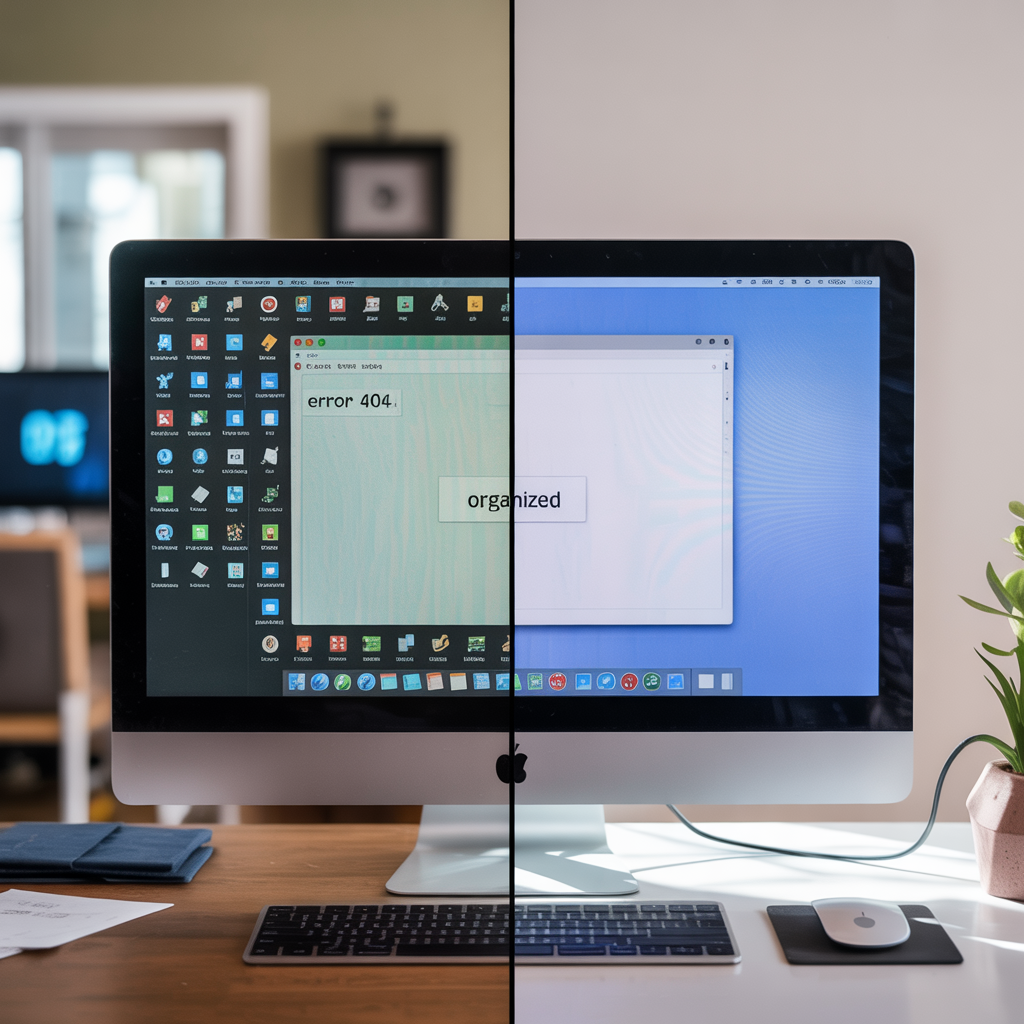
Your eyes work hard when you spend time on a computer, tablet, or phone. By taking a minute to increase text size, adjust brightness, and explore accessibility tools like Reader Mode, you’ll make your reading experience more enjoyable and less straining. Best of all, these changes are easy to make and just as easy to undo if you ever want to switch back.
Remember, comfortable reading isn’t a luxury—it’s a necessity for maintaining your eye health, productivity, and overall well-being. So the next time you feel your eyes getting tired, try one (or all three) of these adjustments and see just how much better your screen time can feel.



