💡 DIY Computer Fixes?
Grab my easy step-by-step guide and keep your computer running like new.
How Online Computer Help Works
If you’ve ever had computer problems, you know how frustrating it can be. The screen freezes, an error message pops up, or you can’t connect to the internet. Maybe you think you have to take your computer to a repair shop or have someone come to your house. But guess what? There’s a better, easier way: online computer help!
Online computer help lets you fix your computer issues without leaving your home. It’s like having a tech expert right in your living room, guiding you through everything and solving problems remotely. Curious how it all works? Let’s break it down in a way that’s easy to understand.
Step 1: Find the Right Tech Expert
The first step is finding someone who knows their stuff. For instance, if you visit That Tech Jeff, you’ll find Jeff, an experienced tech support specialist with over 15 years of experience and more than 1,200 five-star reviews. He helps people all over the U.S., especially senior citizens who might be wary of online help.
Step 2: Reach Out for Help
Once you find your tech expert, the next step is to reach out. This can usually be done through the expert’s website. On That Tech Jeff, there’s a contact form where you can describe your problem. You might also be able to call or email.
When you contact Jeff, you’ll explain what’s wrong with your computer. Don’t worry if you’re not tech-savvy; just describe what you see or hear. Jeff is used to helping people who aren’t computer experts.
Step 3: Set Up a Remote Session
After you reach out, the tech expert will set up a remote session. This means they’ll connect to your computer over the internet. Here’s how it typically works:
- Download GoToAssist: You’ll need to download a small program that allows Tech Jeff to connect to your computer. This tool is safe and only allows access for the duration of the session.
- Grant Permission: Once the tool is installed, you’ll need to give permission for the tech expert to access your computer. You’ll see a prompt asking if you want to allow this; just click “Yes” or “Allow.”
- Watch the Magic Happen: With permission granted, the tech expert can now see your screen and control your mouse and keyboard. You’ll see everything they do on your computer, so you’ll know exactly what’s happening.
Note: If you use a Mac computer, there are extra steps you’ll need to take to get Tech Jeff connected. This is a great example of how secure your Mac computer is! After connecting with Tech Jeff, you’ll need to follow THESE STEPS AFTER connecting
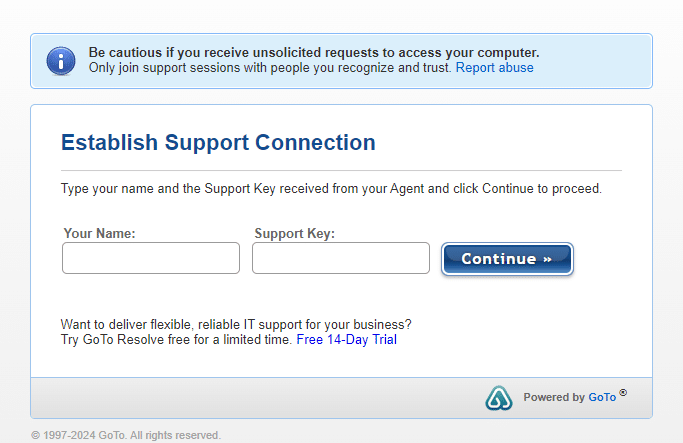
Step 4: Fixing the Problem
Now that Tech Jeff is connected, he’ll start diagnosing and fixing the problem. This part might seem like magic if you’re not familiar with how computers work. Here’s a simple breakdown of what might happen:
- Diagnosing the Issue: Tech Jeff will first figure out what’s causing the problem. He might run some tests, check your computer’s settings, or look for error messages.
- Explaining the Solution: Once he knows what’s wrong, Tech Jeff will explain the solution in plain English. He might say something like, “Your computer has a virus, and I’m going to remove it,” or “You need to update your software to fix this issue.”
- Fixing It: Tech Jeff will then go ahead and fix the problem. This could involve removing a virus, changing some settings, updating software, or installing new drivers. You’ll see everything he does, so you can learn a bit about how your computer works.
- Testing Everything: After fixing the issue, Tech Jeff will test your computer to make sure everything is working correctly. He might ask you to try doing whatever caused the problem in the first place to ensure it’s resolved.
Step 5: Wrapping Up
Once your computer is working smoothly again, Tech Jeff will end the remote session. He’ll disconnect from your computer, and the remote support tool will close. You might want to keep the tool installed in case you need help again, or you can uninstall it if you prefer.
After the session, you’ll usually receive a follow-up email or call to make sure everything is still working well and that you’re satisfied with the service.
Benefits of Online Computer Help
You might wonder why you should choose online help over taking your computer to a repair shop. Here are some benefits:
- Convenience: You don’t have to leave your house. Everything is done remotely, saving you time and hassle.
- Immediate Help: You can often get help right away instead of waiting for an appointment or standing in line at a shop.
- Safety: Especially during times when health is a concern, online help keeps you safe by avoiding in-person contact.
- Learning Opportunity: Watching Tech Jeff fix your computer can be educational. You might learn how to prevent future issues or solve minor problems yourself.
- Trusted Expertise: With someone like Jeff, you know you’re getting help from an experienced professional with many positive reviews.
Tips for a Smooth Experience
To make the most of your online tech support session, here are some tips:
Be Ready: Before your session, have your computer turned on and connected to the internet. Close any personal or sensitive information.
Describe the Problem Clearly: The more details you can provide about the issue, the faster the tech expert can diagnose and fix it.
Stay Nearby: Stay close to your computer during the session in case the tech expert needs you to do something, like enter a password or test a fix.
Ask Questions: Don’t hesitate to ask questions if you’re curious about what’s happening or need further explanation.
Common Issues Solved Online
Here are some common computer problems that can be solved with online help:
- Virus Removal: Getting rid of malware and viruses.
- Software Installation: Installing or updating software.
- Troubleshooting Errors: Diagnosing and fixing error messages.
- Performance Issues: Speeding up a slow computer.
- Internet Problems: Fixing connectivity issues.
- Email Setup: Setting up or troubleshooting email accounts.
- Data Backup: Helping you back up important files.


