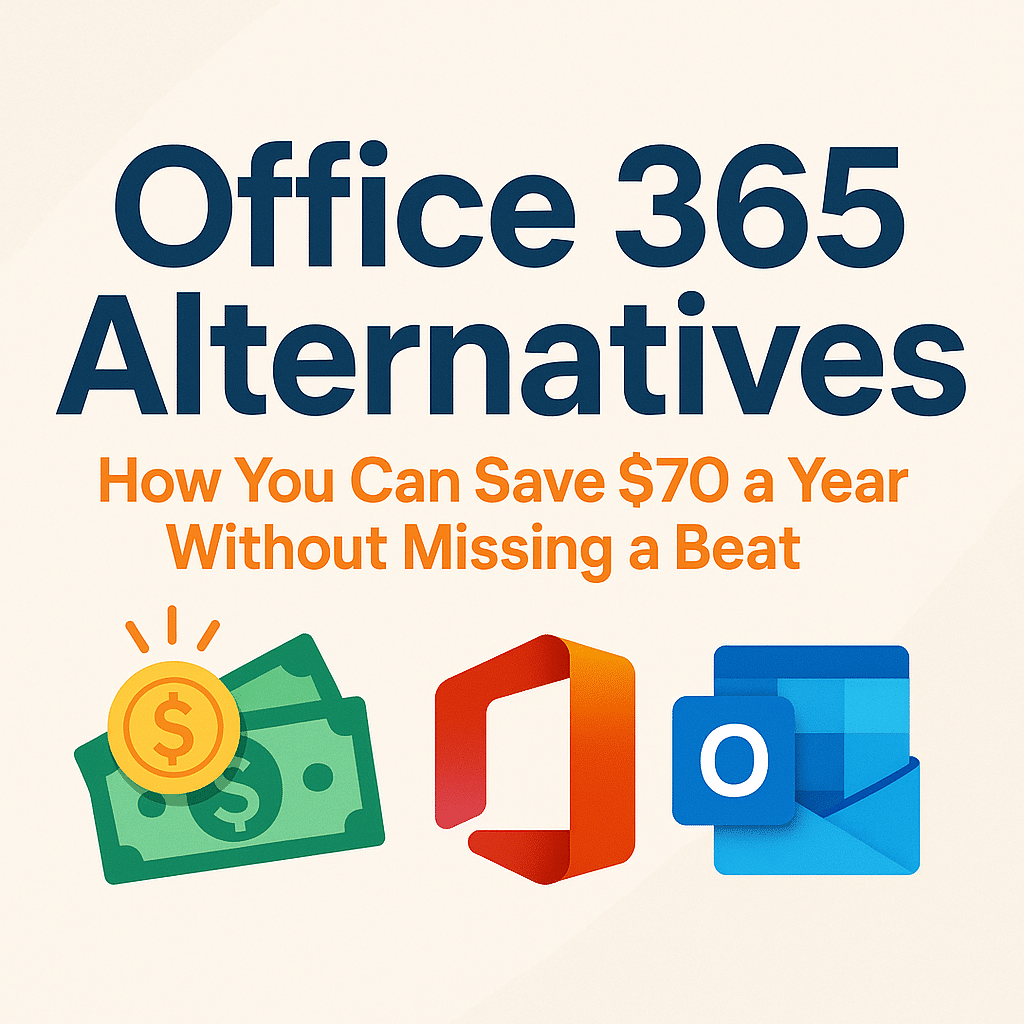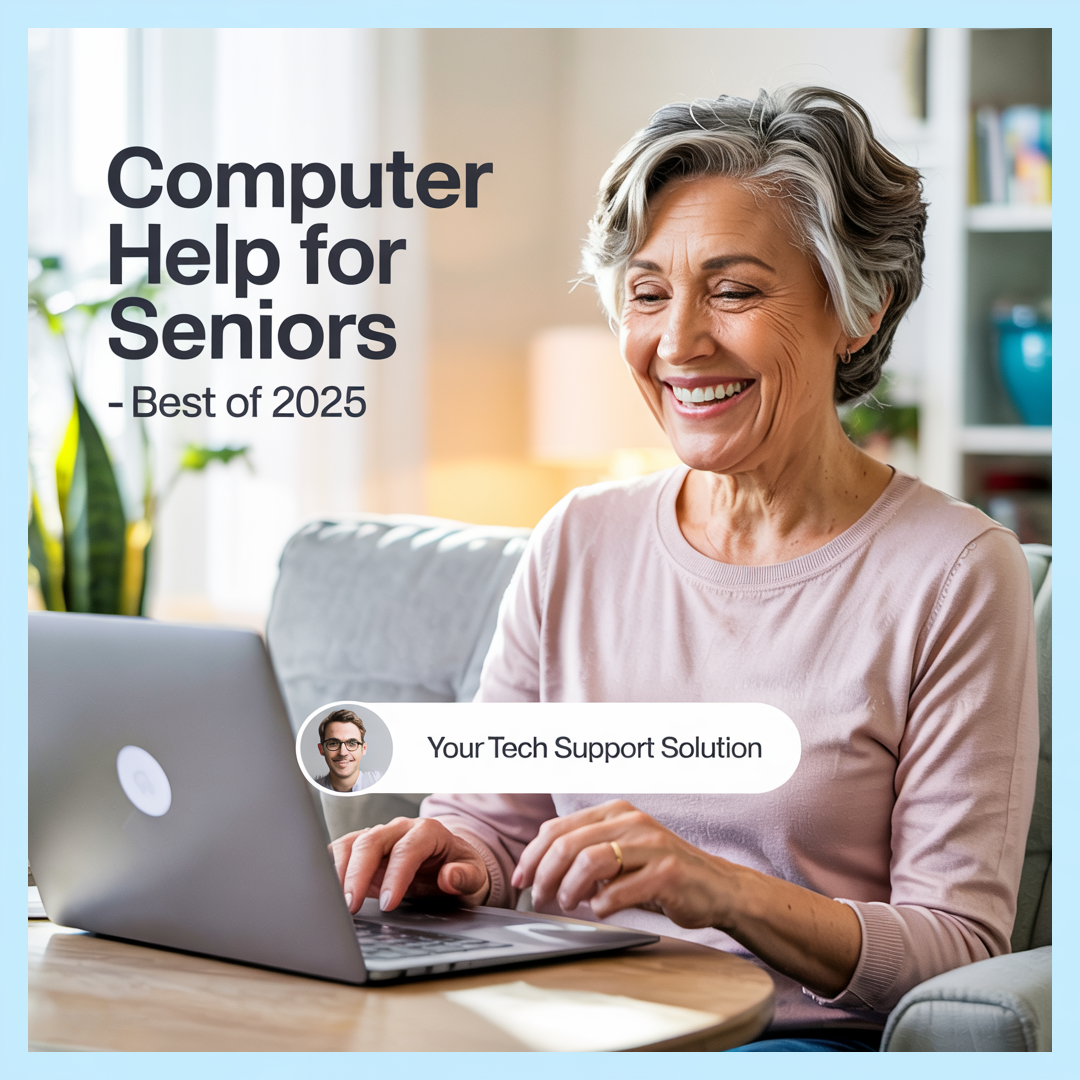💡 DIY Computer Fixes?
Grab my easy step-by-step guide and keep your computer running like new.
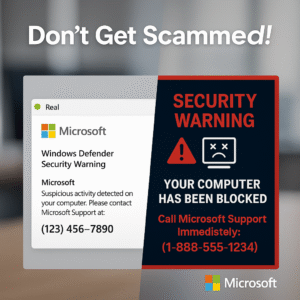
Tech Support Pop-up Scams
Have you ever been browsing the internet when—bam!—a loud, flashing pop-up suddenly takes over your screen? It might say your computer is infected, your data is at risk, or that you must call a toll-free number immediately. Scary stuff. But is it real, or are you looking at a classic tech support pop-up scam?
These scams have become incredibly common and unfortunately, very effective. They prey on fear, urgency, and confusion—especially among less tech-savvy users. In this blog post, I’m going to show you how to tell the difference between a legitimate tech support message and a scam pop-up. By the end, you’ll feel confident recognizing and avoiding these traps.
What Is a Tech Support Pop-Up Scam?
A tech support pop-up scam is a fake alert that appears while you’re browsing the internet. It usually claims to be from Microsoft, Apple, or another trusted name. The message warns you that something is seriously wrong with your device—like a virus infection or system failure—and urges you to call a phone number or click a link for help.
But here’s the truth: Microsoft, Apple, and other tech companies will never use pop-ups to tell you to call them. If you get a pop-up like this, it’s almost certainly a scam.
Common Signs of a Tech Support Pop-Up Scam
Scammers use a handful of classic tricks to scare you. Here are the most common signs you’re dealing with a scam:
1. Urgent, Fear-Based Language
Scam pop-ups often use phrases like:
- “Your system is infected!”
- “Immediate action required!”
- “Your personal information is at risk!”
This language is designed to make you panic and act without thinking.
2. Loud Sounds or Fake System Warnings
Some pop-ups blast loud alarm sounds or a robotic voice repeating the fake alert. Others mimic your system’s error messages to seem more legitimate. Real tech support messages don’t do this.
3. Phone Numbers to Call
This is a dead giveaway. Microsoft, Apple, and other major tech companies don’t include phone numbers in pop-up alerts. If you see a number, it’s almost certainly fake.
4. Blocked Browser or Frozen Screen
Scammers often use code to make it seem like your browser is frozen, so you can’t easily close the pop-up. They want you to feel trapped and more likely to call the number or click the link.
5. Claims to Be from Microsoft, Apple, or Google
Scammers love to impersonate trusted brands. They may copy logos or use similar-looking URLs. But these companies don’t send random pop-ups asking you to call them.
6. Request for Remote Access or Payment
If you do call the number, the scammer will likely ask to remotely access your computer. They may claim they need to fix the problem, then “find” fake issues. Eventually, they’ll ask for a payment—often hundreds of dollars.
What Does a Legitimate Tech Support Message Look Like?
Real tech support alerts are very different from scams. Here are some signs of a legitimate alert:
- It appears only inside a trusted app, like your antivirus software or system settings—not in your browser.
- It does not contain a phone number to call.
- It allows you to close the window normally.
- It uses calm, professional language, not urgent warnings.
If you’re ever unsure, go directly to the official website of your antivirus or operating system, and look for support from there. Never rely on pop-up messages that appear out of nowhere.
Examples of Common Tech Support Pop-Up Scams
1. The Fake Microsoft Virus Alert
You’re browsing a news website when a full-screen alert pops up: “Microsoft Windows Security Alert!” It says your PC is infected and tells you to call 1-800-XXX-XXXX.
Reality: Microsoft doesn’t use pop-up windows like this. It’s a scam.
2. MacBook Virus Warning
A Safari pop-up says, “Your Mac has been infected with 3 viruses!” It urges you to download a security app or call support.
Reality: Apple doesn’t send virus alerts via Safari pop-ups. Total scam.
3. Google Chrome Support Message
A browser window claims to be from Google Chrome Support and says, “You have a critical error!” It wants you to call for help.
Reality: Google doesn’t run tech support this way. Again, it’s a scam.
What to Do If You See a Suspicious Tech Support Pop-Up
If you think you’ve encountered a tech support pop-up scam, here’s what to do:
1. Don’t Call the Number or Click Anything
That’s exactly what the scammer wants. Don’t take the bait.
2. Close the Tab or Browser
Sometimes just closing the tab is enough. If your browser seems frozen:
- On Windows: Press Ctrl + Alt + Delete, open Task Manager, and force-quit your browser.
- On Mac: Press Command + Option + Esc and force-quit your browser.
3. Clear Your Browser Cache
Sometimes scam sites try to reload even after being closed. Clearing your cache can help prevent this.
4. Run a Security Scan
Use a trusted antivirus program to scan your system. Even if you didn’t click anything, it’s good to be safe.
5. Report the Scam
You can report tech support scams to:
- The Federal Trade Commission (FTC): reportfraud.ftc.gov
- Microsoft: microsoft.com/reportascam
- Apple: support.apple.com/report
What If You Already Called or Gave Access?
Don’t panic, but act quickly:
1. Disconnect from the Internet
This helps stop any remote access.
2. Shut Down Your Computer
Turn it off completely.
3. Seek Legitimate Tech Help
Find a trusted computer help service. (If you need help, I offer secure, honest tech help at a flat rate.)
4. Change Your Passwords
Start with your email, banking, and any sensitive accounts.
5. Monitor Your Accounts
Watch for suspicious activity. Consider freezing your credit if you gave out personal details.
How to Protect Yourself in the Future
1. Install a Good Antivirus Program
A reputable antivirus can block scam websites before they even load.
2. Use a Pop-Up Blocker
Most browsers let you block pop-ups. Turn this setting on.
3. Keep Your Software Up to Date
Updates often include security patches that help protect you.
4. Don’t Click Random Links
Stick to trusted websites. Be wary of links sent through email or social media.
5. Talk to Someone Before Taking Action
If you’re ever unsure, ask a friend or family member before calling a number or clicking a link.
Final Thoughts
Tech support pop-up scams are everywhere, and they can happen to anyone. But now that you know what to look for, you’re in a much better position to avoid them. Remember:
- Real companies don’t use pop-ups to offer tech help.
- Never call the number or click the links in a pop-up.
- Close your browser and scan your computer.
- When in doubt, get help from someone you trust.
If you ever need real, honest help with your computer—no pressure, no upsells, no tricks—I’m just a click away. Check out my services at ThatTechJeff.com. I’m always here to help, especially when the internet gets a little scary.
Stay safe out there!
Last updated 5/24/25