💡 DIY Computer Fixes?
Grab my easy step-by-step guide and keep your computer running like new.
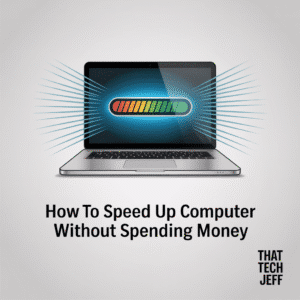
Is your computer dragging along like it’s wading through quicksand? You click an app, and instead of opening instantly, it makes you wait. You try to browse the internet, and tabs crawl to load. The good news? You don’t need to spend hundreds of dollars on upgrades or a brand-new machine. There are plenty of free, effective ways to speed up computer performance and get it running like new again.
In this guide, I’ll walk you through practical, no-cost steps to make your PC faster.
Whether you’re using Windows or macOS, these tips can breathe new life into your system. By the end, you’ll know how to clean out digital clutter, optimize system resources, and keep your computer running smoothly—all without pulling out your wallet.
Why Computers Slow Down Over Time

Before diving into the fixes, let’s understand why computers tend to slow down. A few common reasons include:
-
Too many background programs: Apps you’re not actively using can still eat up memory and processing power.
-
Fragmented or cluttered files: Over time, files get scattered across your hard drive, making access slower.
-
Startup overload: Dozens of apps may be set to launch automatically every time you turn on your computer.
-
Outdated system files and drivers: Old updates can create inefficiencies.
-
Full storage: When your hard drive or SSD is nearly full, performance drops significantly.
The good news? Each of these issues can be fixed with free tools and a little know-how. Let’s get started.
Step 1: Clean Up Startup Programs
One of the easiest ways to speed up computer boot time is by managing startup apps.
-
Windows: Press
Ctrl + Shift + Escto open Task Manager. Go to the Startup tab and disable unnecessary programs. -
Mac: Go to System Settings > Users & Groups > Login Items and remove items you don’t need.
The fewer apps your computer has to load at startup, the faster it will be ready to use.
Step 2: Uninstall Programs You Don’t Use
Over the years, most people install dozens of apps they never touch again. These unused apps take up storage and sometimes run hidden processes in the background.
-
On Windows, go to Settings > Apps > Installed Apps.
-
On Mac, open Finder > Applications and drag unused apps to the Trash.
Less clutter = better performance.
Step 3: Delete Temporary and Junk Files
Temporary files, cached data, and junk accumulate every time you use your computer. Cleaning them out regularly can free up gigabytes of space and speed up computer response time.
-
Windows: Use the built-in Disk Cleanup tool or type
Storagein the Start menu to access cleanup settings. -
Mac: Open Finder > Go > Go to Folder, type
~/Library/Caches/, and clear the folders.
There are also free tools like CCleaner (Windows & Mac) that automate the process.
Step 4: Optimize Your Hard Drive or SSD
If you’re still using a traditional hard drive (HDD), file fragmentation can slow things down.
-
Windows: Search for “Defragment and Optimize Drives.” Select your drive and click Optimize.
-
Mac: macOS automatically handles fragmentation, so you don’t need to worry.
For SSD users, avoid defragmentation but make sure TRIM is enabled—it helps manage performance automatically.
Step 5: Manage Background Processes
Sometimes apps keep running in the background even after you close them.
-
On Windows, open Task Manager (
Ctrl + Shift + Esc) and check the Processes tab. End tasks that are hogging resources. -
On Mac, open Activity Monitor and quit processes using too much CPU or memory.
This frees up resources instantly, helping you speed up computer tasks without adding hardware.
Step 6: Keep Your System Updated
Updates may feel annoying, but they’re essential. They patch security issues and often optimize performance.
-
Windows: Go to Settings > Update & Security.
-
Mac: Open System Settings > General > Software Update.
Running the latest version ensures your computer isn’t slowed by old bugs or inefficiencies.
Step 7: Adjust Visual Effects
Modern operating systems use animations, shadows, and fancy effects. They look great but consume power.
-
Windows: Search for Adjust the appearance and performance of Windows. Select Adjust for best performance to turn off unnecessary effects.
-
Mac: Go to System Settings > Accessibility > Display and reduce motion/transparency.
You’ll be surprised how much faster your computer feels when it isn’t wasting energy on eye candy.
Step 8: Free Up Storage Space
When your hard drive or SSD is nearly full, it severely slows down performance. Aim to keep at least 15-20% free space.
-
Delete old downloads, videos, and documents you no longer need.
-
Move photos and large files to an external drive or cloud storage.
-
Empty your Recycle Bin or Trash.
More free space = more breathing room for your system.
Step 9: Scan for Malware and Viruses
Malware and unwanted software can secretly hog resources. A free antivirus scan can clean them out.
-
Windows Security comes built-in. Run a Quick Scan or Full Scan.
-
Mac: While Macs are less prone to viruses, adware and junk software still happen. Tools like Malwarebytes Free can help.
This not only boosts speed but also improves security.
Step 10: Disable Browser Add-ons and Extensions
Web browsing is one of the biggest daily computer tasks—and also one of the easiest to speed up.
-
Open your browser settings.
-
Remove or disable extensions you don’t need.
-
Clear your browser cache regularly.
A lighter browser means faster web performance and fewer crashes.
Step 11: Reset or Reinstall Your Operating System (Last Resort)
If nothing else works, a full reset can make your computer feel brand new.
-
Windows: Go to Settings > Update & Security > Recovery and choose Reset this PC.
-
Mac: Restart and hold Command + R, then reinstall macOS.
This is a drastic step, but it’s free and wipes out years of clutter.
Pro Tips to Keep Your Computer Running Fast

-
Restart your computer at least once a week.
-
Don’t let too many programs run at once.
-
Regularly clean your desktop—clutter slows down loading times.
-
Use lightweight apps instead of resource-heavy ones (for example, use a lightweight PDF reader instead of Adobe Acrobat).
You don’t need to spend a dime to get a faster computer. With some smart maintenance—cleaning junk files, managing startup programs, updating software, and scanning for malware—you can dramatically speed up computer performance.
The key is consistency. Do these steps regularly, and your computer will stay fast for years to come.
So the next time your PC feels like it’s crawling, don’t panic or run to buy a new one. Try these free tips first. Your wallet (and your patience) will thank you.



