💡 DIY Computer Fixes?
Grab my easy step-by-step guide and keep your computer running like new.
- Internet Running Slow
- How to Test Your Internet Speed
- Check Your Equipment: Modem and Router Basics
- Restart Your Modem and Router
- Check for Network Congestion
- Improve Your Wi-Fi Signal Strength
- Reduce Wi-Fi Interference
- Update Your Router’s Firmware
- Limit Background Bandwidth Usage
- Scan for Malware and Viruses
- Check Your ISP Data Cap
- Optimize Your Wi-Fi Network Settings
- Upgrade Old Equipment
- Test on Multiple Devices
- Check Modem/Router Light Indicators
- Troubleshoot Slow Zoom or Video Calls
- Find Out If Your ISP Is Throttling You
- Consider Switching ISPs
- Future-Proof Your Home Internet Setup
- Contact Your ISP
- Common Myths About Slow Internet
- Preventing Future Slow Internet Problems
- Conclusion
Internet Running Slow
Introduction: Why Internet Speed Matters
When your internet is running slow, everything you do online becomes more frustrating and time-consuming. Web pages crawl while loading, video calls lag or freeze mid-conversation, and streaming movies turns into a stop-and-start nightmare.
At That Tech Jeff, I’ve seen this scenario hundreds of times. The good news is, slow internet doesn’t always mean you need to buy faster service. More often than not, it’s something simple inside your home that you can fix in minutes.

This guide is designed to help beginners understand why their internet might be slow and walk them through clear, step-by-step solutions. We’ll cover how to test your current speed, troubleshoot issues with your devices and network, and even prevent problems from happening again. By the end, you’ll know exactly what to do when your internet is running slow—without feeling overwhelmed by technical jargon.
How to Test Your Internet Speed
Before you can fix your internet is running slow,, you need to understand it. Testing your internet speed gives you a baseline to work from.
Step-by-Step: Running a Speed Test
-
Go to a reliable testing site like Speedtest by Ookla.
-
Click “Go” and wait about 30 seconds while it measures your connection.
-
Record the three key numbers:
-
Download speed (Mbps) — how fast data comes to you (important for streaming, browsing, and downloading files)
-
Upload speed (Mbps) — how fast data leaves your device (important for video calls and uploading photos or videos)
-
Ping (ms) — how quickly your device gets a response (important for gaming, live video calls, and anything that needs real-time interaction)
-
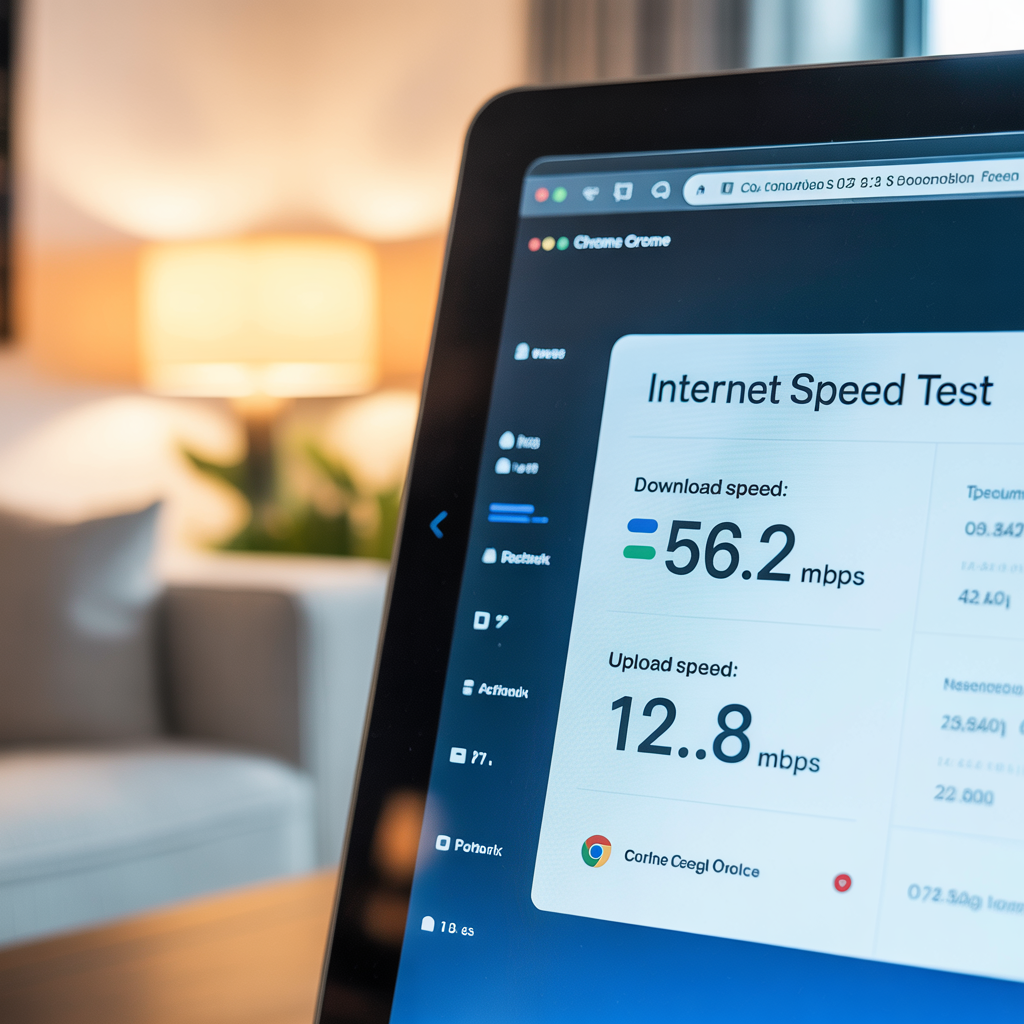
Understanding Your Results
-
Download: Under 10 Mbps is considered slow for most modern uses.
-
Upload: Under 3 Mbps will often cause laggy video calls.
-
Ping: Over 100 ms can cause noticeable delays in online games and live chats.
Example
Imagine you’re trying to watch a movie on Netflix, but it keeps buffering every few minutes. You run a speed test and see only 5 Mbps download speed. That explains it — for smooth HD streaming, most platforms recommend at least 15 Mbps.
Tip: Run the test from multiple devices and different rooms. If your internet is running slow only on one device, the problem is local to that device. If it’s slow everywhere, it’s likely your network or your Internet Service Provider (ISP).
Check Your Equipment: Modem and Router Basics
Your Cable modem connects your home to your ISP, while your Wi-Fi router shares that connection with all your devices. If either one is outdated or misconfigured, it can cause slow speeds.
What to Check
-
Age: If either device is over 5 years old, it may not support today’s faster speeds.
-
Placement: Avoid hiding them behind furniture, inside cabinets, or on the floor.
-
Cables: Ensure all cables are plugged in securely and show no signs of damage.
-
Heat: Dust buildup or poor ventilation can cause overheating, which slows performance.

Example
A customer once called me because their internet had been slow for months. Their router was on the floor behind their couch with cables tangled and dusty. Simply cleaning it, elevating it to a table, and untangling the cables improved their speeds instantly.
Restart Your Modem and Router
It sounds too simple, but if your internet is running slow this solves a large percentage of slow internet issues.
How to Restart Properly
-
Unplug both your modem and router from power.
-
Wait 30 seconds to allow them to fully shut down.
-
Plug the modem back in first and wait for its lights to stabilize.
-
Then plug in the router and wait 2–3 minutes.

Why It Works
Restarting When Your Internet Is Running Slow clears temporary memory errors and forces your ISP to issue a new connection signal, which often resolves slowdowns.
Example:
If your internet is running slow out of nowhere, doing this one simple reset can often restore full speed in minutes. It’s like rebooting your computer when it acts glitchy — sometimes things just need a clean start.
Check for Network Congestion
If everyone in your house is using the internet at once, your speed gets divided among them all.
Signs of Congestion
-
Slowdowns happen mostly in the evening
-
Streaming videos buffer while someone else is gaming
-
Video calls freeze while other people are downloading large files
Fixes
-
Pause large downloads or cloud backups during peak hours
-
Schedule system updates overnight
-
Limit high-resolution streaming (like 4K) when someone is working or on calls
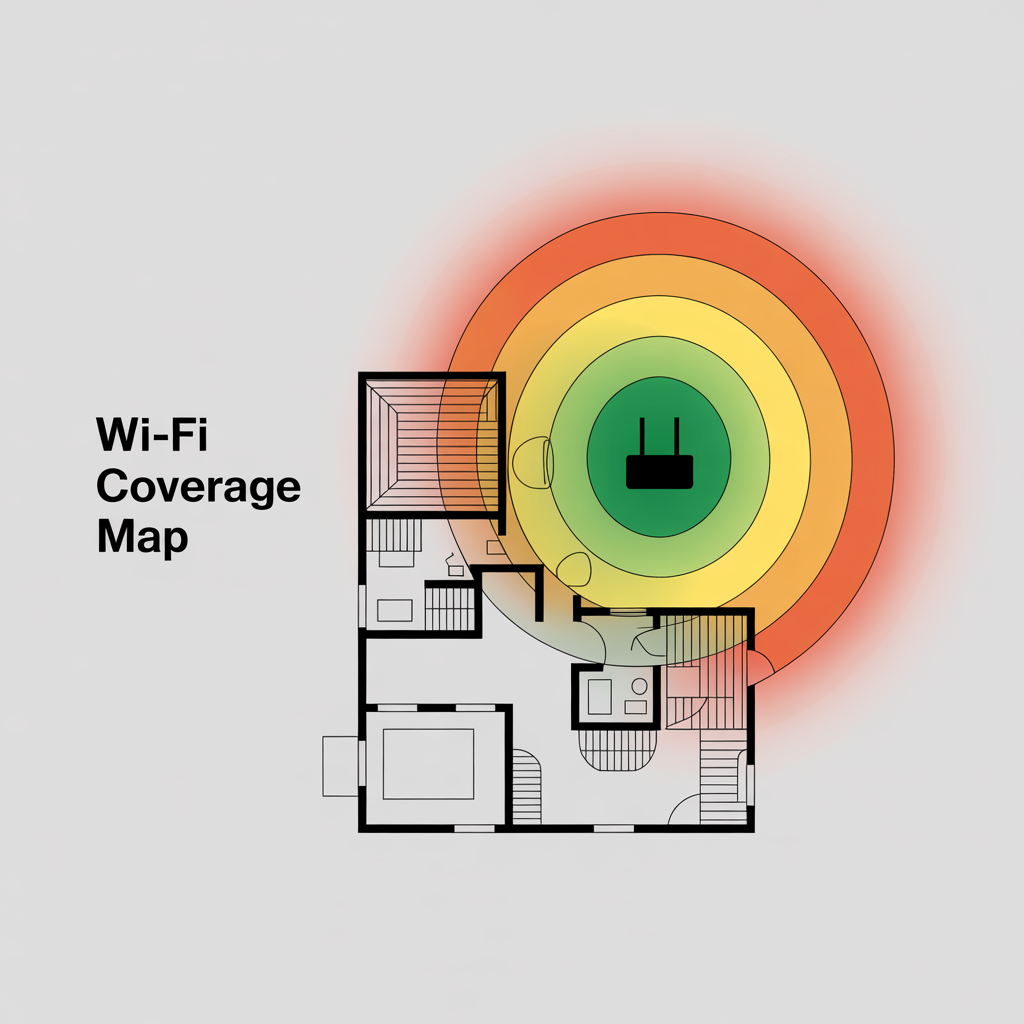
Example:
Let’s say your kids are gaming online, your partner is streaming a movie, and you try to hop on a video call. If your internet is running slow, it’s because all of you are fighting for bandwidth at the same time. Pausing one activity will speed the others up.
Improve Your Wi-Fi Signal Strength
Weak Wi-Fi can make even fast internet plans feel slow.

Boost Your Signal
-
Place your router in the center of your home, elevated off the floor
-
Avoid walls, metal appliances, or large furniture blocking the signal
-
Move closer to the router during important tasks
-
Use an Ethernet cable for the most stable and fastest connection
Example
A family I helped had their router tucked in a basement corner. Upstairs they could barely stream videos. After relocating the router to the main floor, their Wi-Fi speeds more than doubled without changing their plan.
Reduce Wi-Fi Interference
Other electronics and networks can interfere with your Wi-Fi if your internet is running slow
Common Causes
-
Cordless phones, baby monitors, and microwaves
-
Neighboring Wi-Fi networks on the same channel
-
Smart home devices using 2.4 GHz band
Fixes
-
Move the router away from interference sources
-
Switch to the 5 GHz band if your router supports it
-
Temporarily turn off smart devices during important tasks
Example:
If your Wi-Fi drops every time someone uses the microwave, that’s interference. Simply moving the router away from the kitchen solved this problem for one customer instantly.
Update Your Router’s Firmware
Routers are small computers and need updates to stay fast and secure.
How to Update
-
Log in to your router’s admin panel (find instructions on its bottom label).
-
Look for “Firmware Update” or “Software Update.”
-
Install any available updates.
-
Restart the router afterward.
Why It Matters
Firmware updates fix bugs, close security holes, and often improve performance. If your internet is running slow, outdated firmware could be part of the problem.
Limit Background Bandwidth Usage
Many devices use the internet quietly in the background, eating up bandwidth you don’t realize is being used.
What to Check
-
Automatic updates on computers, phones, and tablets
-
Cloud backups from OneDrive, iCloud, or Google Drive
-
Music or video streams left running on idle devices
-
Large downloads running in other browser tabs
Example
One customer’s speeds dropped every evening. We discovered her laptop was quietly backing up thousands of photos to the cloud while she streamed TV shows. Pausing the backup immediately fixed her slow internet.
Scan for Malware and Viruses
If your internet is running slow for no obvious reason, your computer could be infected with malware or viruses. These programs often run quietly in the background, consuming your bandwidth to send out spam emails, mine cryptocurrency, or connect to malicious networks.

How to Scan for Threats
-
On Windows, open Windows Defender and run a Full Scan
-
On macOS, use a reputable antivirus app to scan your system
-
Quarantine or delete any threats that are found
-
Restart your computer when the scan completes
Example
I once worked with a customer whose internet slowed to a crawl. A scan found a Trojan silently uploading files from their computer. Removing it instantly restored their speed.
Even if you’re careful online, running a full scan once a month is a great habit to keep your system secure and fast.
Check Your ISP Data Cap
Some Internet Service Provider (ISPs) slow your speeds if you go over a monthly data cap. Many home users don’t realize they even have one until their connection mysteriously slows down near the end of the month.
How to Check
-
Log into your ISP’s website account dashboard
-
Look for a data usage or data cap section
-
See if your usage is near or over your monthly limit
Example
A family called me because their internet was running slow every month around the 25th. It turned out they had a 1 TB monthly cap and kept going over it with streaming. Their ISP was throttling their speed. Upgrading to an unlimited plan solved the problem instantly.
Optimize Your Wi-Fi Network Settings
Even if your equipment is fine, your Wi-Fi settings could be holding you back. Tweaking a few options can make your connection noticeably faster.
Tips to Try
-
Use 5 GHz band instead of 2.4 GHz for faster speeds (shorter range, but higher speed)
-
Change the Wi-Fi channel using a free Wi-Fi analyzer app to avoid interference from neighbors
-
Turn off legacy modes (like 802.11b/g) in your router’s settings to allow faster devices to reach their full speed
-
Set a strong password so unauthorized neighbors aren’t quietly using your network
Example
A customer’s Wi-Fi was painfully slow even though their internet plan was fast. They were stuck on the crowded 2.4 GHz band with 15 neighboring networks. Switching to 5 GHz tripled their speed overnight.
Upgrade Old Equipment
Technology changes quickly. Even if your equipment still works, it might be slowing your network if it’s outdated.
What to Consider Upgrading
-
Cable modem older than 5 years
-
Wi-Fi router that doesn’t support modern standards like Wi-Fi 5 or Wi-Fi 6
-
Wi-Fi range extender or a Mesh Wi-Fi system to eliminate dead zones
-
Older laptops, phones, or tablets that use outdated Wi-Fi hardware
Example
One family I helped was using a 10-year-old router they had gotten free from their ISP. It maxed out at 25 Mbps, even though their plan offered 300 Mbps. Replacing it with a modern mesh system let them use their full speed for the first time ever.
Test on Multiple Devices
Testing on multiple devices helps you figure out if the problem is your network or just one device.
How to Do It
-
Run a speed test on your phone, laptop, and tablet
-
Test both over Wi-Fi and (if possible) using an Ethernet cable
-
Compare results: if only one device is slow, that device likely has the problem (updates, malware, or old hardware)
Example
A customer thought their internet service was bad, but we discovered their old laptop was the only slow device. Their phone and tablet were fast. Cleaning up the laptop fixed the issue — and they didn’t need a new internet plan after all.
Check Modem/Router Light Indicators
The lights on your modem and router can reveal hidden connection issues.
What the Lights Mean
-
Solid green or white: Normal connection
-
Blinking orange or red: Problem with your connection
-
No lights: Device may not be getting power or has failed
What to Do
-
Look up your modem/router model online for a light guide
-
If lights are red or blinking, call your ISP to refresh your signal
-
If no lights show at all, try a different outlet or power adapter
Example:
One customer had been suffering with slow speeds for weeks. Their modem’s “online” light was blinking the whole time — a sign it was struggling to stay connected. A quick call to their ISP fixed it in 10 minutes.
Troubleshoot Slow Zoom or Video Calls
Video calls need a stable upload speed and low ping to work well. Even small issues can cause freezing or robotic audio.
Quick Fixes
-
Use a wired Ethernet connection instead of Wi-Fi
-
Close all other browser tabs and apps while on a call
-
Lower your video resolution to 480p in the app settings
-
Ask others in your home to pause streaming or gaming during your call
Example
A customer’s internet was running slow only during work video meetings. It turned out their kids were streaming cartoons in 4K at the same time. Simply pausing those streams made their video calls perfectly smooth again.
Find Out If Your ISP Is Throttling You
Sometimes your ISP deliberately slows your speed, especially for streaming or gaming.
How to Check
-
Test your speed using Fast.com (measures streaming speed)
-
Then test again using Speedtest by Ookla
-
If Fast.com shows much slower results than Ookla, your ISP might be throttling video traffic
What to Do
-
Call your ISP and ask if they have a “fair use” or “traffic management” policy
-
Use a reputable Virtual Private Network (VPN) to see if speeds improve (if they do, throttling is likely happening)
Example:
I helped a gamer whose videos loaded at dial-up speeds while their general speed test showed 200 Mbps. Their ISP admitted they were throttling streaming services during peak hours.
Consider Switching ISPs
If you’ve done everything you can and your internet is still running slow, the issue might simply be your Internet Service Provider (ISP). Some ISPs oversell bandwidth, resulting in permanently crowded networks and unreliable speeds.
How to Evaluate Your Options
-
Use BroadbandNow to search for available ISPs in your area
-
Compare advertised speeds, data caps, prices, and customer reviews
-
Ask neighbors which providers they use and how their speeds actually perform
Example
One customer lived in an apartment complex where everyone used the same cable ISP. Speeds dropped to 2 Mbps every evening. Switching to a fiber ISP instantly gave them consistent 300 Mbps speeds—even during peak hours.
Future-Proof Your Home Internet Setup
Even if your speeds are fine now, planning ahead will save you frustration later. Internet use keeps increasing as more devices and services go online.
Future-Proofing Tips
-
Buy a router that supports the newest standard (Wi-Fi 6 or newer)
-
Run Ethernet cable connections to stationary devices like TVs, desktop PCs, and gaming consoles
-
Choose an internet plan slightly faster than you currently need
-
Keep older, bandwidth-hungry devices off your main network
Example:
One family upgraded to a mesh Wi-Fi system before adding smart thermostats, cameras, and speakers throughout their house. Because they planned ahead, their internet stayed fast despite doubling the number of connected devices.
If your internet is running slow, you don’t have to put up with it. From quick fixes like restarting your router to long-term solutions like upgrading hardware or switching providers, there are many ways to get your connection back to full speed. Try these steps one by one, and you’ll likely see a noticeable boost in performance.
Contact Your ISP
If you’ve tried everything else and your internet is still running slow, it’s time to contact your ISP directly.

What to Ask
-
Are there outages or maintenance work in your area?
-
Can they run a line test to your home?
-
Is your current modem outdated and due for a free replacement?
-
Would upgrading to a faster plan help if multiple people use the internet heavily?
Example
One customer had done everything right and was still only getting 5 Mbps on a 100 Mbps plan. A call to their ISP revealed that their line signal was weak. A technician fixed the wiring outside their house, and their speed jumped instantly.
Common Myths About Slow Internet
There’s a lot of misinformation out there about internet speed. Let’s clear up a few myths that can waste your time and money.
Myth 1: Buying faster internet will always fix slow speeds
Reality: If your router, cables, or device are the problem, faster service won’t help until you fix the bottleneck.
Myth 2: More Wi-Fi bars means faster internet
Reality: Signal bars show connection strength, not speed. You can have full bars but still slow speeds if your network is congested or misconfigured.
Myth 3: Clearing your browser makes your internet faster
Reality: It might make pages load a bit quicker locally, but it won’t change your actual internet connection speed.
Myth 4: You need a technician for every problem
Reality: Most common slow internet issues are simple and safe to fix yourself. That’s something I often show customers at That Tech Jeff—you don’t need to be a tech expert.
Internet Running Slow? Use This Quick Checklist
- Run a speed test
- Restart modem and router
- Check for congestion
- Move closer to router
- Limit background usage
- Scan for malware
- Contact ISP if needed
Preventing Future Slow Internet Problems
Once you fix your current issue, a few simple habits can keep your connection running smoothly long-term.

Easy Preventive Habits
-
When your internet is running slow, restart your router once a month to refresh its memory
-
Update your router’s firmware twice a year
-
Run antivirus scans on all devices monthly
-
Schedule large updates or backups overnight
-
Keep your devices and operating systems updated
-
Clean dust from your modem and router vents
Example:
I have customers who used to call every few months about slow speeds. Since they started restarting their router monthly and updating firmware, they haven’t had issues in over a year.
Helpful External Resource
For more troubleshooting tips, visit Federal Communications Commission’s guide to improving your internet connection
FAQ: Common Beginner Questions
Q: Why is my internet slow at night?
A: This is usually network congestion — many people are online at the same time.
Q: Does restarting the router really help?
A: Yes. It clears temporary errors and refreshes your connection.
Q: Is Wi-Fi always slower than Ethernet?
A: Usually yes. Wired Ethernet is faster and more stable than Wi-Fi.
Q: Can old devices slow down my whole network?
A: Yes. Older devices can drag down performance, especially on Wi-Fi.
Q: Should I buy a new router?
A: If yours is over 5 years old, yes — newer models are faster and more secure.
Conclusion
When your internet is running slow, it’s easy to feel helpless—but you don’t have to. Most slowdowns come from small, fixable issues like congestion, weak Wi-Fi, or outdated equipment.
By following the steps in this guide, you can methodically test your speed, find the cause, and apply simple fixes without needing advanced tech knowledge.
At That Tech Jeff, I’ve seen countless people restore fast, smooth internet simply by taking these steps—and you can too. The next time your internet starts dragging, don’t panic. Just follow this guide, and you’ll be back to streaming, browsing, and video calling at full speed again.


