💡 DIY Computer Fixes?
Grab my easy step-by-step guide and keep your computer running like new.
We’ve all been there—you save a file, close the window, and then… it’s gone. Or at least, it feels that way. You know you hit “Save,” but now you can’t find it anywhere. Whether it was an important document, a photo, or a download you needed right away, losing track of a file can be incredibly frustrating.
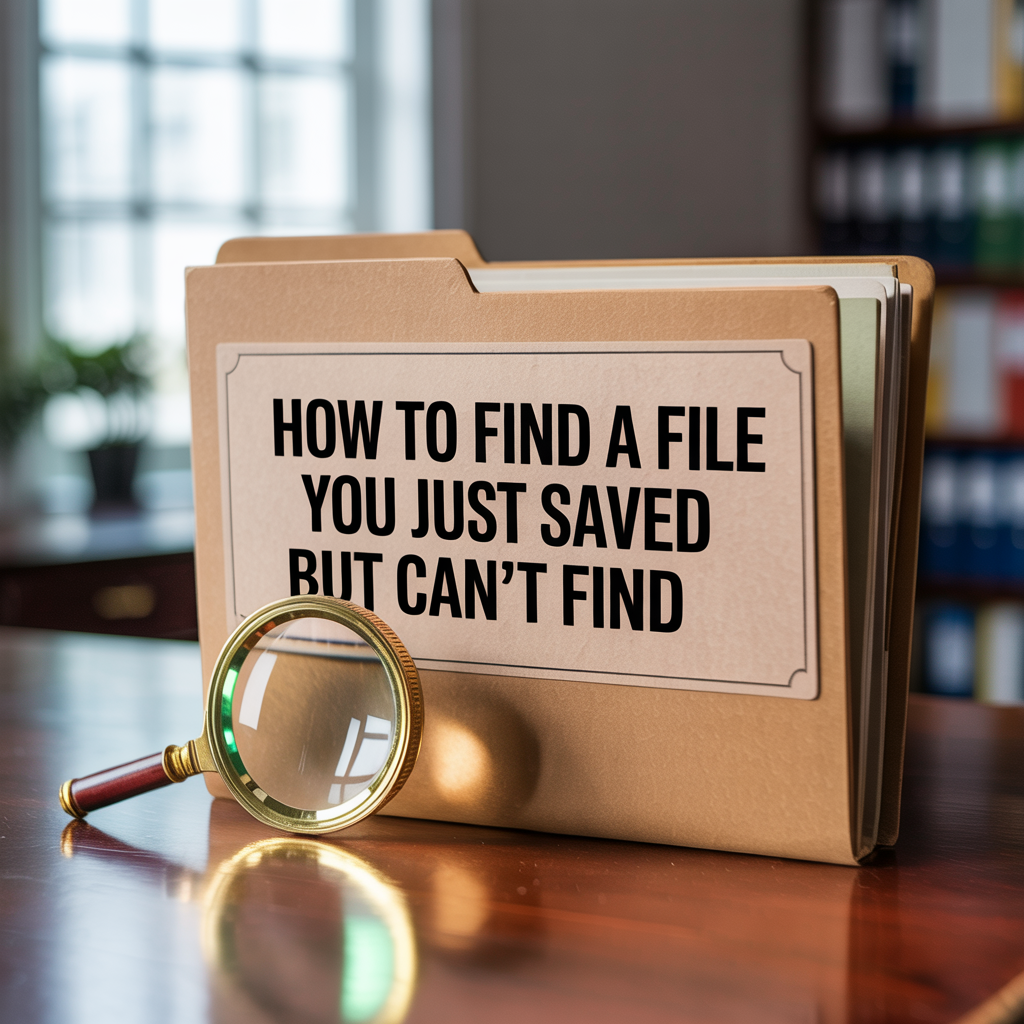
The good news? There are several easy methods to help you find a file quickly, no matter if you’re using Windows or macOS. In this guide, we’ll go step-by-step through built-in search tools, common save locations, and even introduce you to a powerful free app called Everything that makes finding files nearly effortless.
10 Proven Methods to Find a File You Just Saved but Can’t Find
Why Files Go Missing in the First Place
Before we dive into the solutions, it helps to understand why files sometimes seem to disappear. Most of the time, the issue isn’t that the file is gone—it’s just not where you expected it to be. Common causes include:
-
Saving in the wrong folder. Maybe you clicked “Save” too quickly without checking the location.
-
Misnaming the file. You thought you saved it as “Report,” but it was actually saved as “Report (1)” or something similar.
-
Different formats. You saved a Word document but expected it as a PDF—or vice versa.
-
Multiple accounts or drives. The file could have been saved in a OneDrive, iCloud, or Google Drive folder instead of your desktop.
Understanding these possibilities makes it easier to track down the missing file.
Step 1: Check the “Recent Files” List
One of the fastest ways to find a file you just saved is to look at your recent files list.
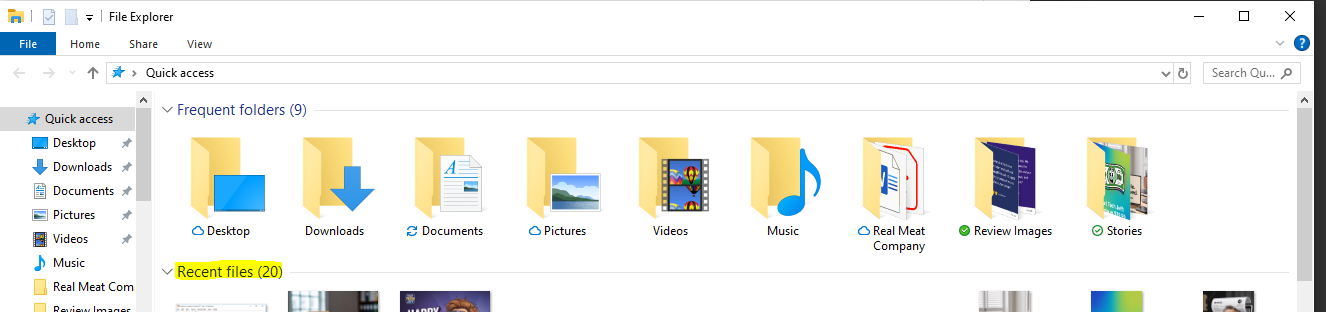
-
On Windows:
Open File Explorer and look at the “Quick Access” section. You’ll see “Recent files” at the bottom of the list. -
On Mac:
Open Finder and go to the Recents section in the sidebar.
This feature shows files you’ve opened or saved recently, often making it the quickest route to recovery.
Step 2: Use Your Operating System’s Search Feature
Both Windows and macOS have built-in search tools that can help you locate files by name, type, or content.
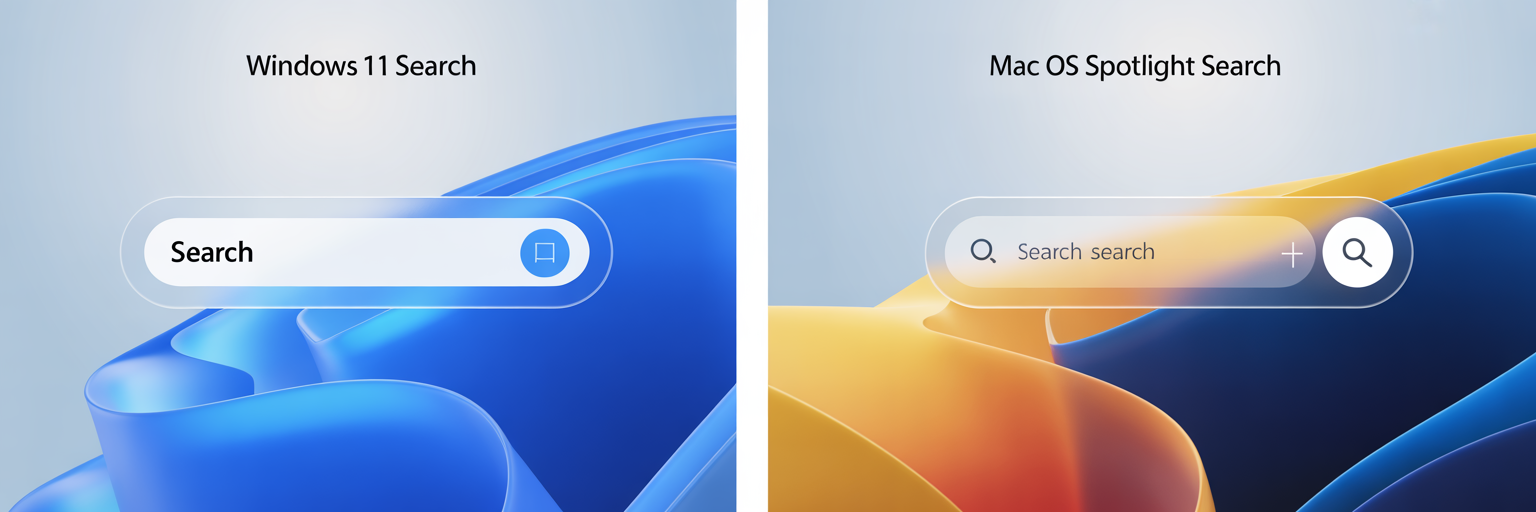
On Windows:
-
Press Windows Key + S to open the search bar.
-
Type part of the file name, or even just the file extension (like
.docx,.pdf,.jpg). -
If you don’t remember the name, try searching by keyword you know is inside the file.
On Mac:
-
Press Command + Space to open Spotlight Search.
-
Type part of the file name or file type.
-
Spotlight can also search text inside many file types, which is handy if you only remember part of the document’s content.
Step 3: Check the Downloads and Desktop Folders
Believe it or not, most “missing files” turn up in one of two places: Downloads or Desktop.
-
If you saved something from the web, it almost certainly went to Downloads by default.
-
If you created a new file without specifying a location, many apps (like Microsoft Word or Pages) default to the Documents or Desktop folder.
Pro tip: If you often misplace files, consider changing your browser or app settings to always ask where to save before downloading.
Step 4: Look in Cloud Storage Folders
Modern computers are tightly integrated with cloud storage services like OneDrive, Google Drive, Dropbox, and iCloud. Sometimes, the file is right where you saved it—it’s just syncing in a different folder than you expect.
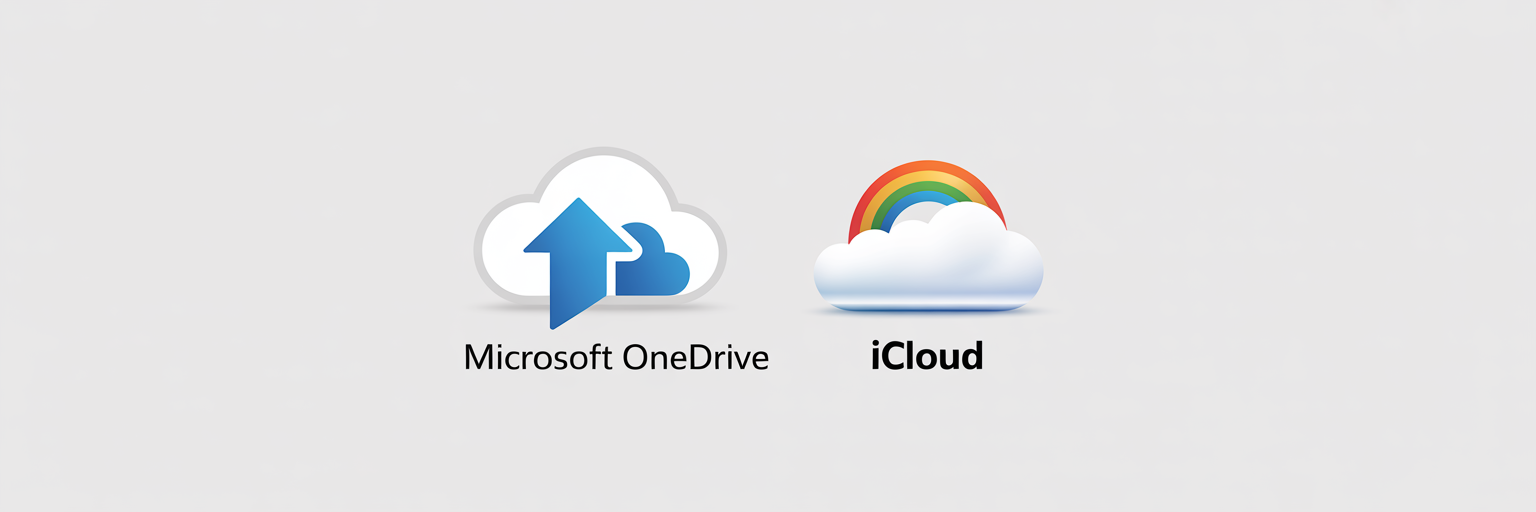
For example:
-
On Windows, OneDrive often becomes the default save location.
-
On Mac, iCloud Drive may automatically store files from your Desktop and Documents folders.
Open your cloud storage app or log in to the website to check for the missing file.
Step 5: Search by Date Modified
If you don’t remember the file name but know when you saved it, searching by date can help.
On Windows:
-
Open File Explorer.
-
In the search bar, click on Search tools → Date modified.
-
Choose Today, Yesterday, or set a custom date range.
On Mac:
-
Open Finder.
-
Press Command + F to start a search.
-
Set the filter to Created Date or Modified Date, and choose the timeframe.
This is a powerful way to find a file when you know it was saved recently.
Step 6: Use File Type Filters
If you remember the kind of file you saved, narrow your search by type. For instance:
-
Searching
*.pdfwill show only PDF files. -
Searching
*.jpgwill show only images. -
Searching
*.docxwill show Word documents.
This trick works in both Windows File Explorer and macOS Finder.
Step 7: Use the Free “Everything” App (Windows Only)
If you’re on Windows and frequently struggle to find a file, there’s one tool you absolutely need: Everything.
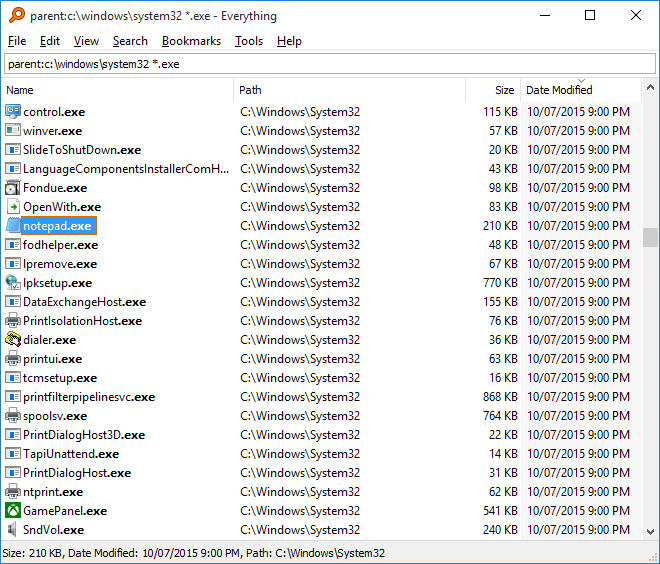
Why it’s amazing:
-
It indexes your entire drive in seconds.
-
Results appear instantly as you type—much faster than Windows Search.
-
You can search by file name, type, size, or even partial matches.
Unlike the built-in search, “Everything” is lightning fast and lightweight, making it the go-to tool for power users and casual users alike. Best of all, it’s completely free.
Step 8: Use Temporary File Recovery (If Necessary)
Sometimes, you may not have saved the file properly before losing it. In this case, recovery is the next step:
-
Microsoft Office apps (Word, Excel, PowerPoint) have an “AutoRecover” feature that stores unsaved drafts.
-
Mac users can check Versions within many apps to restore earlier unsaved versions.
-
Windows users can check the Temp folder, though this is more hit-or-miss.
Step 9: Prevention Tips So You Never Lose a File Again
Finding a file is one thing—but wouldn’t it be better to avoid losing it in the first place? Here are some habits to build:
-
Create a clear folder structure. Have dedicated folders for work, personal, photos, downloads, etc.
-
Rename files meaningfully. Instead of “Document1,” use something descriptive like “2025_Taxes.pdf.”
-
Always check the save location. Take a second to glance at the folder before clicking Save.
-
Use cloud storage for automatic backup. Even if you lose track, you can search your cloud account from anywhere.
-
Install Everything (Windows). It’s the ultimate safety net for quick searches.
Finding a File Doesn’t Have to Be Stressful
Losing track of a file can feel like a nightmare, but with these steps, you’ll be able to track down nearly anything you’ve saved. Start simple—check your recent files, Downloads folder, or search by name. If that fails, dig deeper with date modified searches or specialized apps like Everything.
Building better habits and using the right tools ensures you’ll spend less time hunting for files and more time actually using them.
So, the next time you can’t find that important document, don’t panic—just follow this guide, and you’ll be back on track in no time.


