💡 DIY Computer Fixes?
Grab my easy step-by-step guide and keep your computer running like new.
For many younger computer users, copy and paste is as natural as breathing. They barely think about it — highlight, press a couple of keys, and done. But for people who didn’t grow up with computers, copy and paste can feel like a strange magic trick. Where does the text go when you copy it? How do you get it back out again? And what happens if you make a mistake?
If you’ve ever been confused, you are not alone. The good news is that copy and paste is one of the easiest computer skills to master once you understand how it works. With a little practice, you’ll use it every day — and it will save you time, energy, and even frustration.
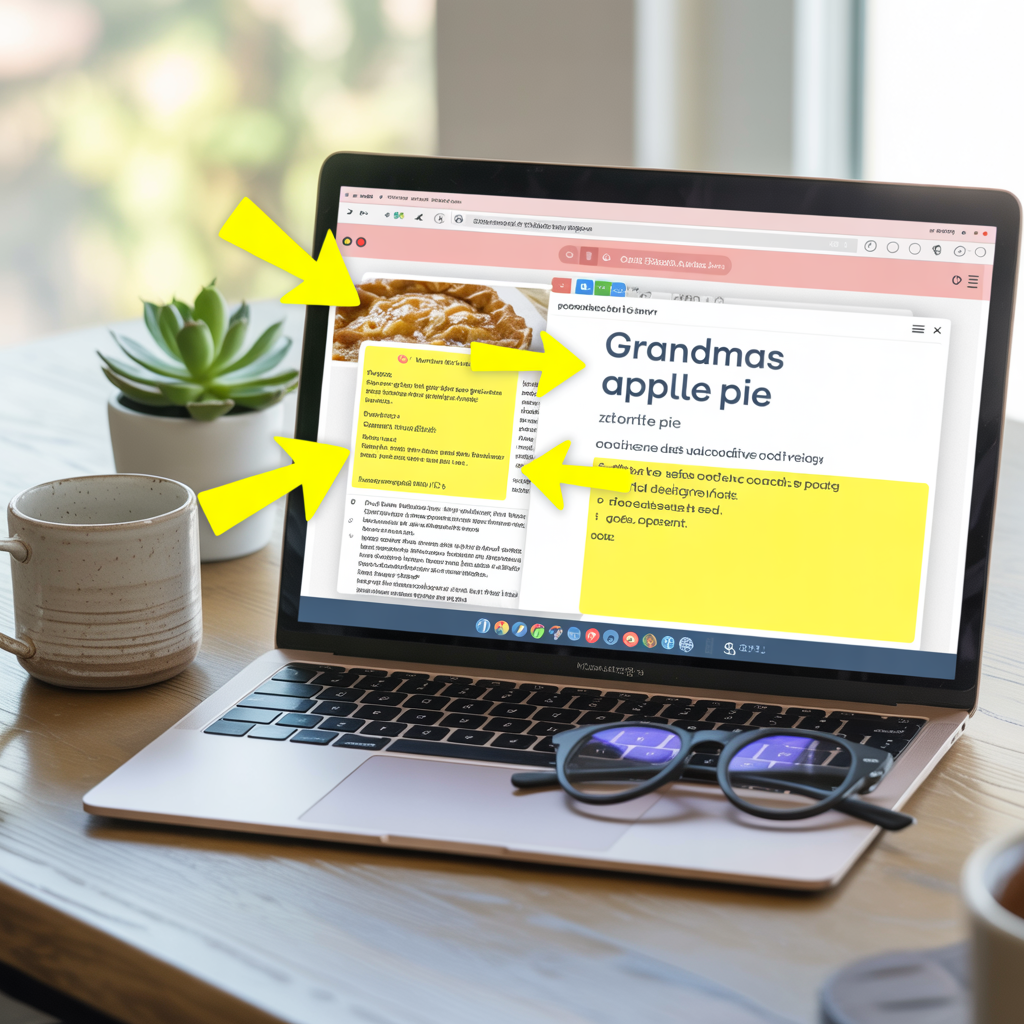
This guide will show you two easy ways to copy and paste: using your keyboard and using your mouse. We’ll also cover real-life examples, common mistakes, troubleshooting, and even include a printable “cheat sheet” at the end so you’ll always have a quick reminder handy.
What Does “Copy & Paste” Mean?
Let’s start with a simple explanation. Imagine you’re reading the newspaper. You see a recipe you like, so you take a pair of scissors, cut out the article, and tape it into your recipe notebook. That’s kind of like cut and paste.
Now imagine you make a photocopy of the recipe instead. The newspaper still has the recipe, but you also have a duplicate to tape into your notebook. That’s copy and paste.
-
Copy = Make a duplicate. The original stays where it is.
-
Cut = Remove it from its current spot, ready to move elsewhere.
-
Paste = Place the duplicate (or the cut piece) in the new location.
On a computer, you can copy words, whole paragraphs, pictures, files, or even entire folders. Once you understand the process, you’ll use it constantly.
Two Main Methods: Keyboard vs. Mouse

There are two main ways to copy and paste:
-
Keyboard Shortcuts – The fast way, using a combination of keys.
-
Right-Click with the Mouse – A slower but very visual method.
Both methods do the exact same thing. You can choose whichever feels more comfortable.
Method 1: Keyboard Shortcuts
Keyboard shortcuts are quick key combinations that tell your computer what to do. They save time once you get used to them.
On Windows computers, you hold down the Ctrl key (usually at the bottom left of your keyboard) and press another key.
On a Mac, you use the Command (⌘) key instead.
The main shortcuts are:
-
Copy =
Ctrl + C(Windows) or⌘ + C(Mac) -
Paste =
Ctrl + V(Windows) or⌘ + V(Mac) -
Cut =
Ctrl + X(Windows) or⌘ + X(Mac)
Example: Copying Text with the Keyboard
-
Move your mouse pointer to the beginning of the text you want.
-
Hold down the left mouse button and drag across the words until they’re highlighted.
-
Press Ctrl + C (or ⌘ + C on a Mac). This copies the text.
-
Move your cursor to where you want the text to appear.
-
Press Ctrl + V (or ⌘ + V). The text is pasted.
That’s it! It may feel awkward at first, but once you’ve done it a few times, your fingers will remember the motion.
Method 2: Using the Mouse (Right-Click Method)
If keyboard shortcuts feel too quick or confusing, the right-click method is a great alternative.
-
Highlight the text, picture, or file you want.
-
Place your mouse pointer over it.
-
Right-click (usually the button on the right side of your mouse).
-
A menu will appear. Choose Copy.
-
Move your pointer to the new location.
-
Right-click again, and choose Paste.
This method is slower but very clear because you actually see the words “Copy” and “Paste” appear on your screen.
Real-Life Examples of Copy and Paste
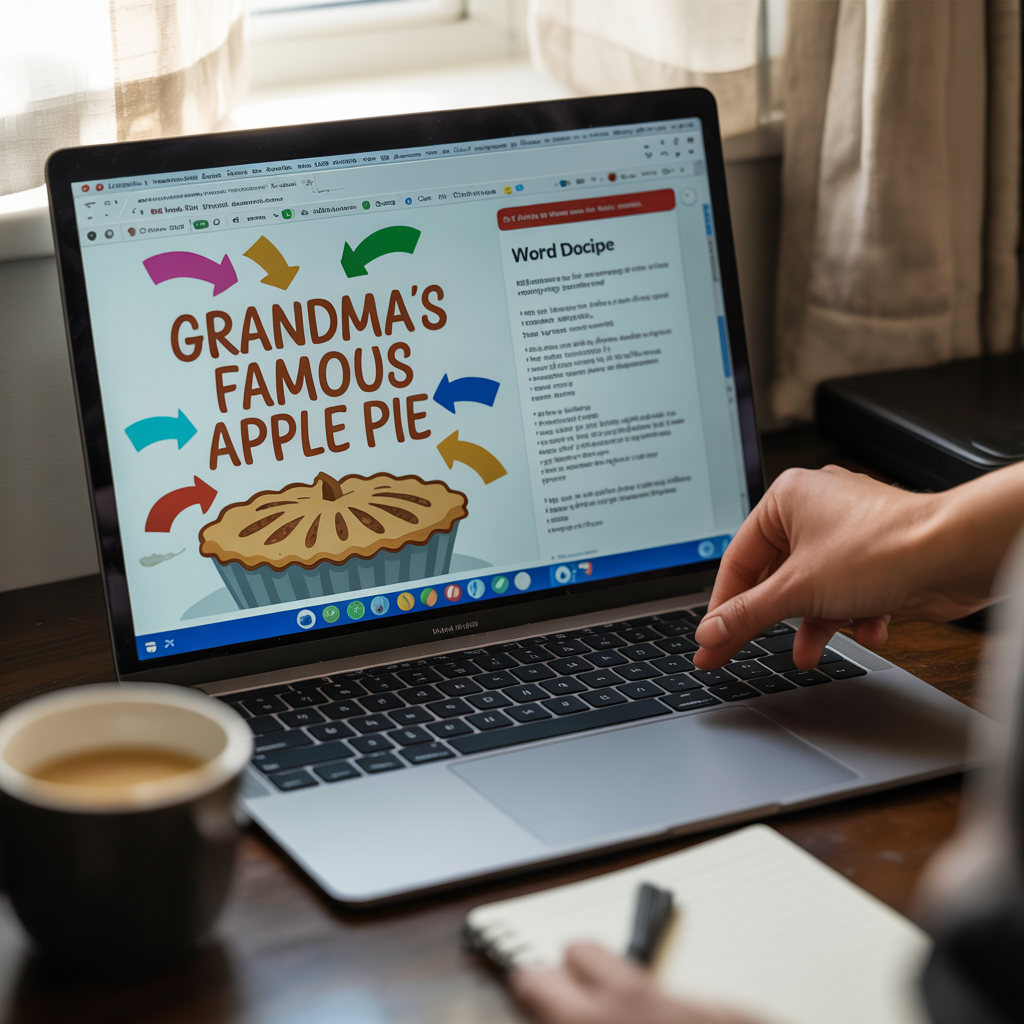
Let’s look at some situations where copy and paste comes in handy:
Copying Text from an Email
Suppose your grandchild sends you a long Wi-Fi password. Instead of retyping all those letters and numbers, you can:
-
Highlight the password.
-
Copy it.
-
Paste it directly into the Wi-Fi login box.
No mistakes, no frustration.
Copying a Recipe from a Website
Maybe you find a soup recipe online and want to save it in a Word document. Simply highlight the recipe text, copy it, open Word, and paste. You now have a permanent copy on your computer.
Copying Pictures
You might see a photo on Facebook you want to include in a birthday card you’re making. Right-click the photo, select Copy image, then paste it into your document.
Copying Files Between Folders
Say you have vacation pictures in one folder, but you want to copy them to a USB drive. Right-click each picture (or highlight a whole group of them), choose Copy, then go to your USB drive, right-click, and choose Paste.
Common Mistakes (and How to Fix Them)
Even experienced users slip up sometimes. Here are the most common issues:
-
Nothing happens when I paste.
→ Make sure you copied first. If you skipped the copy step, there’s nothing to paste. -
I only see part of the text.
→ Double-check that you highlighted everything. Highlighting is key. -
I lost my original text.
→ You probably used Cut instead of Copy. If that happens, use Undo (Ctrl + Z or ⌘ + Z) to restore it. -
The formatting looks strange.
→ Some programs copy colors, fonts, or spacing too. If it looks odd, try using Paste as plain text (often in the right-click menu).
Questions Seniors Often Ask

Q: If I copy something, does it disappear from where it was?
No — copy makes a duplicate. The original stays put.
Q: Can I paste the same thing more than once?
Yes! Once you copy something, you can paste it over and over until you copy something new.
Q: Where does the copied item “live” while I wait to paste it?
It’s temporarily stored in a hidden part of your computer called the “clipboard.” Think of it like a scratch pad where your computer keeps things for you.
Q: What if I copied the wrong thing?
No problem. Just copy again — the new copy replaces the old one.
Practice Exercises
The best way to get comfortable is by practicing. Here are a few simple exercises:
-
Copy your name from a document and paste it three times in a row.
-
Copy a sentence from an email and paste it into a new draft message.
-
Copy a picture from a website and paste it into Word or an email.
-
Copy a file from your Documents folder and paste it onto your Desktop.
Do these a few times and you’ll feel much more confident.
Bonus: A Printable Copy & Paste Cheat Sheet

Here’s a simple reference guide you can print and tape near your computer:
Copy and paste is one of the simplest, most powerful computer tricks you can learn. It saves time, reduces errors, and makes using your computer far less frustrating.
At first, it may feel clumsy, but don’t give up. With just a little practice, your hands will know what to do before you even think about it. Whether you’re copying a recipe, moving photos, or simply saving a password, copy and paste will quickly become part of your daily computer routine.
Suggested External Links
-
Microsoft Support – Keyboard shortcuts in Windows
👉 This official Microsoft page explains all the common keyboard shortcuts, including copy, cut, and paste. It’s a trusted reference for Windows users. - Apple Support – Keyboard shortcuts on Mac
👉 Apple’s official guide to Mac shortcuts. It’s perfect for your senior readers who are using a Mac and need the exact key combinations.


