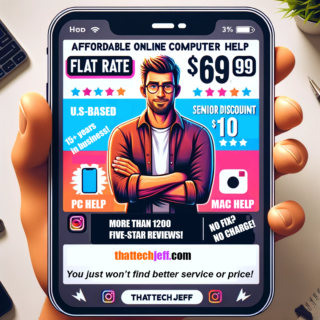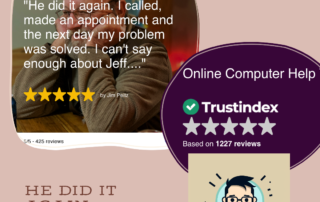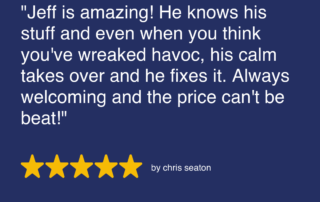💡 DIY Computer Fixes?
Grab my easy step-by-step guide and keep your computer running like new.

Google Calendar Outlook
How to use Google Contacts Outlook and Google Calendar Outlook
Can I use Google Calendar for Outlook?
Absolutely. The trick is you must use New Outlook however. Read on.
Which calendar is better, Google or Outlook?
The advantage Google Calendar has over Outlook, is that you can set up Google Calendar so that it syncs with any devices you use the same Google account on. That is exactly what you are trying to do here.
How to sync Gmail with Outlook?
By simply adding your Gmail account to New Outlook (will not work with classic Outlook), your Gmail, calendar, and contacts will sync, allowing you access, edit, or change them from any other device you use to access your Google apps.
You’ve probably spent hours trying to get your Google calendar and Google Contacts working in Outlook desktop. I sure did. Lucky for you, I found a working solution, and one that is totally free. This is very different than subscribing to your Google Calendar from Outlook. Subscribing allows you to view your Google Contacts in Outlook, however, any additions or changes you make do not sync with online or your other devices.
Popular paid apps such as gSyncit ![]() , and Sync2
, and Sync2  just do not work for most people. And they are not free either. And Google’s G-Suite Sync for Microsoft Outlook is now limited to business and corporate Google accounts only. G-Suite sync was the perfect solution until they removed access to it for personal Google accounts.
just do not work for most people. And they are not free either. And Google’s G-Suite Sync for Microsoft Outlook is now limited to business and corporate Google accounts only. G-Suite sync was the perfect solution until they removed access to it for personal Google accounts.
This method requires that you use New Outlook rather than plain Outlook. If you currently use plain Outlook, look on the top right for a switch to turn on the new Outlook. All Outlook users are going to be forced by Microsoft to switch to the New Outlook next year anyway, so now is as good a time as any to do it.
If you do not see it, look in your installed applications for New Outlook.
I often receive inquiries such as “How do I sync my Outlook calendar with Google Calendar?” or “sync Google and Outlook calendar?”
Neither of those are possible. With New Outlook, after adding your Gmail account, the only calendar you’ll have is your Google Calendar. We are not trying to sync Outlook calendar with Google Calendar. We’re keeping it simpler than that, and we’re using Google Calendar directly in New Outlook. I do not yet know why the same will not work in the Outlook for Desktop application that many of us have and have used for years. But it just doesn’t.
So even though switching to New Outlook is a bit of a change for most of us, the fact that we can now use our Google Calendar and Google Contacts in our Outlook Desktop application is a welcome change. I have actually had clients tell me that they prefer New Outlook, so go ahead and give it a try. You can always revert back (losing your Google Calendar and Google Contacts), but as mentioned earlier in this article, Microsoft has recently announced that all Outlook Desktop users are going to be forced over to the New Outlook over the next year.
Add Your Google Account to New Outlook
If you already have an Outlook.com email address, your ready to go. If not, you’ll need to create a new Outlook.com email account. You will not be using this email account for anything, but you can if you’d like to. It’s just required by Microsoft to use the New Outlook. Once New Outlook opens, you’ll be asked to add an account. This is where you’ll add your Gmail account.
If you have problems getting New Outlook to accept your Gmail password, what is called an App Password may be required. An app password is a special password you create from your Google account and is used for third party email applications, such as New Outlook.
Creating an app password
Creating an app password in Google is useful when you need to access your Google account from apps that don’t support two-step verification. Here are the steps to create an app password:
- Sign in to your Google Account:
- Go to Google Account and log in with your credentials.
- Access Security Settings:
- On the left navigation panel, click on “Security”.
- App Passwords:
- Under the “Signing in to Google” section, find and click on “App passwords”. You may need to sign in again.
- Generate App Password:
- In the “Select app” dropdown menu, choose the app you need (e.g., “Mail”).
- In the “Select device” dropdown menu, choose the device you need (e.g., “Windows Computer”).
- Click “Generate”.
- Use the Generated Password:
- A 16-character password will be displayed. Copy this password and enter it into the app or device where you are trying to log in.
- Done:
- After entering the app password in the required place, you should be logged in.
Add Your Gmail Account
Once signed in, New Outlook will be connected to your GMail, Google Contacts, and Google Calendar.
Any changes made in New Outlook will be synced to your other devices, and vice-versa.
You can now use your Google Contacts and Google Calendar in New Outlook.
I hope this saved you some time and got your Google Calendar and Google Contacts working in New Outlook. If you need help with this or any other computer issue, please be sure to reach out to me. With over 20 years of computer help experience, more than 1200 five-star reviews, and flat rate pricing, you just wont find better computer help. Regardless of where you live.
That Tech Jeff: Affordable and Honest Online Computer Help
That Tech Jeff is a computer repair and tutoring service that offers affordable and honest online help for PC and Macs. With over 1200 five-star reviews, That Tech Jeff is the trusted choice for computer help from anywhere in the world.
That Tech Jeff has been offering online computer help since 2007, and has over 26 years of experience in the industry. Jeff is a certified technician who can diagnose and fix any computer problem quickly and efficiently.
That Tech Jeff offers a flat rate for all services, so you don’t have to worry about hidden fees or hourly charges. If your problem is not fixed, you don’t pay.

sync google and outlook calendar
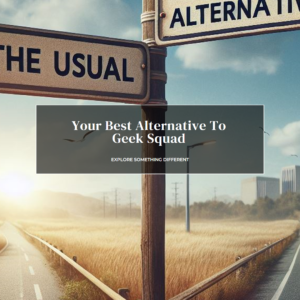
sync google and outlook calendar

sync google and outlook calendar

sync google and outlook calendar