💡 DIY Computer Fixes?
Grab my easy step-by-step guide and keep your computer running like new.
How to Safely Clean Up A Slow Computer Without Breaking Anything
Computers are a lot like cars — they run best when they’re well-maintained. But while most people know they need to change the oil in their car, many don’t know how to “tune up” their computer safely.
If you’re a senior (or anyone, really) who worries about “deleting the wrong thing” and breaking your machine, this guide is written for you. I’ll walk you through step by step, focusing only on safe methods that you can do with confidence.

You’ll learn:
-
How to free up space with Disk Cleanup.
-
How to uninstall programs you don’t use anymore.
-
How to clear your web browser’s cache without losing your passwords.
-
How to stop unnecessary startup programs from slowing you down.
-
And some extra tips to keep your computer running smoothly for the long haul.
No risky registry hacks, no “advanced” commands — just safe, simple steps anyone can do.
Why Computers Slow Down Over Time

Before we dive into the steps, let’s quickly talk about why computers get slow.
-
Too many programs running: Some apps sneak into your startup list and run every time you turn your computer on.
-
Cluttered storage: Temporary files, old downloads, and junk pile up.
-
Browser buildup: Web browsers save images and files to make sites load faster, but too much of this cache can actually slow things down.
-
Unused apps: Programs you installed years ago may just be taking up space and resources.
-
Updates not installed: Skipping updates leaves your system less efficient and sometimes more vulnerable.
The good news? Most of these issues are easy to fix — safely.
Step 1: Use Disk Cleanup to Remove Digital Dust
Think of Disk Cleanup like a housekeeper who sweeps up all the temporary junk left behind when programs run.
Do This
-
Click the Start menu (bottom left corner of your screen).
-
Type Disk Cleanup and click on it.
-
If asked, choose your main drive (C:).
-
The tool will scan for files it can remove safely.
-
You’ll see a list with checkboxes. It’s safe to check:
-
Temporary Internet Files
-
Temporary Files
-
Recycle Bin
-
Thumbnails
-
-
Click OK and then Delete Files.
Don’t Do This
-
Don’t click the Clean up system files button unless you’re comfortable. It can remove things you might not want gone.
-
Don’t check boxes for things you don’t understand — stick to the basics.
💡 Tip: Run Disk Cleanup once a month to keep things tidy.
Step 2: Uninstall Programs You Don’t Use
Over time, we all collect programs we no longer need. Maybe it’s that free trial you downloaded years ago, or a game you don’t play anymore. Getting rid of them frees up space and makes your computer run smoother.
Do This
-
Open the Start menu and type Control Panel.
-
Click Programs > Programs and Features.
-
A list of all installed programs will appear.
-
Scroll through and look for ones you know you don’t use.
-
Examples: old games, expired free trials, toolbars.
-
-
Click the program and select Uninstall.
Don’t Do This
-
Don’t uninstall anything labeled Microsoft, Intel, or anything you don’t recognize.
-
Don’t uninstall your printer software unless you don’t use the printer anymore.
-
When in doubt, leave it.
💡 Tip: If you’re not sure what something is, search the program’s name on Google before uninstalling.
Step 3: Clear Your Browser Cache
Your web browser saves little pieces of websites (called “cache”) to speed things up. But over time, this cache becomes bloated and can slow things down.
Do This (Google Chrome example)
-
Open Chrome.
-
Click the three dots in the top-right corner.
-
Go to More Tools > Clear browsing data.
-
Select Cached images and files only.
-
Click Clear data.
Don’t Do This
-
Don’t check the box for Passwords unless you want to erase saved logins.
-
Don’t clear Cookies unless you’re okay with signing back into websites.
💡 Tip: Do this once every few months.
Step 4: Disable Startup Programs
When your computer starts, a bunch of programs may automatically load. Some are essential (like antivirus), but many are not.
Do This
-
Press Ctrl + Shift + Esc to open Task Manager.
-
Click on the Startup tab.
-
Look at the list of programs.
-
If you see apps like Spotify, Zoom, or iTunes, you can safely disable them from starting automatically.
-
-
Right-click on the app and choose Disable.
Don’t Do This
-
Don’t disable anything with Microsoft or Windows in the name.
-
Don’t disable your antivirus software.
💡 Tip: Fewer startup programs = faster boot times.
Step 5: Restart Your Computer Regularly
It sounds too simple, but restarting your computer clears out temporary memory and gives it a fresh start. Many people leave their computers running for weeks at a time — try restarting every couple of days.
Extra Safe Tips for a Healthy Computer

Here are a few more things you can safely do:
-
Keep Windows Updates on: They improve security and performance.
-
Run antivirus scans once a month.
-
Delete old downloads from your Downloads folder.
-
Organize your desktop — too many icons can slow startup.
Don’t Do This
-
Don’t download “free PC cleaner” software you see in ads. Most are scams or unnecessary.
-
Don’t mess with the Windows Registry — that’s where important system information lives.
What About Macs?
If you use a Mac, here are some equivalent safe steps:
-
Use About This Mac > Storage > Manage to see what’s taking up space.
-
Drag unused apps from Applications to the Trash.
-
Clear Safari’s cache by going to Safari > Preferences > Privacy > Manage Website Data.
-
Manage login items by going to System Preferences > Users & Groups > Login Items and removing anything you don’t want starting automatically.
Frequently Asked Questions
Q: Can I delete everything in Disk Cleanup?
A: Stick to the boxes Windows selects for you, plus Temporary Files and Recycle Bin. Don’t delete system files unless you’re sure.
Q: Will uninstalling programs break my computer?
A: Not if you only remove apps you recognize and don’t use. Be cautious with anything you don’t recognize.
Q: Do I need to buy special software to clean my computer?
A: No. Windows and Mac already include the tools you need.
Q: How often should I do these steps?
A: Once every few months is plenty, unless your computer is getting noticeably slow.
👉 Microsoft Support: Tips to Improve PC Performance in Windows
Cleaning up your computer doesn’t have to be scary. If you stick to the safe methods above, you’ll speed things up, free up space, and avoid the stress of “breaking” something.
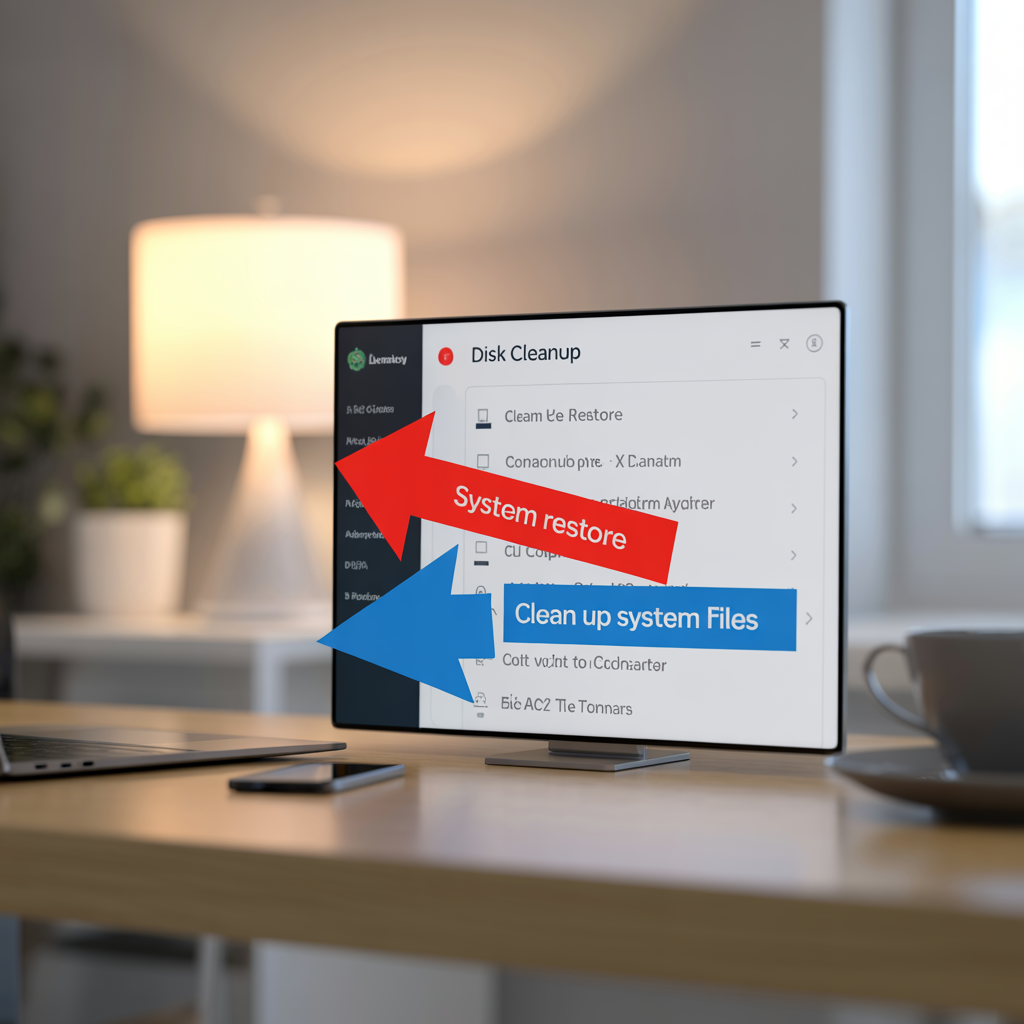
Think of it as giving your computer a gentle spring cleaning — nothing extreme, just the basics to keep things fresh.
And remember: if you ever feel unsure, you don’t have to go it alone. That’s what I’m here for.
👨💻 About the Author
Hi, I’m That Tech Jeff — and helping people with their computers isn’t just my job, it’s truly my passion. For over 15 years, I’ve been helping people across the United States solve their computer problems quickly, affordably, and without stress.
When I first started, I noticed something frustrating in the tech support world: too many companies made computer help more complicated than it needed to be. Big-box stores charged high prices, pushed unnecessary products, or made people feel embarrassed about asking “basic” questions. I knew there had to be a better way.
That’s when I decided to create a service that would treat people with honesty, patience, and respect. From day one, I made a promise:
-
Flat-rate pricing — no surprises on your bill.
-
No charge if I can’t fix it — you should never pay for bad news.
-
Senior-friendly support — I explain things in plain English, never confusing tech jargon.
Over the years, thousands of people have trusted me with their PCs and Macs, and I’m proud to say that I’ve earned more than 1,400 five-star reviews from customers nationwide. My clients aren’t just “customers” — many of them feel more like friends. I’ve helped seniors reconnect with loved ones through email, parents get their kids’ school laptops back on track, and small business owners save hours of productivity by fixing nagging computer problems.
What I enjoy most is seeing the relief people feel when their computer starts running smoothly again. For some, it means being able to video chat with grandchildren without constant freezing. For others, it means their workday isn’t ruined by a slow or crashing machine. Every time I help someone get back on track, I feel like I’ve made a difference.
I also believe that learning should be empowering, not intimidating. That’s why I write guides like this one — to show you that maintaining your computer doesn’t have to be scary. With the right steps, you can clean up a slow computer, speed things up, and feel more confident while doing it.
When I’m not helping people online, you might find me spending time with my family, cooking, or taking care of my senior dog. Just like many of my customers, I know the value of patience and understanding — and I bring that same approach to every support session.
If you ever feel stuck, remember: you don’t have to go it alone. I’m here to help, whether it’s fixing a problem directly or giving you the confidence to do it yourself.


