💡 DIY Computer Fixes?
Grab my easy step-by-step guide and keep your computer running like new.
7 Powerful Ways to Finally Understand Where Your Files Are Saved
If you’ve ever saved a file and later thought, “Where in the world did it go?”, you’re not alone. Modern computers love to play hide-and-seek, especially once apps like OneDrive, Dropbox, or Google Drive join the party. These cloud apps quietly change the way your computer stores files, and unless someone explains it in plain English, it can feel like your Documents folder packed its bags and moved out overnight.
Let’s clear the fog. Here are 7 powerful ways to finally understand where your files are saved and how to keep everything organized for good.
1. Know What Happens When Cloud Apps Move In
When you install OneDrive, Dropbox, or Google Drive, they don’t just add a new place to store files. They often take over your existing folders.
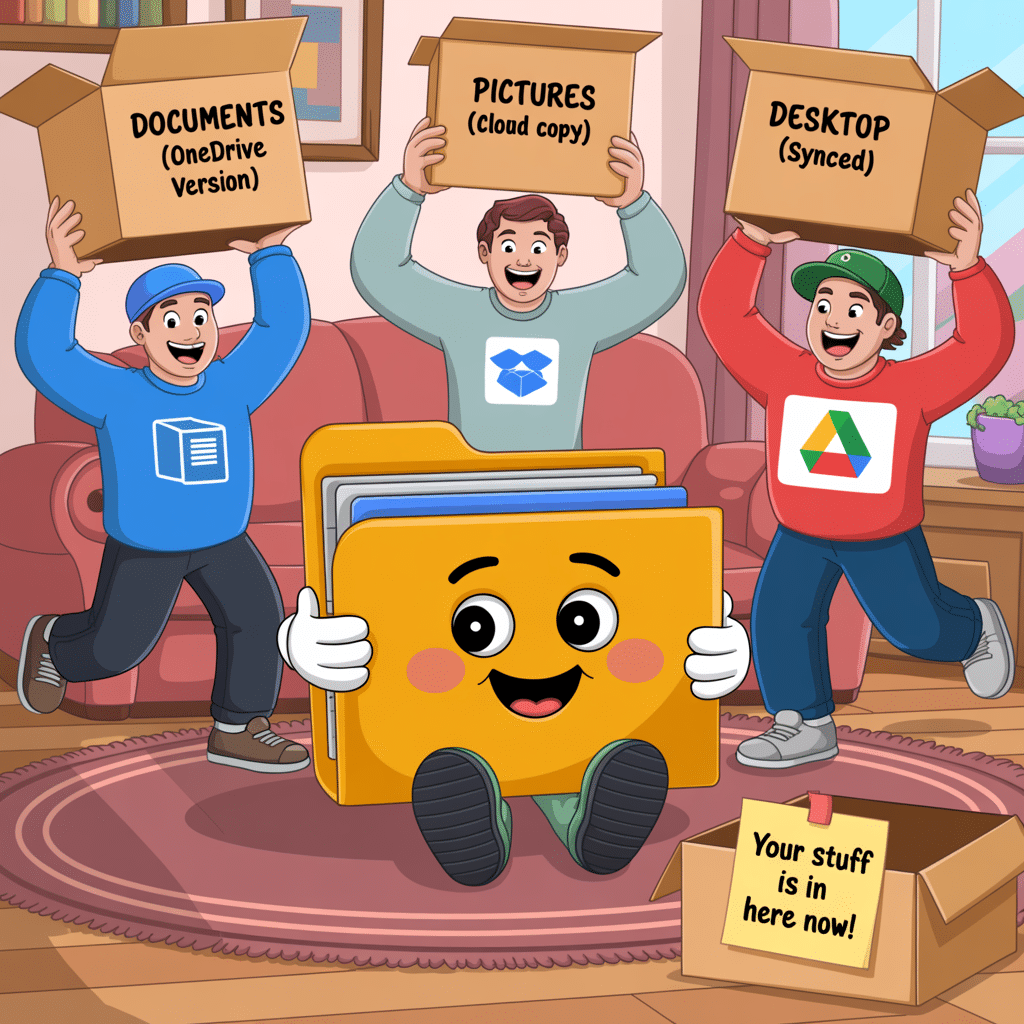
For example, OneDrive might redirect your Documents, Pictures, Desktop, and even your Music folder into its version of those folders. They still look like “Documents,” but behind the scenes they’re actually inside OneDrive.
So, if you save something to “Documents,” it may now be stored in:
OneDrive > Documents
not
This PC > Documents
This is where the confusion begins.
2. Learn to Spot Cloud Icons and Paths
![]()
One tiny clue can save you huge amounts of frustration: the file path.
When you save or open a file, look near the top of the window. If it says:
OneDrive
Dropbox
Google Drive
iCloud
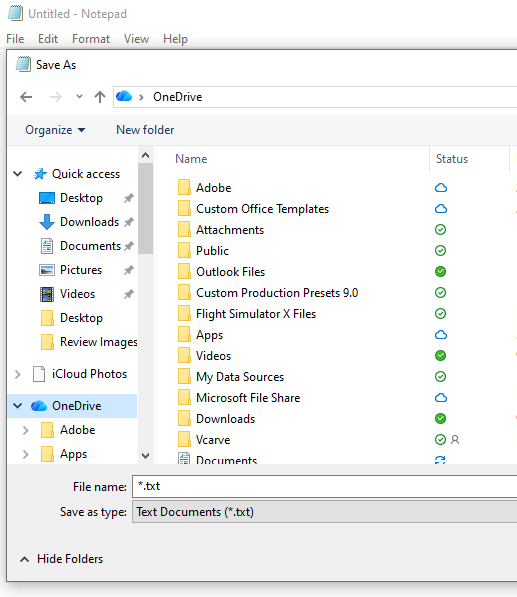
…then you’re saving it in the cloud, not just on your computer.
If you want the file only on your PC, look for a plain path like:
This PC > Documents
or
C: Drive > Users > YourName > Documents
This one habit alone helps people avoid accidental disappearing acts.
3. Understand Why Files Seem to “Disappear”
You save something to Documents… then it’s gone.
Or it’s on your desktop at home… but not on your laptop.
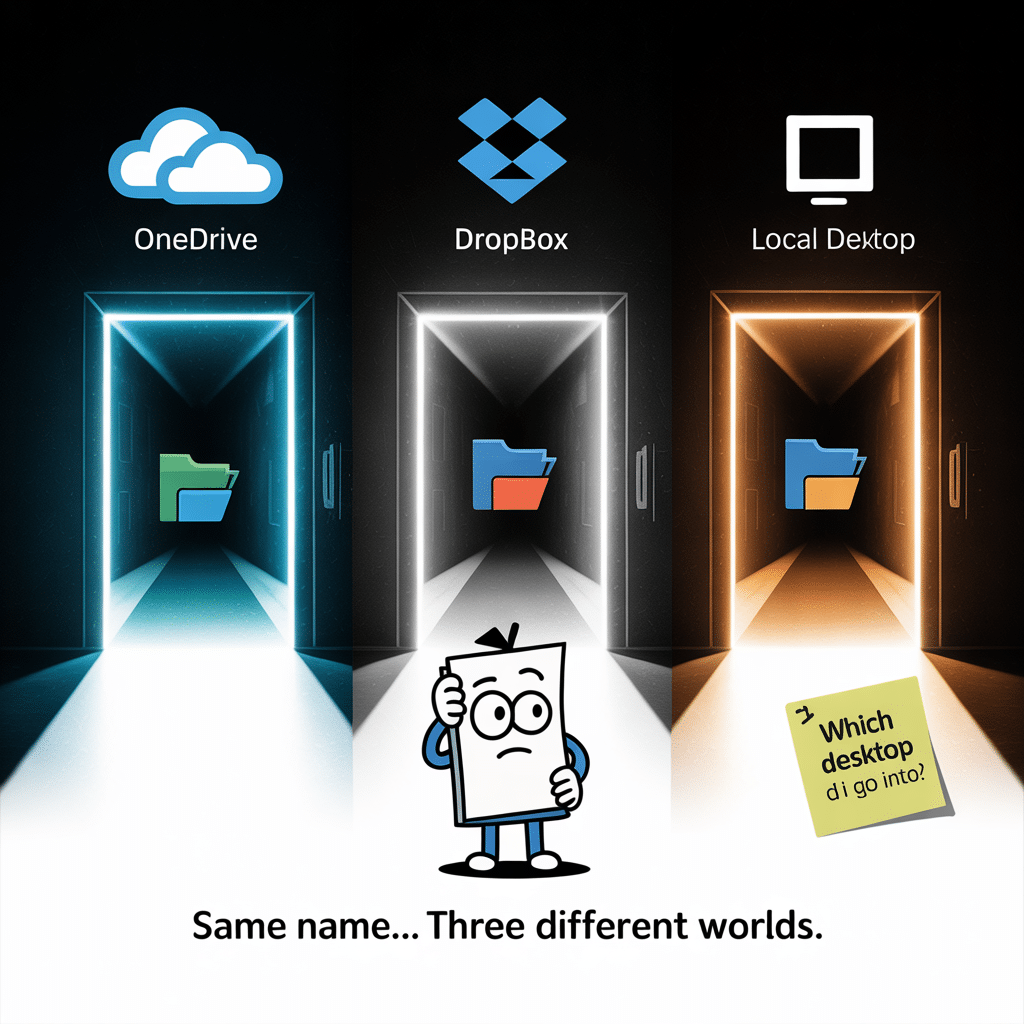
What’s going on?
Here’s the secret:
The same folder name can exist in multiple storage worlds.
You may have:
A OneDrive Desktop
A Dropbox Desktop
A local Desktop
They look identical. They are not identical.
If you save into the “wrong” universe, you’ll be searching in the others and come up empty. The folder twins are one of the biggest reasons people call me for help.
4. Beware When Multiple Cloud Apps Are Installed
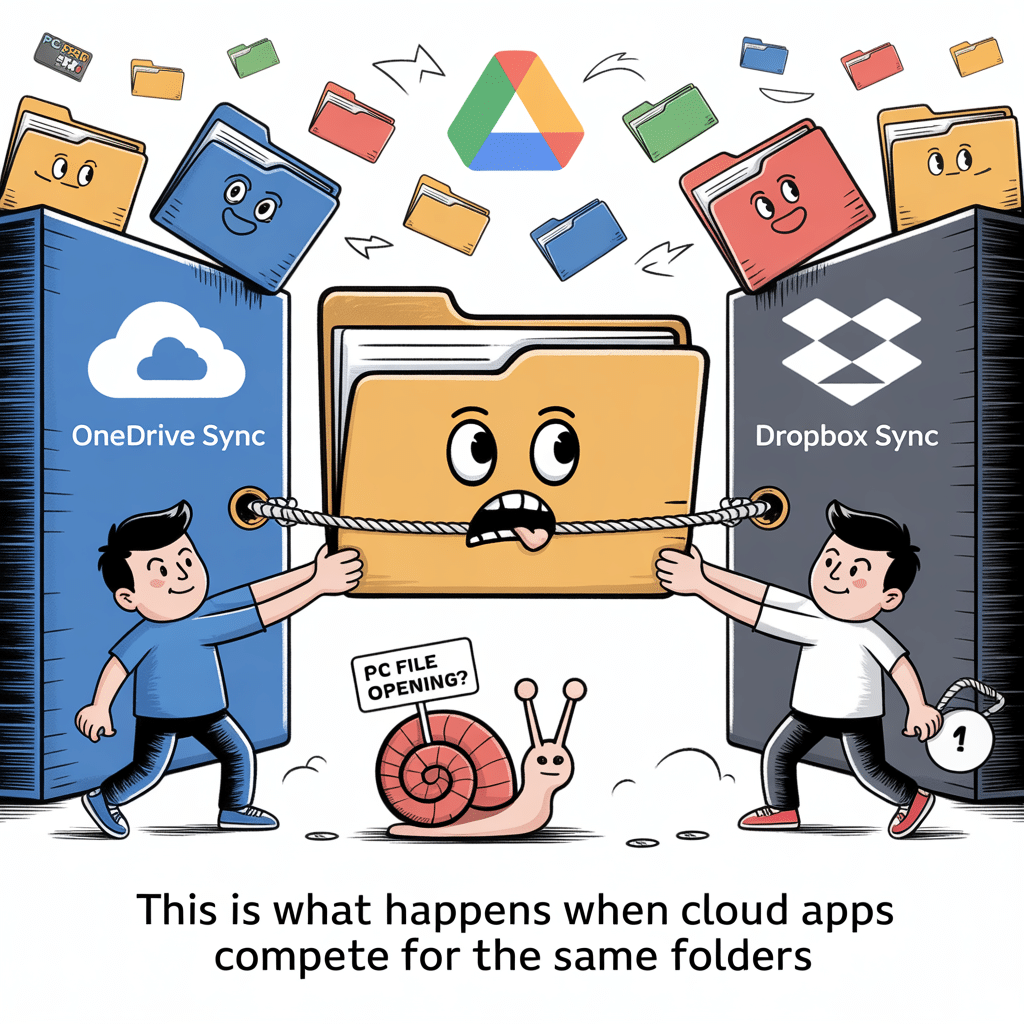
Having more than one cloud storage app is fine… until they start fighting over your folders.
Possible side effects:
Files saved in different places depending on the program
Duplicate desktops or Documents folders
Sync icons everywhere
Computer slowing down because everything is syncing twice
Files not opening where you expect
If OneDrive controls your Documents folder and Dropbox tries to do the same, your computer becomes a digital tug-of-war match.
5. Pick One Primary Cloud Service When Possible
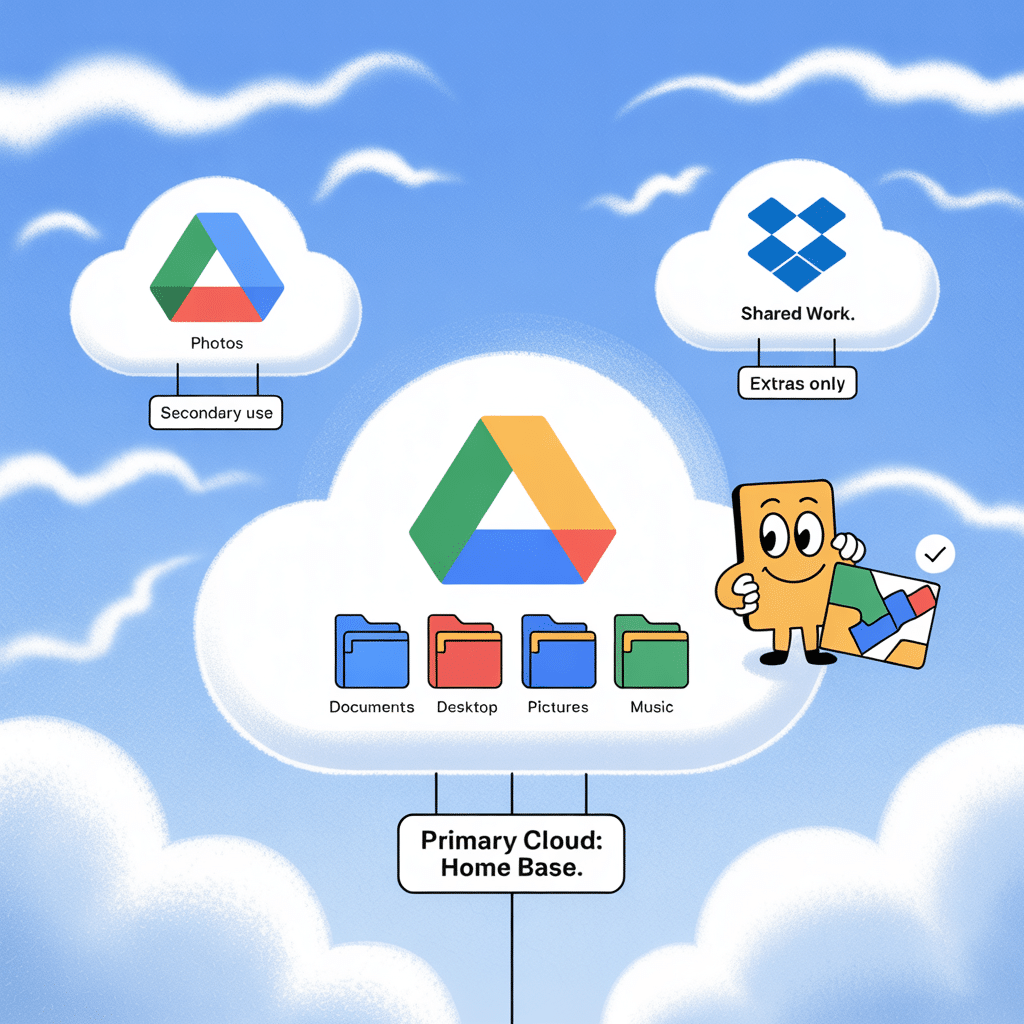
If you don’t have a strong reason to use multiple cloud apps, pick one and stick with it.
This makes your life dramatically simpler:
One place for your files
One set of folders
One app you understand
One backup system
If you must use more than one, let only one app manage your core folders (Desktop, Documents, Pictures). The others can be used for specific things like photos or shared work folders.
6. Check Where You’re Saving Before You Click “Save”
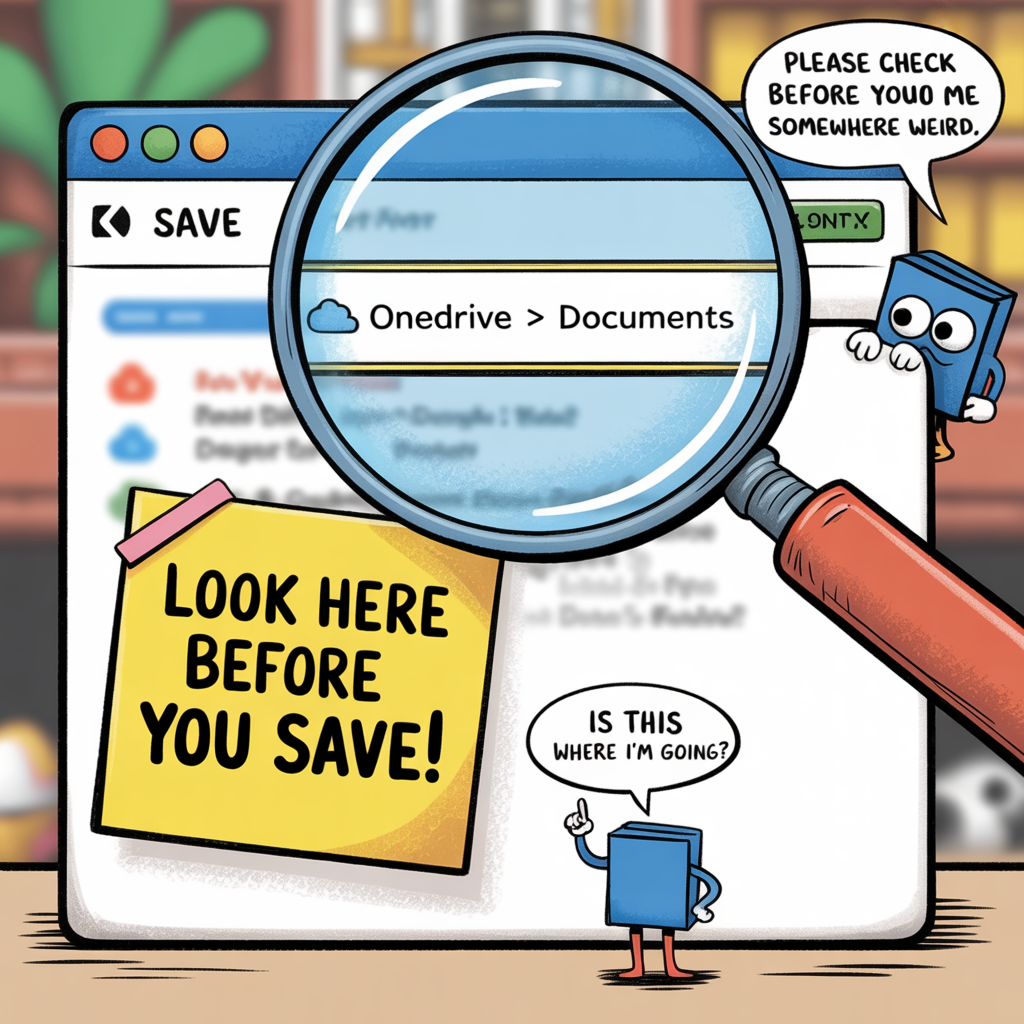
Before hitting “Save,” take two seconds to glance at the folder path. It will tell you:
Which service you’re saving into
Which folder
Whether it’s the cloud or your computer
You don’t need to memorize the entire thing. Just look for words like:
OneDrive
Dropbox
Google Drive
This PC
That tiny glance can prevent a whole lot of “Jeff… my file is gone!” messages.
7. Create One Clear “Home Base” for Your Files
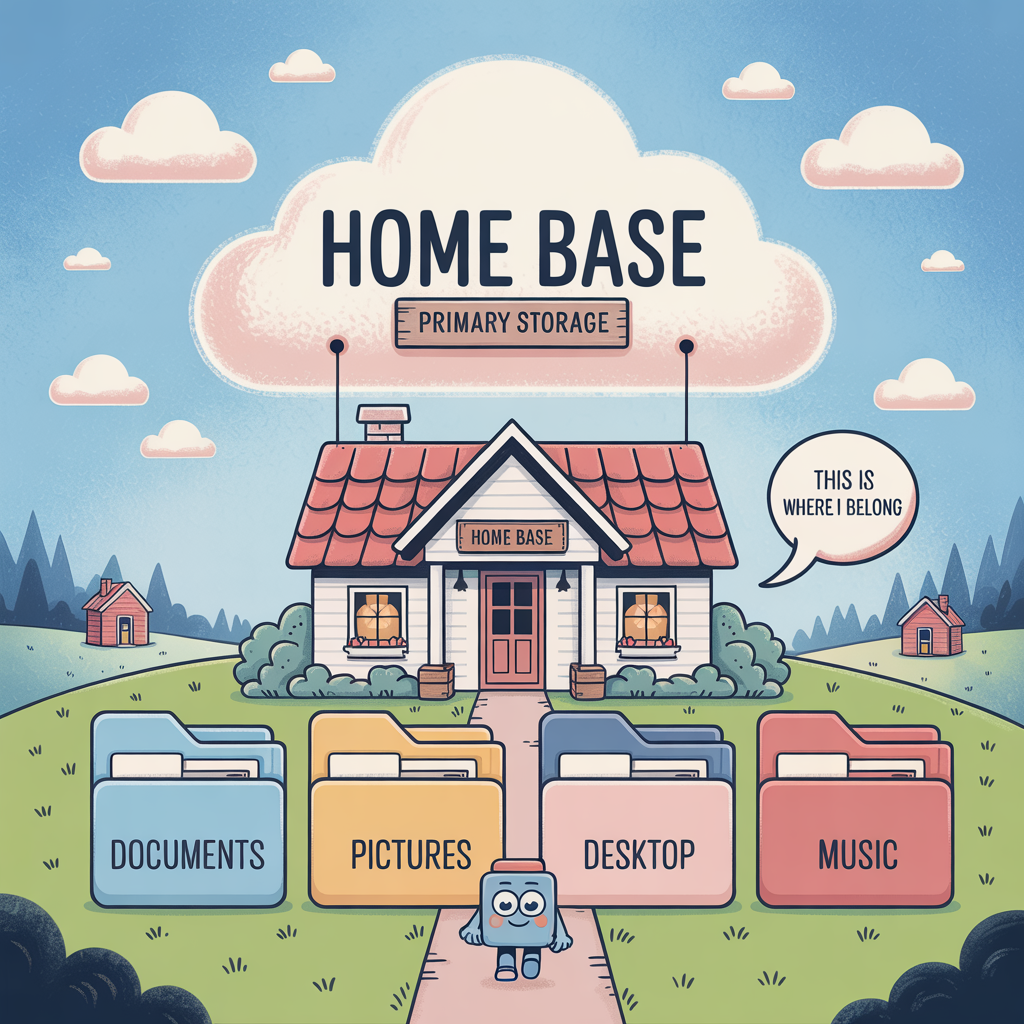
Pick a place—just one—that will be your home base. This could be:
OneDrive > Documents
Dropbox > Documents
Google Drive > My Drive
This PC > Documents (if you don’t use cloud apps)
Then, get in the habit of saving everything there unless you intentionally choose something different.
One home base equals peace of mind.
Once you understand what cloud apps do behind the scenes, finding your files becomes much easier. No more folder twins. No more disappearing documents. No more stress.
And if you ever feel overwhelmed or unsure how your setup is behaving, I can jump in and untangle the folder spaghetti, set everything up cleanly, and make sure you always know where your files are saved.
You deserve a computer that feels simple again.
And I’m always here to help make that happen.
Need help right now?
If you’re still not sure where your files are saved, I can hop on remotely and sort it out—for less than the big-box guys, and with my no-fix, no-charge guarantee.
Recommended resources
Microsoft OneDrive: Protect your important folders (how folder redirection works):
Dropbox: Sync icons & status explained
Google Drive for desktop: How it mirrors/streams files
Apple iCloud Drive: Where files live on your Mac/PC
Why we’re better than Geek Squad (and you save more)
Honest Computer Repair (how I work, what to expect)
✅ FAQ
1. Why do my files seem to disappear after I save them?
Most of the time, it’s because the file was saved into a different storage location than you expected. Cloud apps like OneDrive or Dropbox create their own versions of folders such as Documents or Desktop. If you save into the cloud version instead of the local one, it may feel like it “disappeared,” even though it’s still there.
2. How can I check where my files are saved?
Look at the file path near the top of the Save or Open window. If you see OneDrive, Dropbox, Google Drive, or iCloud, your file is being saved in the cloud. If you see “This PC” or “C: Drive,” it’s being saved on your computer.
3. What’s the safest place to save my files so I can always find them?
Pick one primary place—your “home base”—such as OneDrive > Documents or This PC > Documents. Save everything there unless you intentionally choose another location.
4. Can I use more than one cloud service at the same time?
Yes, but only let one service manage your main folders (Documents, Desktop, Pictures). Let the other cloud apps handle specific things like photos or shared work folders. This prevents confusion over where your files are saved.
5. Why do I have two (or three) Document folders that look the same?
Because cloud apps create their own versions of those folders. They may all be named “Documents,” but they exist in different storage areas. That’s why it’s essential to understand where your files are saved before clicking Save.


