💡 DIY Computer Fixes?
Grab my easy step-by-step guide and keep your computer running like new.
Living in Las Vegas is a unique experience. We get year-round sunshine, beautiful desert scenery, and world-class entertainment around the corner. But if you’ve lived here through a single summer, you already know how brutal the heat can be—not just for people, but for electronics too.
Computers generate heat while they run, and when the desert air is already scorching, it’s easy for that heat to build up faster than your system can handle. High temperatures can slow your machine down, cause sudden shutdowns, and even damage expensive internal parts.

That’s why keeping your computer cool in the Las Vegas heat isn’t just a matter of comfort—it’s a matter of protecting your investment.
This guide will walk you through everything you need to know about preventing overheating, from understanding how heat affects computer parts to setting up your home workspace, cleaning your system safely, using cooling accessories, and creating a long-term maintenance plan that keeps your computer running like new.
🌡️ Why Heat Is So Dangerous for Computers
Before we jump into how to keep your computer cool, it’s important to understand why heat is such a serious threat to your system.
1. Thermal Throttling Slows Performance
Your CPU (central processing unit) and GPU (graphics processing unit) generate heat while they work. When they get too hot, your system automatically slows them down to cool things off. This is called Thermal throttling, and while it prevents damage, it also makes your computer sluggish. Tasks that normally take seconds can suddenly take minutes.
2. Heat Shortens Component Lifespan
Electronics are sensitive to high temperatures. Prolonged heat can cause Electromigration, where tiny metal atoms inside chips slowly move out of place, wearing the part out prematurely. Hard drives, SSDs, and even your motherboard can fail years earlier if they constantly run hot.
3. Overheating Causes Sudden Crashes
If your system gets too hot, it may shut itself down with no warning to prevent damage. This can mean lost work, corrupted files, and even data loss. Laptops are especially vulnerable to this if their fans are blocked or if they’re used on soft surfaces like beds or couches.
4. Heat Damages Batteries
If you use a laptop or an all-in-one system with a built-in battery, heat can cause the battery to degrade rapidly. In extreme cases, overheated batteries can swell, leak, or even burst.
This is why keeping your computer cool is one of the most important things you can do to protect your technology.
🏠 How the Las Vegas Climate Makes It Worse
The desert climate adds some unique challenges that people in cooler areas don’t deal with.
Ambient heat: Summer days can hit 110–115°F. If your house isn’t well insulated, the air around your computer might already be warm, giving it less “breathing room.”
Dry air: Dust tends to build up quickly in dry climates. That dust can clog vents and trap heat inside your computer.
Air conditioning cycles: Many homes blast cold air in short bursts and then let temperatures climb before cycling on again. This creates temperature swings that can stress electronics.
So if you live in Las Vegas, you need to take extra steps to help your computer stay cool—especially during the peak summer months of June through September.
💨 Improving Airflow Around Your Computer
One of the easiest and most effective ways to keep your computer cool is simply to improve the airflow around it.
Here’s how:
Give It Space
Keep your desktop tower at least 4–6 inches from any wall behind it so hot air can escape.
Avoid placing it in tight, enclosed spaces like cubby desks or closets.
If it’s under your desk, make sure there’s room for air to circulate on all sides.
Keep It Off the Floor
Floors collect dust, hair, and debris. Elevating your computer even a few inches helps reduce dust buildup and improves airflow to the bottom vents.
Don’t Stack Items on Your Laptop
When using a laptop, never place books, bags, or papers on top. This blocks the vents and traps hot air inside.
🧹 Cleaning Out Dust to Prevent Overheating
Dust is one of the biggest enemies of a cool-running computer—especially in the dry Las Vegas air where it accumulates fast.
Why Dust Is Such a Problem
Dust coats fan blades, slowing them down
It clogs air vents, reducing airflow
It insulates heat inside your system like a blanket

How to Clean a Desktop Safely
Power the computer off and unplug it.
Open the side panel of the case.
Use a can of compressed air to blow dust off fans, heatsinks, and vents.
Hold the fans still while cleaning to avoid spinning them too fast (which can damage bearings).
Close the case and plug it back in.
How to Clean a Laptop Safely
Use short bursts of compressed air in the side or bottom vents.
A soft brush or microfiber cloth can help gently remove dust from keyboard and vent areas.
Never spray liquids inside the laptop.
Doing this every few months can drop your system’s temperature by 5–15 degrees and make fans run quieter.
🌬️ Using Cooling Accessories
If cleaning and good airflow aren’t enough, cooling accessories can give your system an extra boost.
For Desktops
Case fans: Adding one or two high-performance case fans can dramatically improve airflow.
Aftermarket CPU coolers: If your system runs hot under heavy load, an upgraded air or liquid cooler can help.
Fan controllers: These let you increase fan speeds during heat waves.
For Laptops
Cooling pads: These are stands with built-in fans that blow cool air on the bottom of your laptop.
Laptop stands: Elevating the back of your laptop can improve airflow even without fans.
Adding just one of these can often lower temperatures by 10–20°F—enough to prevent throttling during those brutal Las Vegas summer afternoons.
🌞 Avoiding Heat Damage When You’re On the Go
It’s not just indoor heat you have to worry about. If you carry your laptop around town, desert heat becomes an even bigger risk.
Never Leave Your Laptop in a Hot Car
Car interiors can reach 140–160°F within minutes. This can:
Warp plastic parts
Permanently damage batteries
Cause screen discoloration
Corrupt hard drives or SSDs
Always bring your laptop with you or store it inside an insulated bag and out of direct sunlight.
Let It Cool Before Using It
If your laptop has been sitting in a hot car or bag, don’t turn it on right away. Let it cool down to room temperature first to avoid sudden thermal shock and moisture condensation inside.
Work in Shade or Indoors
When working outside, stay in shaded or air-conditioned areas. Direct sunlight not only heats the laptop surface quickly, it also makes the screen harder to see and can strain your eyes.
🧪 Monitor Your Computer’s Temperature
You don’t have to guess if your computer is running hot—you can monitor it directly.
Tools like HWMonitor, Core Temp, and Open Hardware Monitor can show:
CPU and GPU temperatures
Fan speeds
Power usage
Component load
Safe ranges:
CPU: Ideally 40–70°C (104–158°F) under normal load, max 85°C
GPU: Ideally 40–80°C (104–176°F), max 90°C
SSD: Ideally below 60°C (140°F)
Checking these once in a while—especially during summer—can help you catch problems before they cause damage.
🏠 Cooling Tips for Your Home Office
If you use a desktop or work-from-home setup, your workspace environment matters just as much as your computer hardware.
Keep the Room Cool
Use air conditioning or a portable fan to maintain room temps under 80°F if possible.
Close curtains or blinds during the hottest parts of the day to block sunlight.
Use a ceiling fan to keep air circulating.
Place Computers Away From Heat Sources
Don’t place your computer next to windows that get direct sun.
Keep it away from heat vents or space heaters.
Use a Dehumidifier If Needed
While Las Vegas is usually dry, occasional monsoon humidity can occur. Keeping humidity moderate (30–50%) helps prevent corrosion.
🔧 Long-Term Maintenance for Keeping Your Computer Cool
Heat prevention isn’t just a one-time task. It’s something you should build into your regular computer maintenance routine.
Here’s a simple schedule:
Every month: Check that fans are spinning freely and vents aren’t blocked.
Every 3 months: Clean dust out of vents and fans.
Every 6 months: Monitor temperatures and clean the inside of your computer case.
Every year: Replace thermal paste on your CPU if it’s a desktop and you’re comfortable doing it.
Consistent care will prevent small heat issues from turning into big, expensive problems later.
💻 Software Tips to Reduce Heat Generation
Sometimes the best way to keep your computer cool is to simply make it work less hard.
Close unnecessary programs and browser tabs. Each one uses CPU and memory resources.
Limit background startup apps using Task Manager (Windows) or Activity Monitor (macOS).
Use power saver mode on laptops to reduce CPU speed and heat.
Keep drivers updated, especially graphics drivers, for better efficiency.
Scan for malware. Some malicious software can cause your CPU to run at 100% constantly, overheating your system.
These changes won’t just reduce heat—they’ll also make your system run faster and more efficiently.
⚠️ Signs Your Computer Is Overheating
Here’s how to tell if your system is already struggling with heat:
The fan is loud and constantly running at high speed
Your computer slows down or freezes during simple tasks
It shuts down or restarts on its own
You feel excessive heat on the keyboard or case
Programs or games stutter or crash frequently
If you notice these symptoms during hot Las Vegas days, it’s time to take action immediately to avoid permanent damage.
🧊 Emergency Cooling Tricks
If your computer is overheating right now and you need a quick fix:
Shut it down for 15–30 minutes to let it cool off.
Move it to a cooler room or near an air conditioner vent.
Use an external fan to blow cool air on it temporarily.
Elevate it on a stand or even a clean baking rack to improve airflow.
These aren’t permanent solutions, but they can save your system from thermal damage while you plan a long-term fix.
💰 Why Prevention Is Cheaper Than Repairs
Many people ignore heat issues until something breaks—but by then, repairs can be expensive.
A failed graphics card can cost $300–$1,000 to replace
A new motherboard can cost $200–$500 plus labor
Lost data from a failed drive may be unrecoverable
Taking the time to keep your computer cool can save you hundreds (or thousands) of dollars over the life of your system.
Desert heat is no joke—especially in Las Vegas, where summer temperatures can push electronics to their limits. But with the right setup and habits, you can keep your computer running cool and reliable year after year.
By improving airflow, cleaning out dust, using cooling accessories, monitoring temperatures, and taking your computer’s environment seriously, you’ll avoid sudden crashes, prevent expensive hardware failures, and extend the life of your machine.
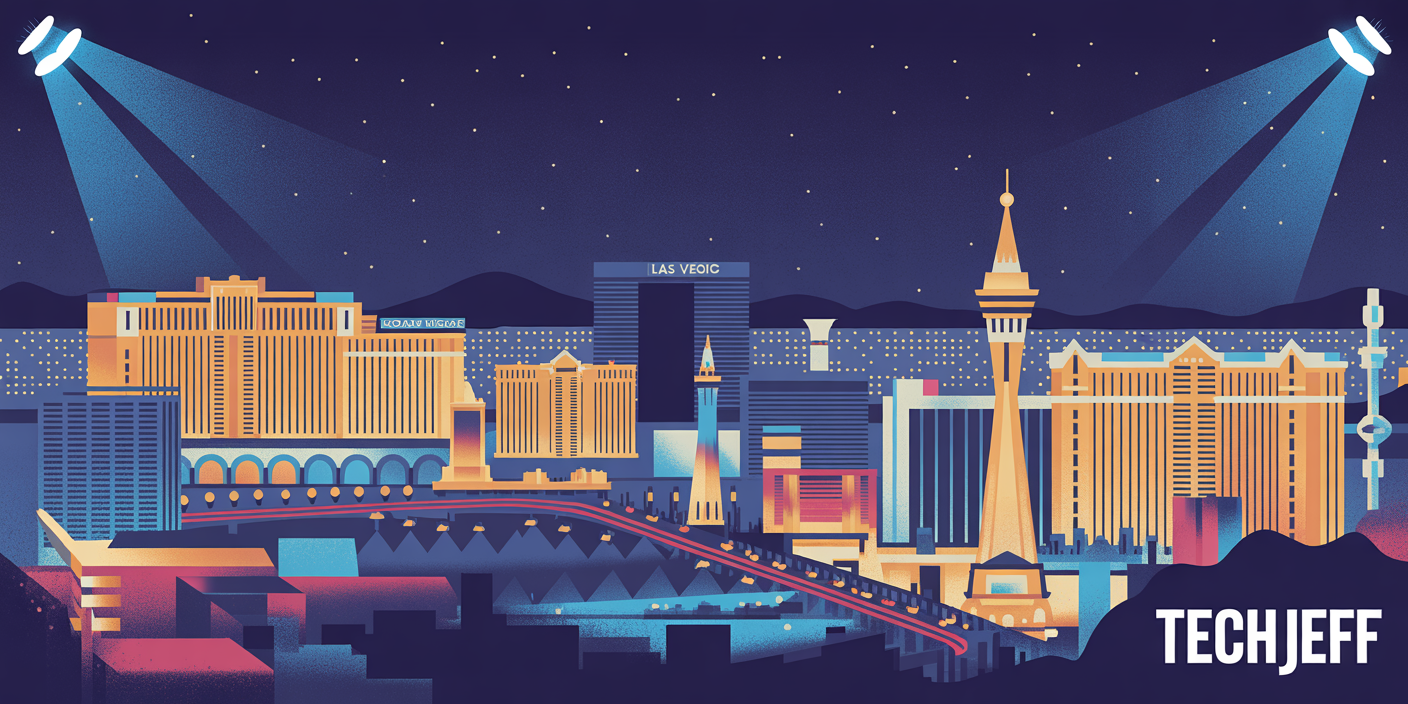
Keeping your computer cool isn’t just a tech tip—it’s a survival strategy for living and working in the desert.


