💡 DIY Computer Fixes?
Grab my easy step-by-step guide and keep your computer running like new.
✅ 5 Easy Mac Computer Help Solutions for Seniors (Explained Without Confusion)
If your Mac has been a little slower than usual, things look different after an update, or you’re just not sure where to click anymore — you’re not alone. Many seniors tell me the same thing: “I love my Mac… until it starts acting confusing.”
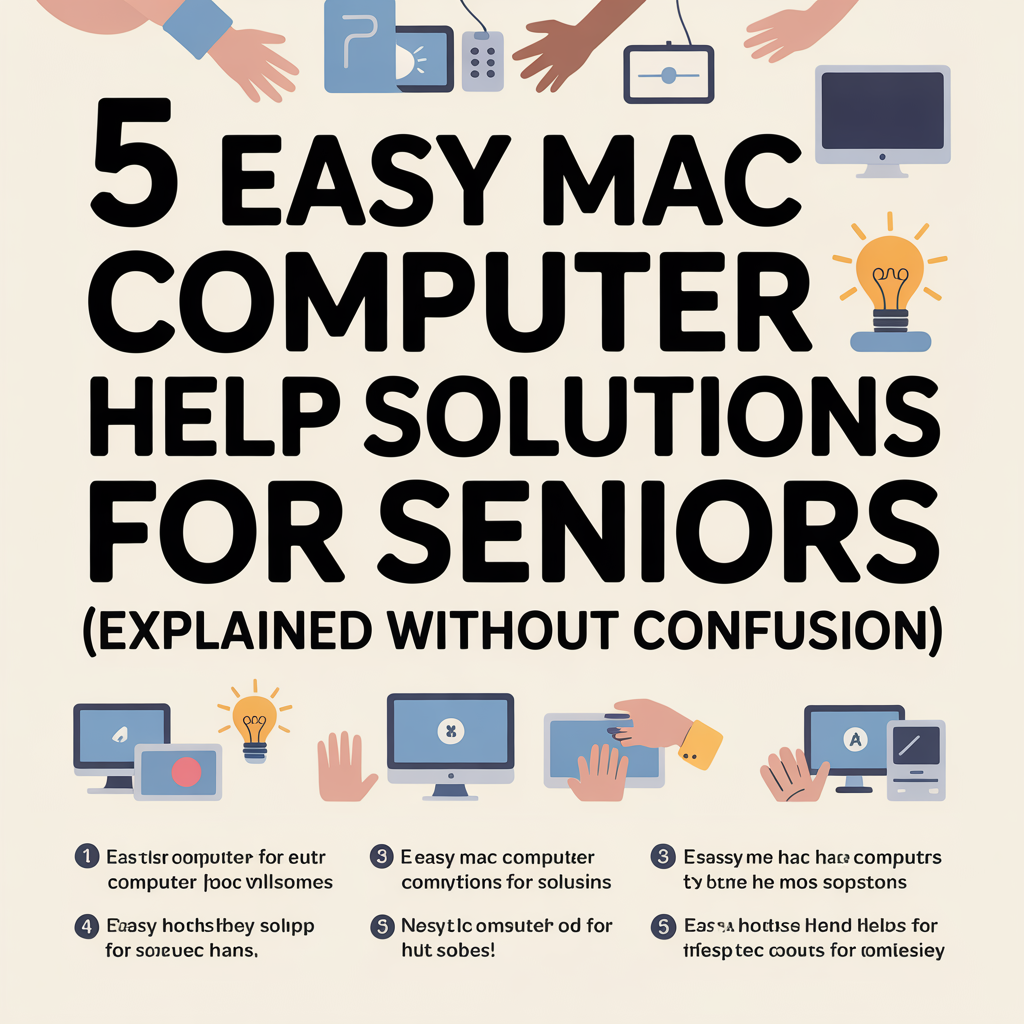
The good news? Most little annoyances on a Mac can be fixed with a few simple steps — no technical “computer talk” required. Here are five easy Mac computer help solutions that will make using your Mac feel simple and stress-free again.
1. Restart Your Mac Regularly
This sounds too simple, but it’s the #1 fix for slow or glitchy behavior.
Why it helps:
Restarting clears out temporary files and background apps that slow everything down.
How to do it:
-
Click the Apple logo in the top-left corner.
-
Click Restart.
-
If prompted, choose Restart again.
Try restarting at least once a day or a few times per week.
2. Close Unused Apps Sitting in the Dock
Sometimes apps stay “open” even after you think you closed them.
How to check:
-
Look at the icons in your Dock (the bar at the bottom of your screen).
-
If you see a small dot under an icon, that app is still running.
To close it:
-
Right-click (or hold Control and click) the icon.
-
Choose Quit.
This frees up memory and makes your Mac run smoother.
3. Keep Your Mac Updated (Without Worry)
Updates not only add features — they fix bugs and security issues.
How to check for updates:
-
Click the Apple logo (top-left).
-
Go to System Settings.
-
Click General → Software Update.
-
If an update is available, click Update Now.
Don’t worry — you won’t break anything. Updates are designed to keep your Mac safe and stable.
4. Make Your Text Larger and Easier to Read
If you find yourself squinting, this simple change can make your Mac much more comfortable to use.
How to make text bigger:
-
Open System Settings.
-
Click Display.
-
Move the Text Size slider to make things larger.
You can also increase text size in Safari, Mail, and Messages individually — no magnifying glass needed.
5. Organize Your Desktop for Less Confusion
A cluttered desktop can make it hard to find important files.
Easy organizing tip:
-
Right-click your desktop.
-
Select Use Stacks.
Your Mac will instantly group similar files together, keeping things neat without any effort from you.
When Simple Fixes Aren’t Enough…
If your Mac is still slow, confusing, or acting strangely even after trying the steps above, it may need a quick tune-up or some hands-on help.
⬇️
That’s where I come in.
I help seniors one-on-one with friendly remote Mac support — no driving, no waiting in a store, and no confusing tech jargon.
✅ Easy, patient help
✅ One flat rate
✅ No charge if the problem isn’t fixed
If you ever feel stuck, you’re never bothering me — I love helping people feel confident with their computer again.


