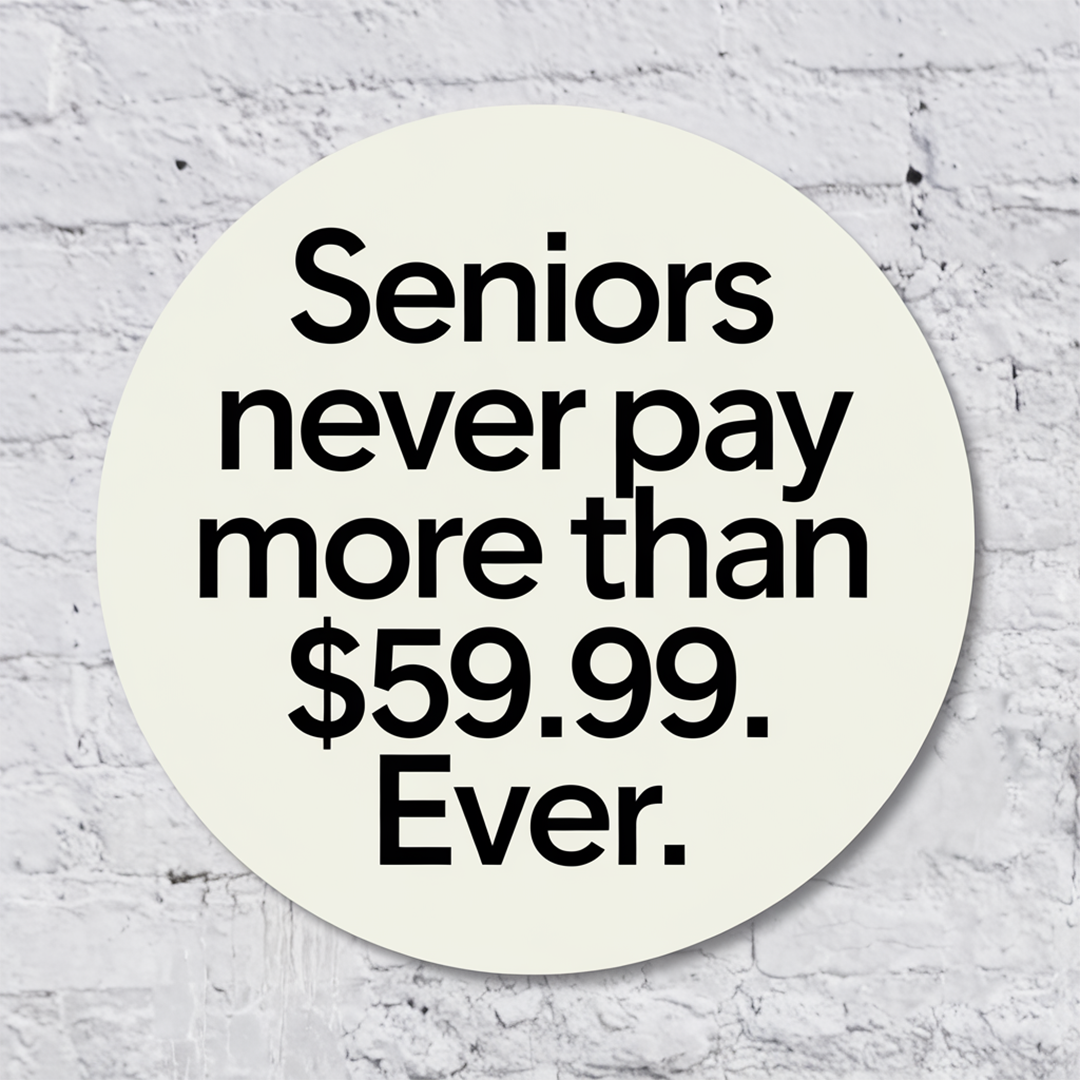💡 DIY Computer Fixes?
Grab my easy step-by-step guide and keep your computer running like new.
How to stop someone from spying on your phone
Is Someone Watching Your Phone? Here’s How to Take Control
With the rise of digital threats and privacy concerns, more and more people are worried about someone spying on their phones. Whether it’s a jealous ex, an overbearing spouse, or someone who simply enjoys invading privacy, digital stalking is very real. It can be unsettling, but the good news is that you can take steps to protect yourself.
If you’ve been feeling uneasy about your phone’s security, don’t brush it off. Here are some quick checks you can do right now to ensure your device and data remain in your control.
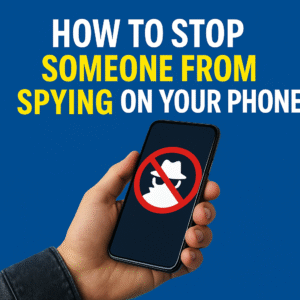
1. Check for Text Message Forwarding
Text message forwarding is a sneaky way someone could be reading your messages without your knowledge. Here’s how to check:
-
On iPhone:
Go to Settings > Messages > Text Message Forwarding.
If you spot any devices you don’t recognize, it’s time to act. Turn off forwarding immediately and change your Apple ID password to secure your account. -
On Android:
Open the Messages app, tap the three dots in the upper-right corner, and go to Settings > Permissions > SMS.
If there’s an app listed that you don’t recognize, it might be intercepting your texts. Contact your carrier right away for assistance.
2. Check Who’s Tracking Your Location
Location sharing can be incredibly useful—but it should be under your control. Make sure no one is tracking your movements without permission.
-
On iPhone:
Go to Settings > Privacy & Security > Location Services > Share My Location.
Tap Find My and review the people or devices that have access to your location. If there’s anyone you don’t recognize, remove them immediately. -
On Android:
Open Settings > Location > Location services > Google Location Sharing.
Check who has access to your location. If you see anything suspicious, remove it.
3. Audit Your Camera and Microphone Access
Many apps request permission to use your phone’s camera or microphone, but you don’t have to grant access to all of them. Here’s how to review permissions:
-
On iPhone:
Go to Settings > Privacy & Security and select Camera and Microphone.
Disable access for apps that don’t truly need it. -
On Android:
Go to Settings > Security and Privacy > Permission Manager, then check Camera and Microphone permissions.
Be strict—only allow apps that require these features for functionality.
4. Review Your Account Access
If someone has access to your Apple ID or Google account, they could potentially spy on you without needing physical access to your phone.
-
On iPhone:
Go to Settings > [your name] and scroll down to see the devices associated with your account.
Remove any devices that don’t belong to you. -
On Android:
Visit myaccount.google.com/device-activity and sign out of any unfamiliar devices.
Protect Your Privacy
I hope no one is spying on you, but if they are, these simple steps can help you regain control of your phone and your privacy. Remember, your phone is yours—and only yours to manage.
And here’s a little laugh for you:
What did the lettuce say to the celery? “Are you stalking me?” 😂
Share this with someone you care about; it could save them from a lot of trouble.
While I don’t work on phones, I specialize in helping you secure and maintain your computers. If you’re concerned about your privacy and wondering how to stop someone from spying on your phone, the good news is that many of the same security practices can apply to your computer. I can help you secure your computer, protect your sensitive information, and provide tips on how to stay safe online.
While your phone may need specialized attention for certain issues, when it comes to securing your devices and keeping your data safe, I am your best choice for computer help. Remember, if you’re looking to prevent someone from snooping on your devices, I can ensure your computer remains secure while you learn how to stop someone from spying on your phone too.