💡 DIY Computer Fixes?
Grab my easy step-by-step guide and keep your computer running like new.
How to Change Default Browser (and Why It Matters)
If you’ve ever clicked a link and suddenly found yourself in a web browser, you didn’t mean to use — you’re not alone. Many seniors accidentally install Chrome, Edge, or Firefox and wonder why everything looks different. The good news? You can easily set your preferred browser as the default, so every link opens exactly where you want it.
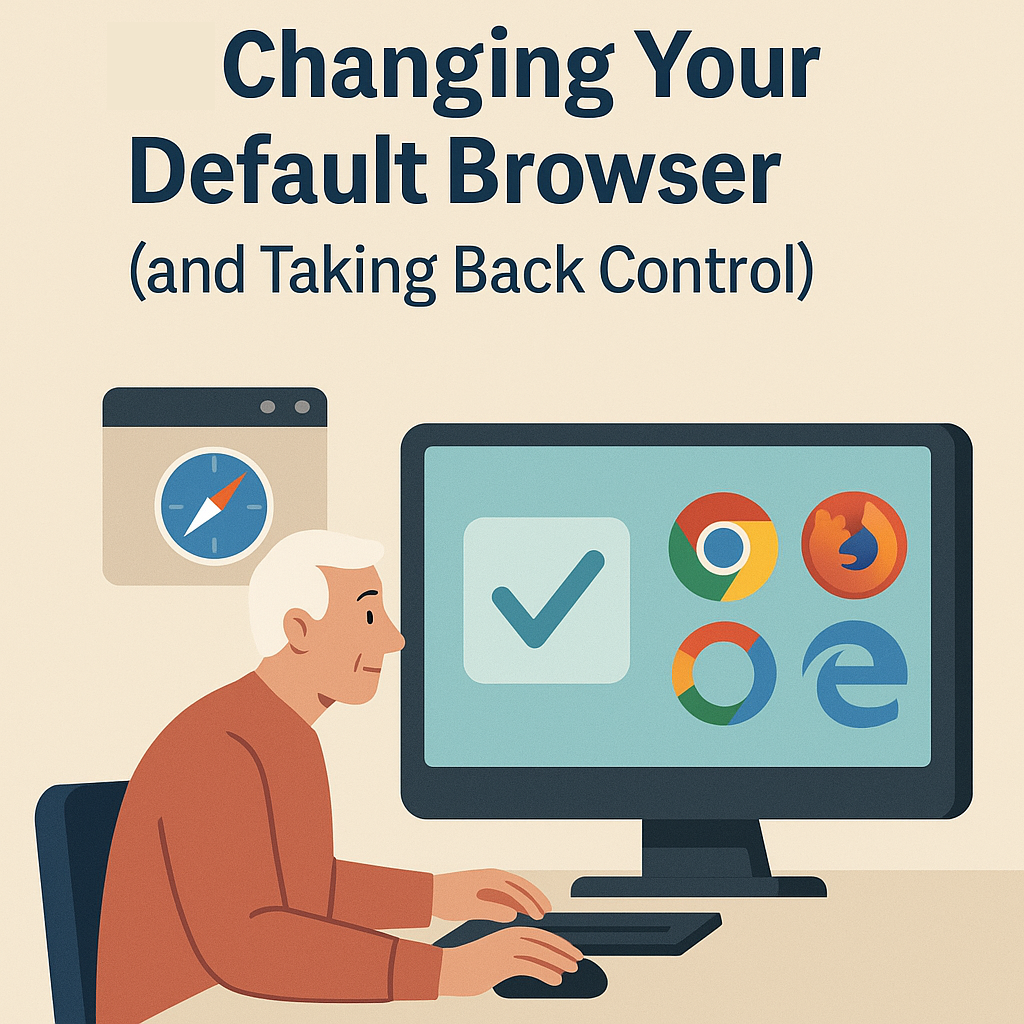
What Is a Default Browser?
Your default browser is simply the one your computer automatically uses when you click a link — like in an email, a document, or another program.
Think of it like your favorite TV channel. Sure, you can watch others, but when you press the “on” button, it always goes straight to your preferred one.
So, if you prefer Google Chrome, Microsoft Edge, Mozilla Firefox, or Safari — you can make sure it’s the one that opens every time.
Why Changing It Matters
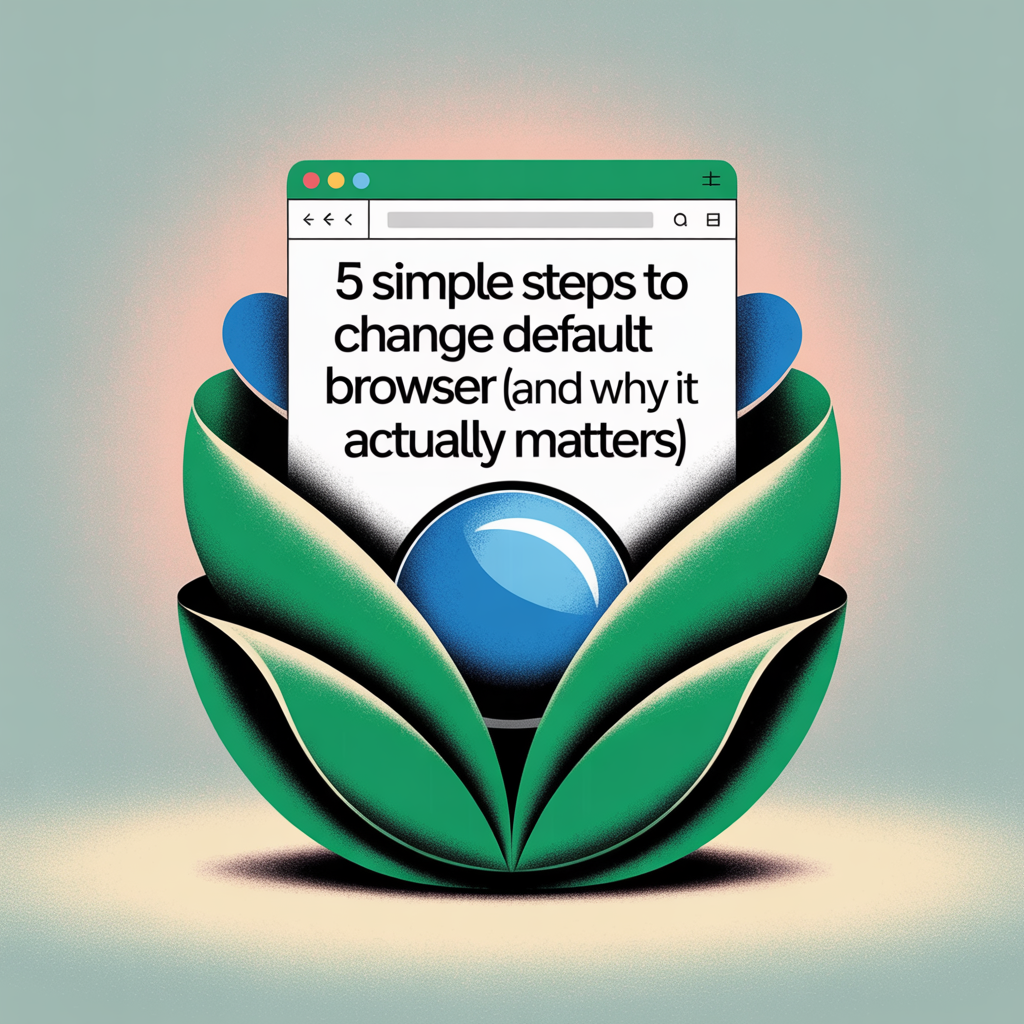
When you accidentally change your default browser (and it happens all the time), it can cause confusion:
-
Links start opening in a program that looks unfamiliar.
-
Your bookmarks and saved passwords aren’t where you expect them.
-
The icons and layouts may feel different, making it harder to navigate.
By setting your preferred browser as the default, you make your computer behave the way you expect — and that saves time and frustration.
How to Check or Change Your Default Browser
Here’s how to make sure you’re using the one you prefer, whether you’re on Windows or Mac.
On Windows 10 or Windows 11
-
Click the Start button, then choose Settings (the little gear icon).
-
Go to Apps → Default apps.
-
Scroll down and find Web browser.
-
You’ll see the current default (like Microsoft Edge). Click it.
-
Choose your preferred browser — for example, Google Chrome, Firefox, or Opera.
That’s it! From now on, every link will open in your chosen browser.
On a Mac
-
Click the Apple menu in the top-left corner and select System Settings (or System Preferences, depending on your macOS version).
-
Click Desktop & Dock (or General in older versions).
-
Look for Default web browser.
-
Choose the browser you prefer from the list — for example, Safari, Chrome, or Firefox.
Your Mac will now use your selected browser automatically.
A Quick Tip
Sometimes new browsers ask to become the default right after you install them. Always read the pop-up carefully — if you don’t want to change it, click No or Not Now.
If you ever find yourself back in the wrong browser, just revisit these settings. It only takes a minute to fix.
Final Thoughts
If you ever find yourself unsure or stuck, don’t stress. I can walk you through it step-by-step online.
No need to pack up your computer or drive anywhere — just visit ThatTechJeff.com and I’ll get you back on track.


