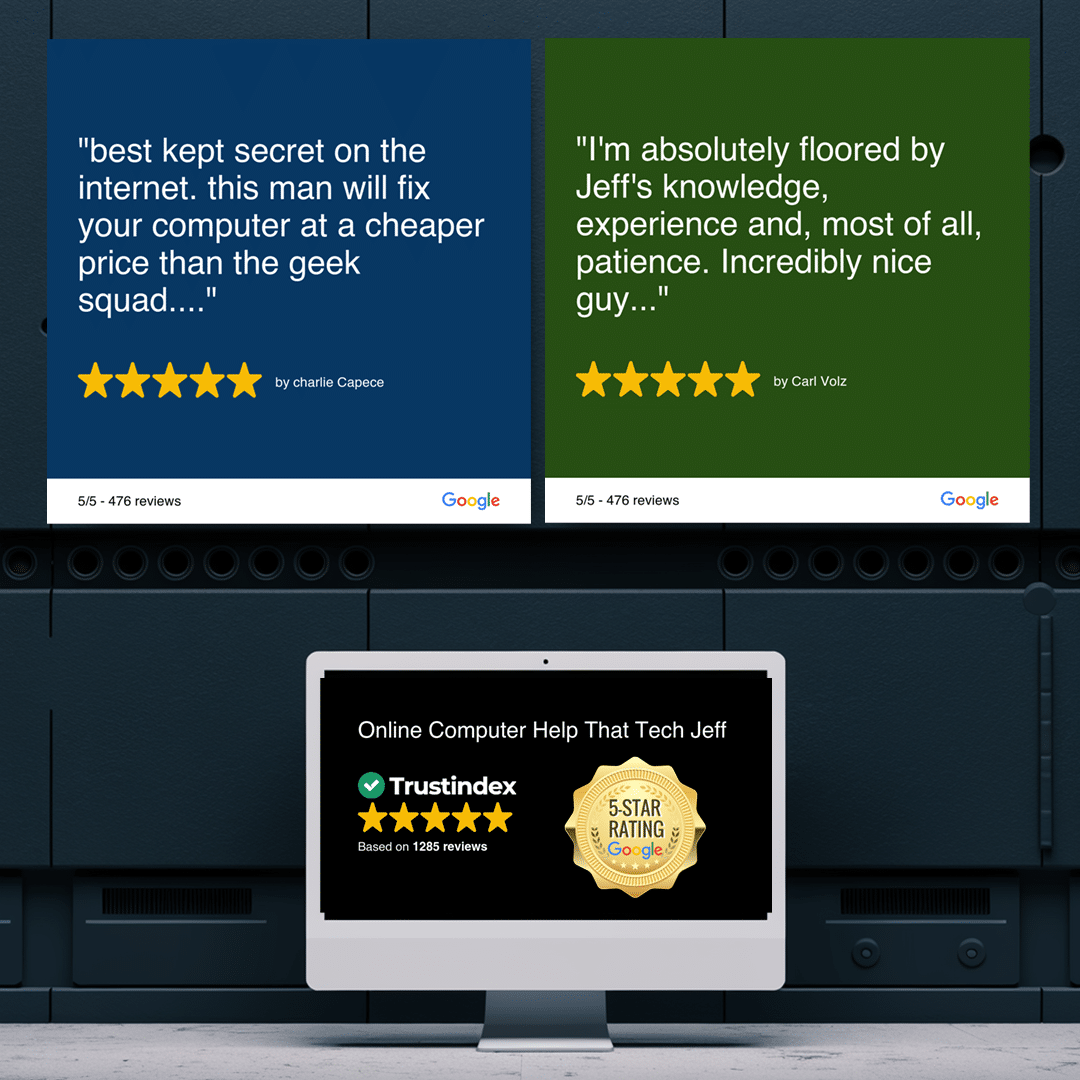💡 DIY Computer Fixes?
Grab my easy step-by-step guide and keep your computer running like new.
Save Big with Smart Choices: Cancel Software Subscriptions
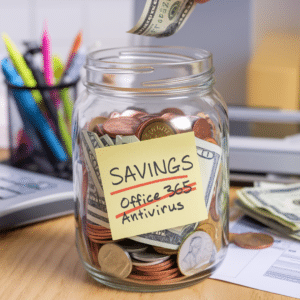
When it comes to managing your computer and software expenses, many people end up paying for programs and services they don’t truly need. By making a few strategic changes, you could save over $300 per year without compromising on functionality or security. Here’s how you can slash your software costs while still maintaining a fully capable setup.
The Hidden Costs of Office 365
Microsoft’s Office 365 is a popular choice for home and business users alike. It offers a suite of powerful tools like Word, Excel, and PowerPoint, as well as cloud storage via OneDrive. However, it comes with a price tag: a personal subscription costs $69.99 per year, while the family plan is $99.99 per year. For users who don’t use Outlook or need the advanced features Office 365 provides, this recurring expense can feel like overkill.
Free and Low-Cost Alternatives to Office 365
Fortunately, there are free and open-source alternatives that can meet your word processing, spreadsheet, and presentation needs:
- LibreOffice: A powerful, open-source suite that’s compatible with Microsoft Office file formats. Whether you’re drafting a report or creating a slideshow, LibreOffice has you covered.
- Apache OpenOffice: Another excellent free alternative, offering similar capabilities to LibreOffice. It’s user-friendly and works well for basic to intermediate tasks.
- Google Workspace (formerly G Suite): If you’re comfortable working online, Google’s free tools like Docs, Sheets, and Slides are excellent substitutes. They automatically save your work in the cloud and make collaboration a breeze.
By switching to one of these alternatives, you can eliminate the $69.99 to $99.99 yearly expense of Office 365, potentially saving over $150 annually for multi-year users.
The Antivirus Myth: Do You Really Need Paid Protection?
Another area where many computer users overspend is on antivirus software. Companies like Norton, McAfee, and others charge $30 to $150 annually for subscriptions that promise to keep your computer safe. But here’s the truth: if you’re running Windows 10 or Windows 11, you already have robust, built-in antivirus protection for free.
Why Windows Defender is Enough
Windows Defender, also known as Microsoft Defender Antivirus, comes pre-installed on Windows 10 and 11. It provides:
- Real-time protection against viruses, malware, and ransomware.
- Regular updates to ensure you’re safeguarded against the latest threats.
- Minimal system impact, so it won’t slow down your computer.
Independent tests have shown that Windows Defender is on par with, and sometimes even better than, paid antivirus solutions. For the average user, it’s more than adequate to keep your system secure as long as you practice safe browsing habits.
Avoiding Common Threats Without Paid Software
To maximize your security without spending on antivirus software:
- Keep Your System Updated: Install updates for Windows and other software promptly. These updates often patch security vulnerabilities.
- Use a Modern Browser: Browsers like Chrome, Edge, and Firefox include advanced security features that help block malicious websites.
- Be Wary of Phishing Scams: Don’t click on suspicious links or open unexpected email attachments.
- Enable Firewall Protection: Windows includes a built-in firewall that adds another layer of defense against online threats.
By relying on Windows Defender and following these best practices, you can save an additional $149 or more annually.
Combining Savings: Over $300 Back in Your Pocket
By ditching both Office 365 and paid antivirus software, you can potentially save over $300 per year. Here’s a breakdown:
- Office 365 savings: $69.99 to $99.99 annually
- Antivirus software savings: $30 to $149 annually
Real-Life Scenarios
Let’s take a closer look at how these savings add up for different types of users:
- The Casual User:
- Current costs: $69.99 for Office 365 + $50 for antivirus = $119.99/year
- Savings: Switching to LibreOffice and using Windows Defender = $119.99/year saved
- The Family Plan User:
- Current costs: $99.99 for Office 365 + $149 for antivirus = $248.99/year
- Savings: Switching to Google Workspace and using Windows Defender = $248.99/year saved
- The Power User:
- Current costs: $99.99 for Office 365 + $150 for premium antivirus = $249.99/year
- Savings: Switching to OpenOffice and using Windows Defender = $249.99/year saved
Additional Benefits Beyond Cost Savings
Beyond saving money, switching to free software and built-in tools offers other advantages:
- No Lock-In: Open-source software doesn’t tie you to a single company or platform.
- Regular Updates: Programs like LibreOffice and Windows Defender receive frequent updates to stay relevant.
- Ease of Use: Free alternatives often have simpler interfaces, making them more accessible for non-tech-savvy users.
How I’m Helping You Save Before We Even Speak
As a computer help professional, my goal is to save you money while solving your computer problems. By sharing these tips, I’m already putting cash back in your wallet. And this is just the beginning! When you choose my services, you’ll discover even more ways to cut costs and extend the life of your devices.
Whether you’re a senior citizen on a budget or someone looking for better value from your technology, I’m here to help. Let’s work together to make your computer work smarter for you—without breaking the bank.
Ready to Start Saving?
If you’re ready to explore these cost-saving options or need assistance making the switch, I’m just a call or click away. Contact me today, and let’s start saving you money while ensuring your computer runs smoothly and securely.