💡 DIY Computer Fixes?
Grab my easy step-by-step guide and keep your computer running like new.
How to check which apps are using your internet connection

If you notice your Internet suddenly slowing to a crawl, chances are that an app on your PC is using your Internet connection in the background.
Using Task Manager, you can check which apps are communicating over your local network, which might help you figure out where the bandwidth is going to. If this is too much for you you can always contact me for help.
Begin by launching Task Manager using the Ctrl+Shift+Esc keyboard shortcut. If Task Manager opens to its simplified view, click the “More details” button in the bottom-left to expand the window.
You’ll arrive at the Processes tab, which provides information on every app that’s running on your PC – including Windows internal processes. The rightmost column of the table displays the current network usage of each app, in Mbps. Click the column header to sort the running processes by bandwidth usage, highest-to-lowest.
You should remember that this column shows local network activity, not Internet usage. In other words, if you’re backing up files to a network-connected hard drive, that program will be communicating at several hundred Mbps on your network, but won’t be using any Internet bandwidth.
In most cases, an app’s network activity will be purely Internet-based though. If your connection slows down, try and spot an app in Task Manager that’s communicating at around the same rate as your maximum Internet speed. Sometimes, you might find the culprit is a Windows system component, such as “Service Host: Local System,” which is responsible for downloading Windows updates.
If you’d like to see actual data usage details for your apps, switch to the “App history” tab in Task Manager. The Network column here shows you the total network data usage of your apps over the past 30 days.
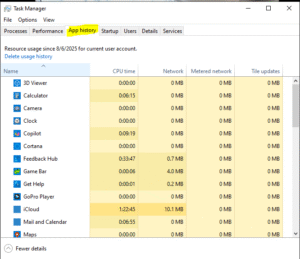
Further information can be obtained by opening the Settings app and navigating to Network > Data usage. This screen displays data usage for traditional desktop programs too, whereas Task Manager only includes Microsoft Store applications
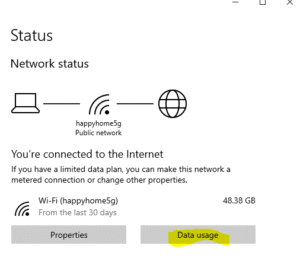
Finally, you can limit the data usage of Microsoft Store apps from the Data usage Settings page. Under “Background data,” click the “Always” radio button to restrict what apps can do in the background. This will free up more bandwidth for your foreground tasks, but could result in the loss of useful app functionality. Automatic sync processes, live tiles and other background network activity will be prohibited, so you might miss out on incoming notifications and real-time content updates.
That Tech Jeff can help you with your computer no matter where you live!
Get online computer help or computer tutoring no matter where you live. Just read the more than 1400 five-star reviews. (combined)
That Tech Jeff has 26 years experience and has offered computer help online since 2007. Before you head to Geek Squad get That Tech Jeff’s advice. Its free.
Affordable and honest FLAT RATE online help – no hourly charge.
You pay just one price if your problems are fixed and nothing if not.
Patient online computer tutoring also available by appointment.
A Few Recent Reviews
Jeff is the greatest !! Very professional, great work ethic, goes above & beyond and makes you feel important and treats you fairly. My computer was dead and thanks to Jeff, it now is back to life, working like a charm. His service doesn’t stop there as he makes himself available after the fact as part of his service, with contact information in case I have any questions afterwards. He charges a flat rate only if he fixes your problem and there are no hidden charges. He is the real deal!! I highly recommend him & will be sharing my story to family and friends. Thank You Jeff !!
I was hesitant in contacting anyone from thumbtacks but luckily i did take a chance and it was the best decision i have ever made. Jeff was upfront with me and it made me feel comfortable., Jeff was able to accomplish everything that i needed from him and he went above and beyond from what anyone else would do. I wish i found him when i needed him 10 years ago ! Jeff is my go to person if i ever need him to fi my computer! I was close to buying a new one but now he saved me from spending money on a new laptop






