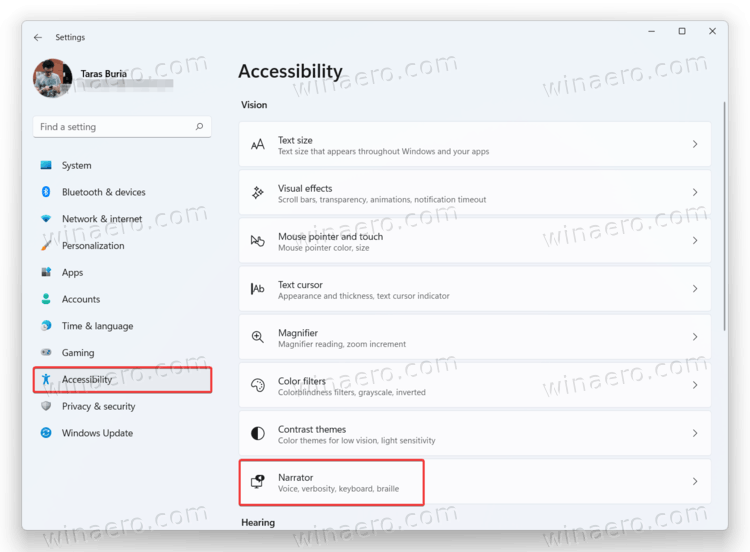💡 DIY Computer Fixes?
Grab my easy step-by-step guide and keep your computer running like new.
7 Life-Changing Dyslexia-Friendly Windows Tips for Windows 10 and 11
Many of my customers live with dyslexia, and they’ve told me something I never forget: words on a screen can feel steady one moment and scattered the next.
Windows 10 and Windows 11 include several built-in tools that can help bring calm and clarity to the screen. In this guide, I’ll share my best dyslexia-friendly Windows tips to make reading easier, reduce frustration, and help your computer feel more supportive.

I want to show you seven Dyslexia-Friendly Windows Tips that can genuinely make everyday computer tasks feel lighter and less demanding.
1. Use Immersive Reader for a calmer, cleaner page that’s easier to track
Microsoft Edge includes a built-in feature called Immersive Reader. It clears away ads, sidebars, and distractions so the text sits quietly in the center of the screen.
Here’s how to turn it on:
- Open the webpage you want to read
- Click the book icon in the address bar
The page instantly transforms into a clean reading layout
Inside Immersive Reader, you can adjust the spacing, font style, column width, and even use Read Aloud.
This is one of my favorite dyslexia-friendly Windows tips, because many people tell me it feels like someone opened a window and let all the visual noise drift out.
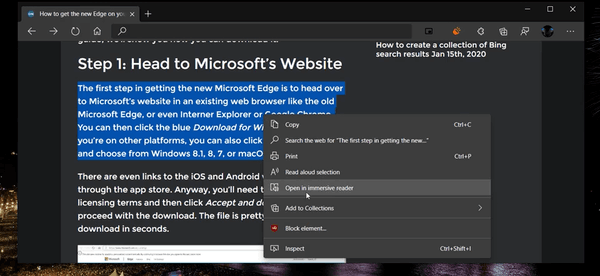
2. Use Read Aloud to give your eyes a break
When words start to blur or feel jumpy, Windows has a built-in friend called Read Aloud. It reads the screen to you in a steady, natural voice so your eyes don’t have to carry all the weight.
Here’s how to turn it on:
- In Microsoft Edge: Press Ctrl + Shift + U
- In many Windows apps: Look for a Read Aloud button in the toolbar
- Adjust the speed and voice until it feels calm and comfortable
Many people with dyslexia tell me that listening while reading helps everything “click” more easily. It improves comprehension and turns the whole experience into something more relaxing and steady.
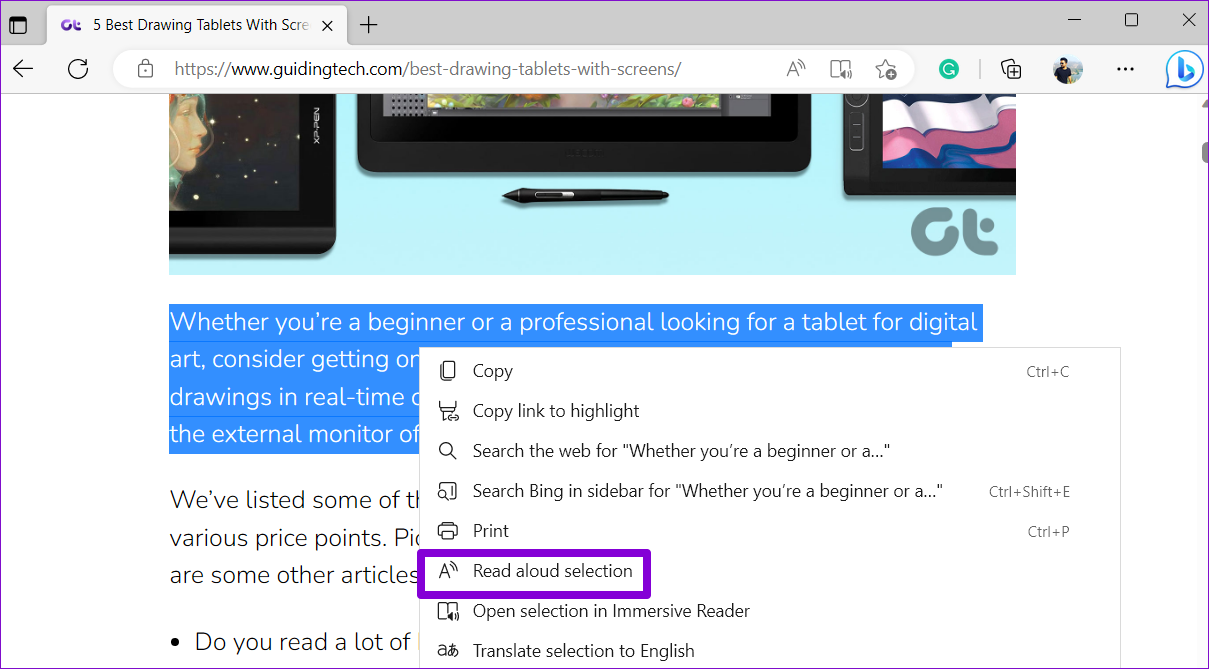
3. Increase overall system text size
You shouldn’t have to squint or lean in like you’re studying ancient markings. Windows gives you a simple way to make all text bigger at once, so everything feels easier to read.
Here’s how to change it:
- Open Settings
- Choose Accessibility
- Select Text size
- Slide the bar until the text feels comfortable for your eyes
This one adjustment can make your entire computer feel friendlier and far less tiring to use. It’s one of the quickest dyslexia-friendly Windows tips you can try.
4. Use enhanced text spacing for easier tracking
A little extra breathing room between letters and lines can make a big difference. When text feels crowded, it becomes harder to follow. When spacing opens up, reading feels calmer and more controlled.
Here’s how to turn on enhanced spacing in Immersive Reader:
- Open Text preferences
- Turn on Text spacing
The change is subtle but surprisingly powerful. It’s like giving every word a bit of elbow room so your eyes can glide through the page instead of wrestling with it.
5. Switch to readability-first fonts
Some fonts are simply calmer to look at. Clean shapes, generous spacing, and steady lines can make reading feel more grounded and less tiring.
Here are a few reliable choices you can switch to in Immersive Reader, Word, or many other apps:
Calibri
Verdana
Tahoma
Arial
These fonts stay stable on the screen and help letters hold their shape instead of wandering or doubling back.
Try a dyslexia-optimized font
Windows 11 doesn’t include OpenDyslexic, but you can install it in seconds — and many of my customers say it makes reading noticeably easier.
Download OpenDyslexic:
https://opendyslexic.org
Once it’s installed, here’s where to find it:
- Open Settings
- Go to Personalization
- Select Fonts
- Then choose it inside the apps you use most, such as Microsoft Edge, Word, Office, Adobe Reader, or Kindle.
It’s a small change that can make reading feel steadier and far more comfortable.
6. Experiment with Color Filters
A gentle tint or subtle color shift can make text feel more grounded and easier to follow. Windows has built-in Color Filters that can soften visual stress, and many people with dyslexia find them surprisingly soothing.
Here’s how to try them:
- Go to Settings
- Open Accessibility
- Select Color filters
- Test a few options until you find one that feels comfortable
Some people prefer a warmer tint. Others like a cooler shade or a slightly muted contrast. Take a minute to explore — you might discover a filter that makes your screen feel like it finally exhaled.
7. Use Narrator when you need full reading support
Windows includes a built-in screen reader called Narrator, and it’s one of those features people often overlook until they truly need it. Narrator is steady, patient, and surprisingly capable when reading becomes overwhelming.
With Narrator, you can:
Have text read aloud on almost any screen
Navigate apps using your keyboard
Get help following paragraphs when your eyes need a break
To turn it on:
- Go to Settings
- Open Accessibility
- Select Narrator
Think of it as a safety net that’s always there, ready to support you whenever the screen starts to feel a little too demanding.
Your computer should never be a source of exhaustion. Windows 10 and Windows 11 include powerful tools that can make reading easier and less stressful for people with dyslexia — and the best part is that they’re already built in.
If you ever want help turning these features on or adjusting them to fit your needs, I’m always here to guide you step-by-step. You deserve a computer that works with you, not against you. And if anything ever feels confusing or overwhelming, you can reach out anytime and I’ll walk you through it at your pace.
If you or someone you care about struggles with dyslexia, you don’t have to wrestle with your computer on your own. I help people every day adjust their Windows settings so reading feels calmer, clearer, and far less stressful.
If you’d like help setting up any of these tools — or you’re feeling buried under menus and options — I’m here for you.
You can book a session with me anytime at https://thattechjeff.com. And remember, there’s no charge if I can’t help.
Your screen should meet you exactly where you are, not the other way around.
Helpful External Links
These are reputable, dyslexia-friendly resources:
✅ Microsoft’s official guide to Dyslexia Tools
A gentle walkthrough of reading and accessibility features in Windows and Microsoft 365.
✅ British Dyslexia Association: Technology Guide
A solid, practical explanation of how tech can support dyslexic readers.
✅ Understood.org: Dyslexia Overview
Clear, encouraging explanations built for parents and adults alike.
✅ Microsoft Immersive Reader Info
A great explainer on the tool many readers say is life changing.
✅ Read&Write by Texthelp
A popular reading-support tool many people with dyslexia rely on.