💡 DIY Computer Fixes?
Grab my easy step-by-step guide and keep your computer running like new.
Windows 11 Basics for Seniors: The Essential, Stress-Free Guide From Start Menu to Settings
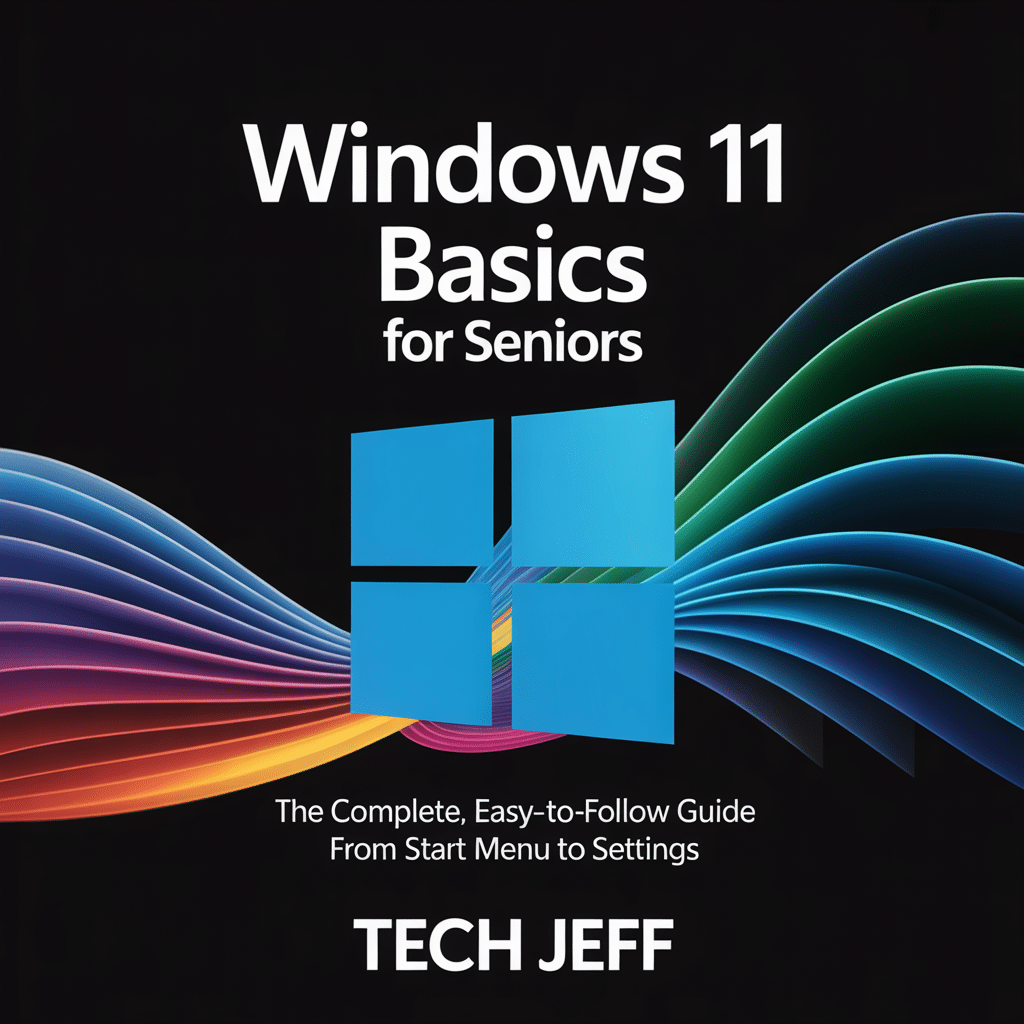
If your computer recently upgraded to Windows 11, you might be wondering where everything went. The buttons look different, things moved around, and the computer suddenly feels like it has a mind of its own. Take a breath. You’re in the right place.
This guide explains Windows 11 in calm, simple, plain English. No tech jargon. No complicated steps. Just “here’s what this does” and “here’s how you use it.”
Let’s take a friendly walk through your computer together.
✅ What’s New in Windows 11?
Windows 11 is designed to be cleaner and easier to use. Some changes include:
• A centered Start button
• Rounded window edges
• A simplified Settings menu
• Quicker ways to search
• Better security behind the scenes
Most of these changes are not dramatic. Once you know where things moved, everything becomes much easier.
Need patient, plain-English help with Windows 11? Visit ThatTechJeff.com for expert assistance you can trust.
✅ The Start Menu: Your Home Base
Think of the Start Menu as your computer’s front porch. It’s where you begin almost everything.
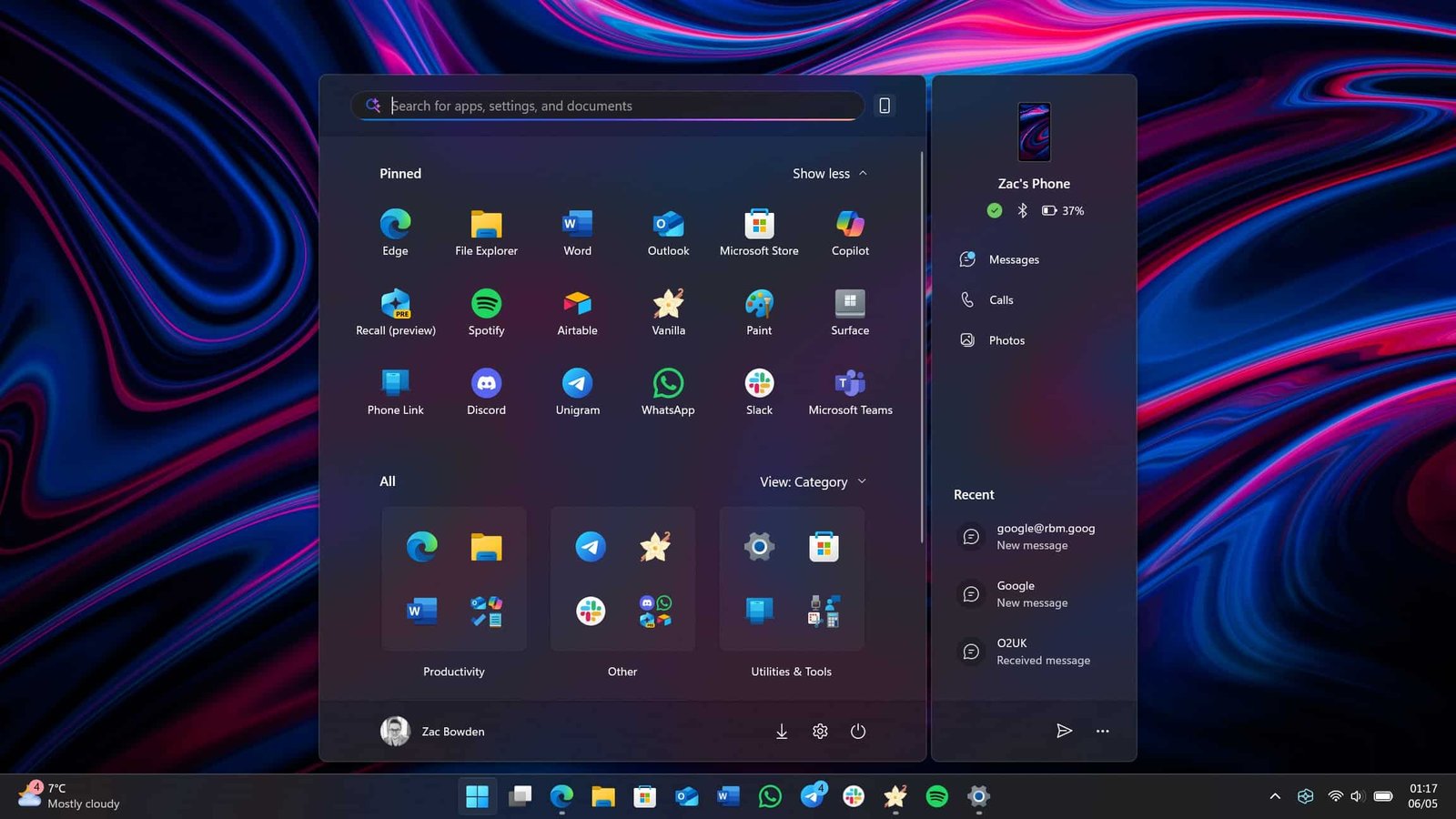
How to open the Start Menu
Click the Windows icon at the bottom of your screen. It’s probably in the middle now rather than the left side.
What you’ll see
• Pinned apps: Your favorite programs
• Recommended files: Documents or photos you recently opened
• A search bar at the top
• A button to open All Apps (a list of everything on your computer)
What seniors find helpful
You can right-click any app and choose Pin to Start to make it easier to find next time.
If Windows 11 has you feeling lost, I’m here to help. Get affordable, friendly computer support at ThatTechJeff.com.
✅ Search: The Secret Shortcut No One Uses Enough
If you can’t find something, don’t hunt through menus.
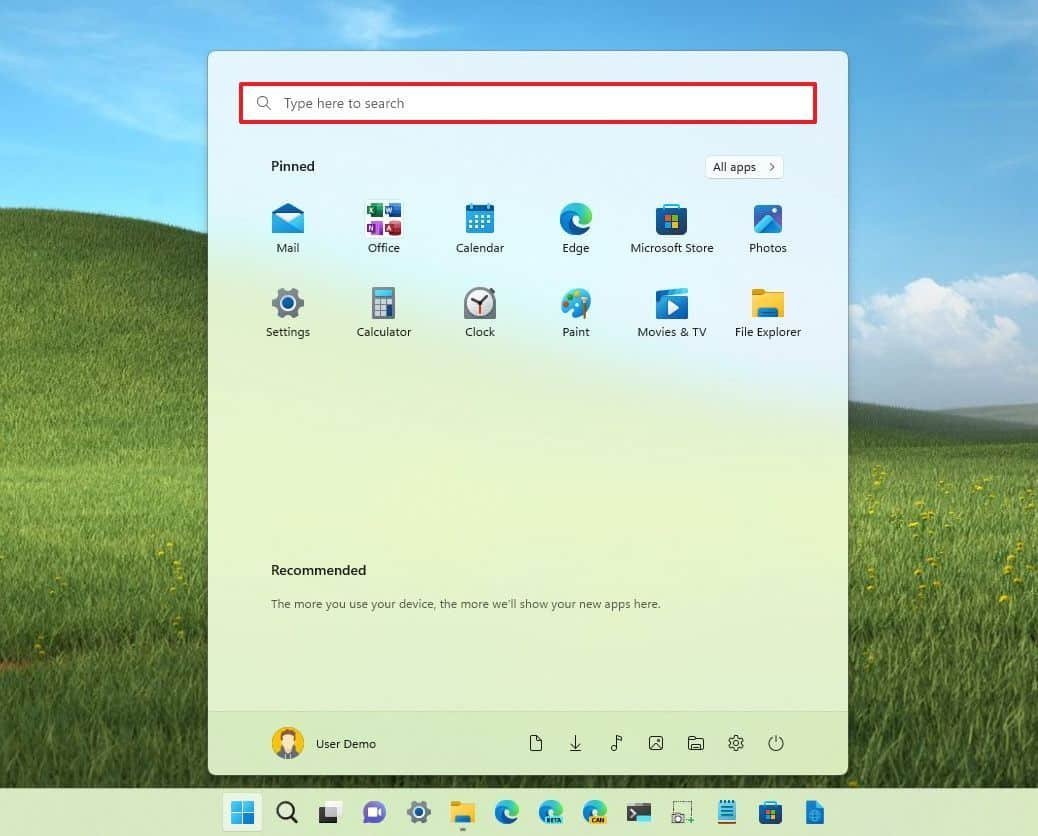
Just click Search (the magnifying glass), and type what you’re looking for:
• “Printer”
• “Photos”
• “Email”
• “Zoom”
• “Keyboard settings”
Search will take you right to it.
This can save you minutes every day.
Want one-on-one guidance without the tech-speak? Visit ThatTechJeff.com and enjoy stress-free support from someone who truly cares.
✅ Taskbar: Your Quick Launch Dock
The row of icons at the bottom of your screen is called the Taskbar.
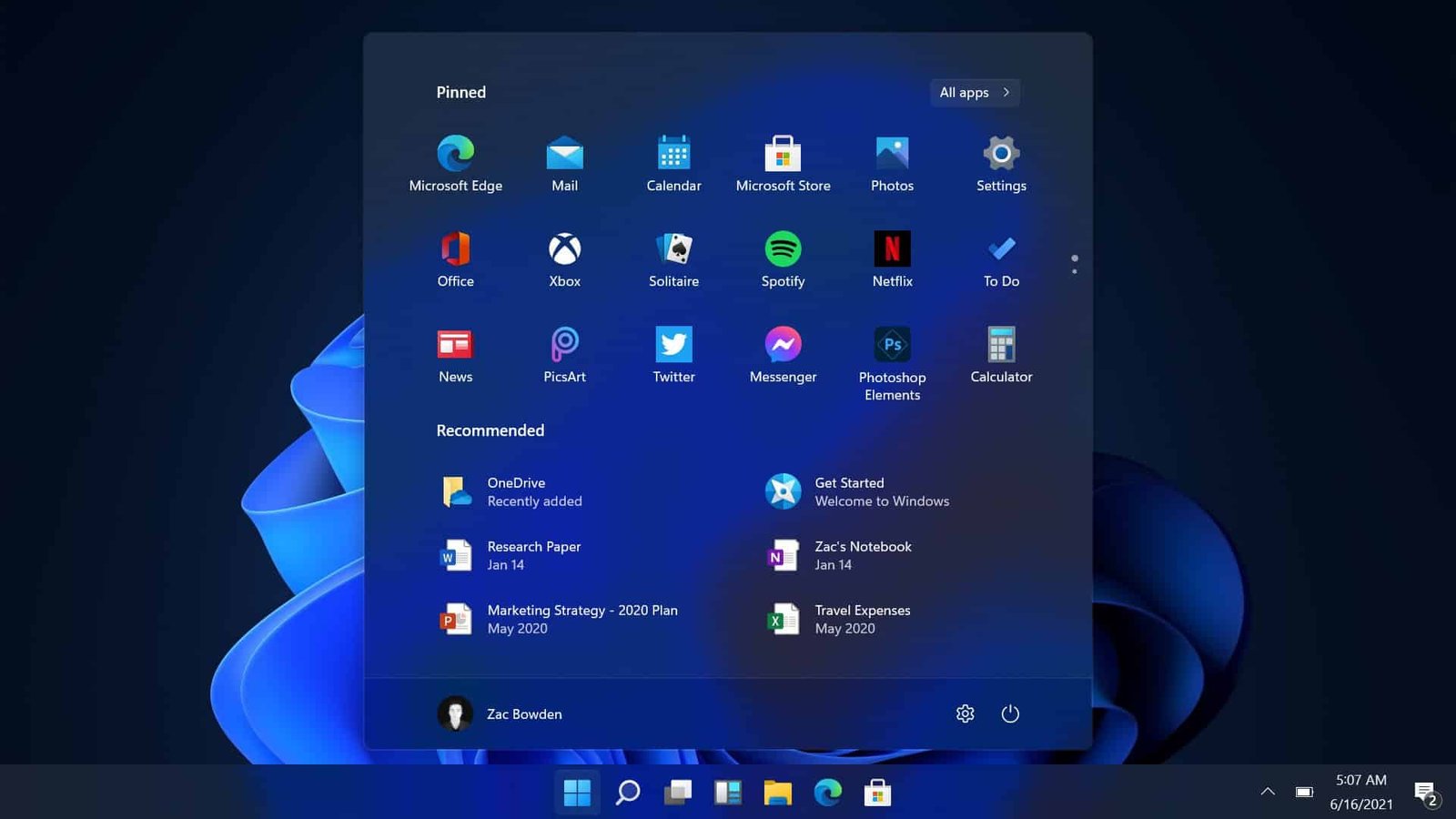
These are the apps you use the most, and you can customize them:
• Right-click an icon
• Choose Pin to Taskbar or Unpin from Taskbar
That’s it.
Not sure where to click next? Let’s solve it together at ThatTechJeff.com.
✅ Settings: Where You Control Everything
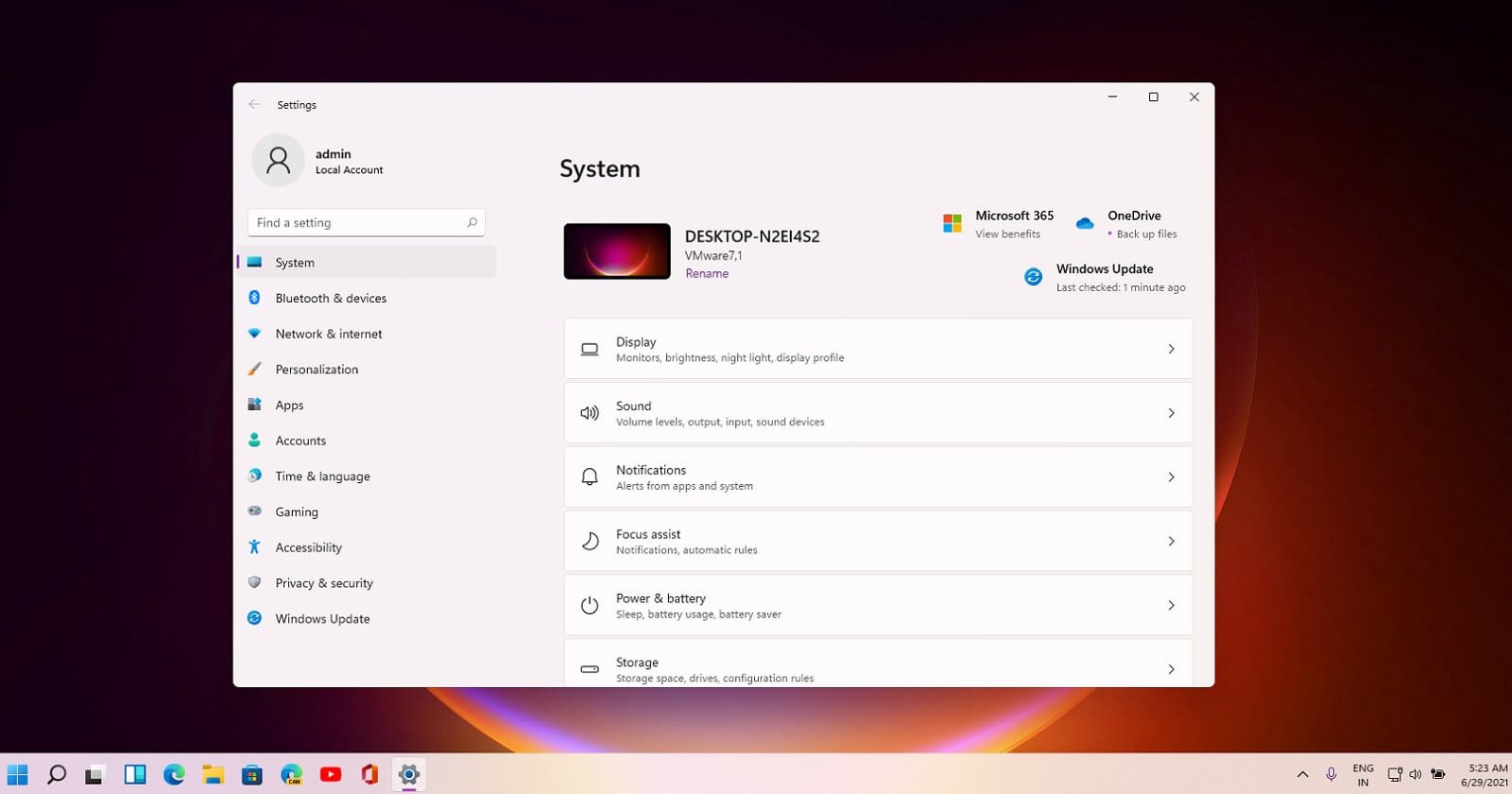
The Settings app is where your computer lets you:
• Change your background
• Connect Wi-Fi
• Adjust text size
• Set up printers
• Manage sound
• Check for updates
• Improve security
Windows 11 makes Settings easier to navigate with clear sections on the left side like:
• System
• Bluetooth & Devices
• Network & Internet
• Personalization
• Accessibility
• Windows Update
If you’re ever unsure where something lives, use the search box inside Settings. It’s very forgiving.
✅ Accessibility: Tools That Make Windows Easier for Everyone
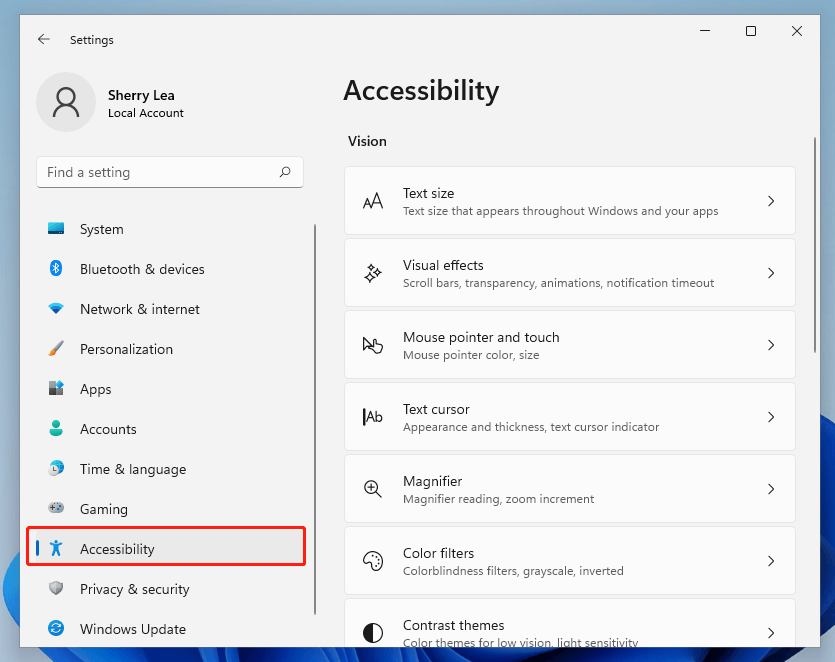
Windows 11 has excellent features for seniors, including:
• Text size control
Make everything bigger with one slider.
• Magnifier
Zoom into small print anywhere on the screen.
• High contrast mode
Makes text easier to read for tired eyes.
• Voice typing
Press Windows key + H and speak instead of typing.
These tools can make your computer feel less stressful and more comfortable.
Prefer personal guidance instead of guessing? Reach out anytime at ThatTechJeff.com.
✅ File Explorer: Where Your Stuff Lives
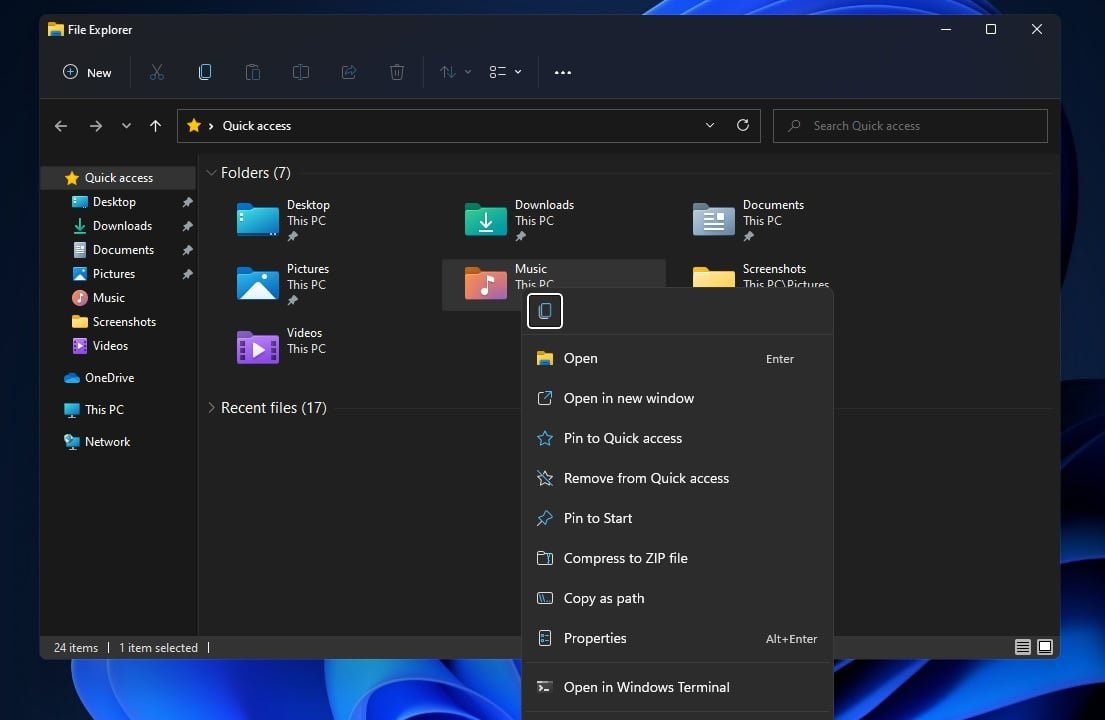
Click the yellow folder icon to open File Explorer.
This is where you’ll find:
• Documents
• Downloads
• Pictures
• Desktop files
• External drives
• USB devices
If you can find File Explorer, you can find almost anything.
✅ Windows Update: Keeping You Safe
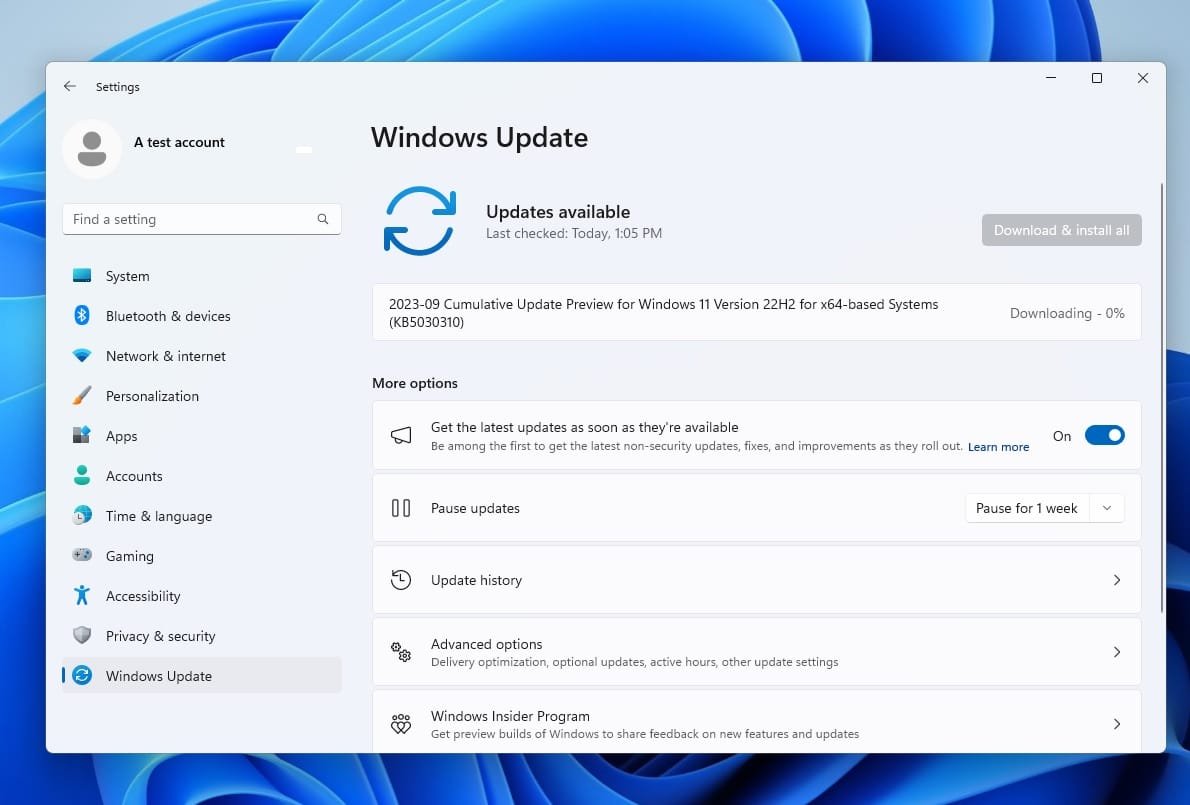
Windows 11 regularly updates itself to fix problems and protect you from online threats.
To check:
Open Settings
Choose Windows Update
Click Check for Updates
Updates help keep your computer running smoothly.
✅ Tips for Seniors to Make Windows 11 Easier
Here are a few tricks my senior clients love:
1. Increase text size
Settings > Accessibility > Text size
2. Make your mouse pointer bigger
Settings > Bluetooth & Devices > Mouse > Mouse pointer
3. Keep important apps on the Taskbar
Right-click any app and choose Pin to Taskbar
4. Use Search instead of hunting
Search is your best friend
5. Take your time
Windows isn’t going anywhere.
Windows 11 might look different, but once you know the basics, it’s actually simpler than older versions.
If you ever feel stuck, lost, or worried you might “break” something, remember: you’re not alone. You can always reach out for friendly, patient help that speaks your language, not computer-speak.


