💡 DIY Computer Fixes?
Grab my easy step-by-step guide and keep your computer running like new.
3 Easy Ways to Make Text Larger on Every Website
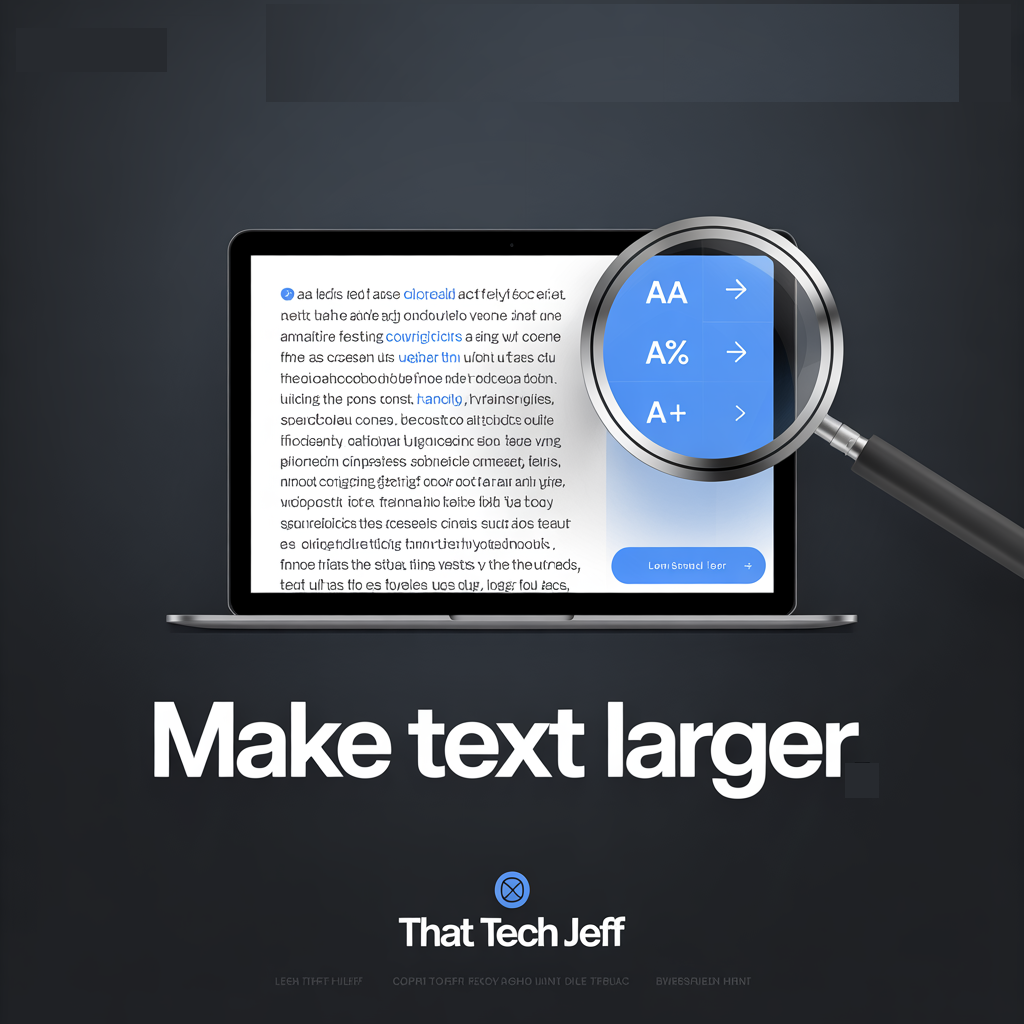
Have you ever squinted at a website, trying to read tiny text? You’re not alone! Thankfully, there are a few simple tricks you can use to make text larger on any website, whether you’re on Windows, Mac, or using a web browser like Chrome, Edge, or Firefox.
Let’s go over the easiest methods below 👇
🔍 1. Use Keyboard Shortcuts (The Fastest Way)
If you only need to zoom in on a single page, this is the quickest option:
-
Zoom In (make text larger):
Press Ctrl + Plus (+)
(On a Mac, press Command + Plus (+)) -
Zoom Out (make text smaller):
Press Ctrl + Minus (-)
(On a Mac, press Command + Minus (-)) -
Reset Zoom (go back to normal):
Press Ctrl + 0
(On a Mac, press Command + 0)
💡 Tip: Most browsers remember your zoom setting for each site. That means if you always zoom in on your favorite news site, it’ll stay that way next time you visit.
⚙️ 2. Change Your Browser’s Zoom Settings
You can also change zoom settings permanently, so every site appears larger:
In Google Chrome:
-
Click the three dots in the top-right corner.
-
Go to Settings → Appearance.
-
Find Page zoom and choose your preferred level (e.g., 110%, 125%).
In Microsoft Edge:
-
Click the three dots in the top-right corner.
-
Go to Settings → Appearance.
-
Under Zoom, set your preferred zoom percentage.
In Mozilla Firefox:
-
Click the three lines (☰) in the top-right corner.
-
Go to Settings → General → Language and Appearance.
-
Adjust Zoom and select a default zoom level for all websites.
🖥️ 3. Make Everything Larger in Windows (Not Just Websites)
If you’d like everything on your computer—text, icons, and menus—to appear larger, use Windows’ display scaling:
-
Right-click on your desktop and select Display settings.
-
Under Scale & layout, choose a larger percentage (like 125% or 150%).
-
Windows will automatically resize most text and elements across all apps and websites.
💡 Bonus: If only text seems too small (but you like your icons as they are), click Accessibility → Text size in Windows Settings. Then use the slider to make text larger without affecting everything else.
👓 Final Thoughts
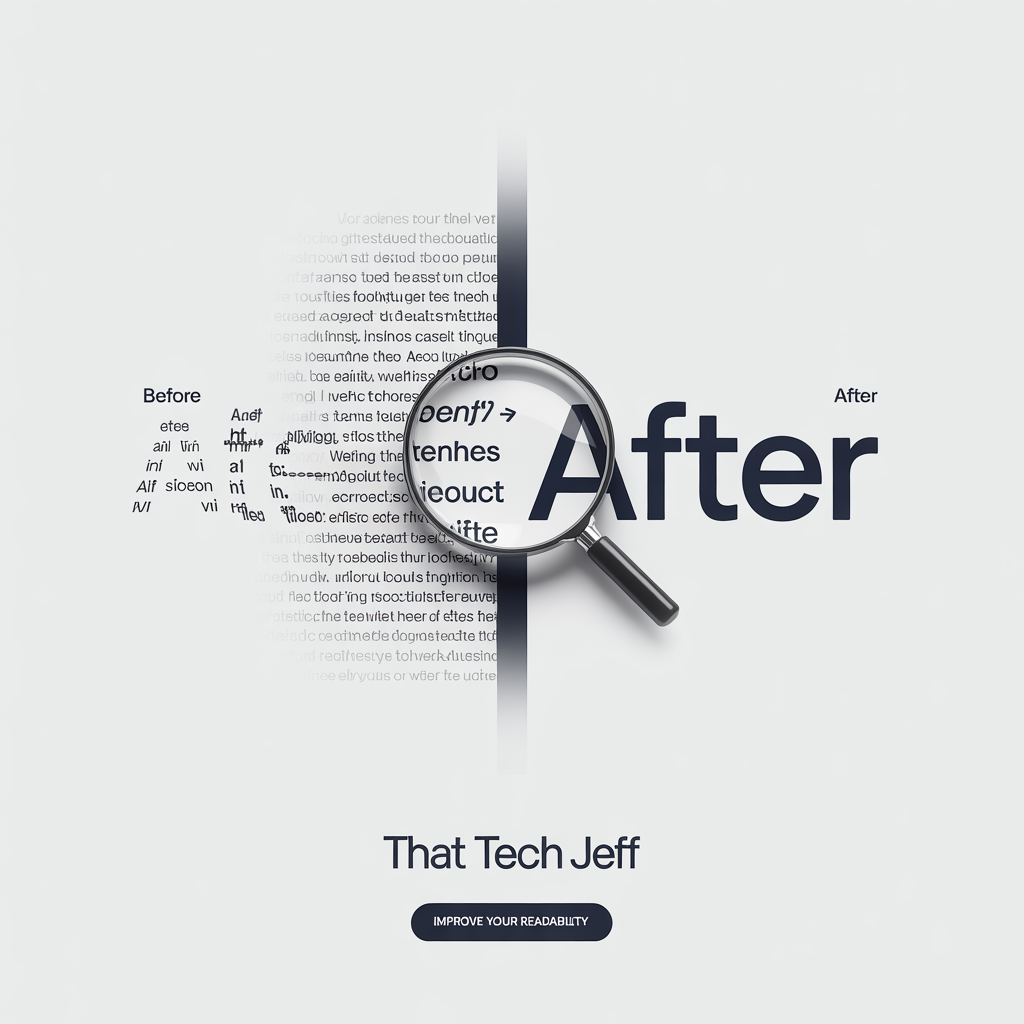
Making text easier to read doesn’t just help your eyes—it makes browsing the web a lot more enjoyable. Whether you use quick shortcuts, adjust your browser settings, or change your Windows display scale, you can customize the web to fit your comfort.
Google Chrome Help: Zoom in or out on your Chromebook, Chrome browser, or other device


