💡 DIY Computer Fixes?
Grab my easy step-by-step guide and keep your computer running like new.
How to Recognize and Close a Fake Pop-Up or Scam Window
If you’ve ever been happily browsing the internet and suddenly a big red warning pops up saying:
“Your computer is infected! Call this number immediately!”
—don’t panic.
These are fake pop-ups designed to scare you into clicking something or calling a scammer. Seniors in particular are often targeted because scammers hope they’ll react quickly out of fear.

In this guide, I’ll show you how to tell the difference between a real Windows alert and a scam pop-up, and walk you through how to safely close them.
What a Real Windows Alert Looks Like
A real alert from Microsoft Windows:
-
Comes from the bottom-right corner of your screen, near the clock.
-
Is usually small and rectangular.
-
Won’t have a phone number to call.
-
Might say things like “Windows Update is available” or “Virus protection is turned off.”
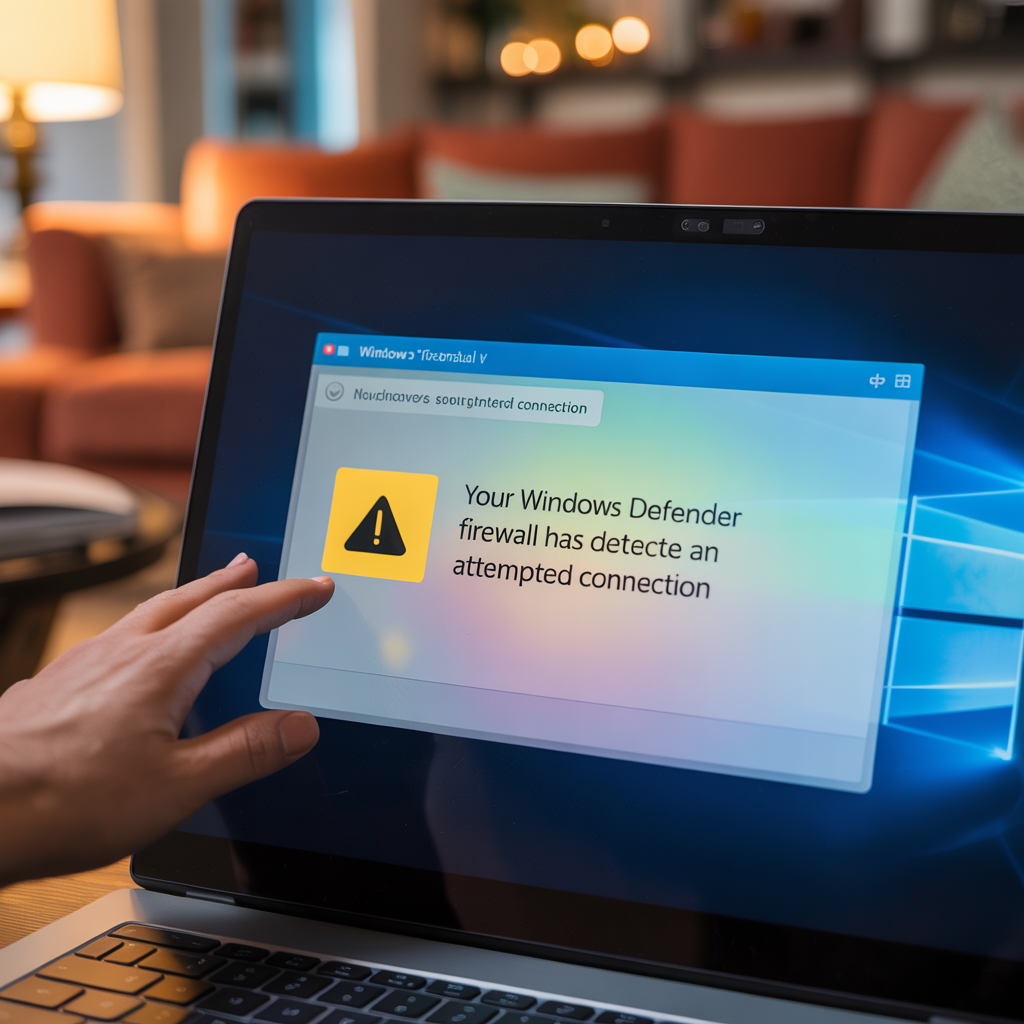
What a Scam Pop-Up Looks Like
A scam pop-up or fake alert:

-
Pops up in the middle of your browser window (Chrome, Edge, or Firefox).
-
Is often very loud with flashing colors or even fake alarm sounds.
-
Uses scary wording like “Your computer is infected!” or “Do not turn off your PC!”
-
Almost always gives you a phone number to call. (Microsoft, Apple, or Google will NEVER display a phone number in a pop-up.)
What To Do If You See a Fake Pop-Up
-
Don’t click on anything inside the pop-up.
-
Don’t press “OK,” “Cancel,” or “Scan Now.”
-
These buttons are often tricks to install malware.
-
-
Close the browser completely.
-
On Windows: Press Ctrl + Shift + Esc to open Task Manager, find your browser (Chrome, Edge, or Firefox), and click End Task.
-
On Mac: Press Command + Option + Esc, select the browser, and click Force Quit.
-
-
Reopen your browser, but don’t restore previous tabs.
-
If asked “Do you want to restore pages?” click No.
-
This prevents the scam site from opening again.
-
-
Clear your browser history.
-
In Chrome or Edge: Go to the three-dot menu → Settings → Privacy & Security → Clear Browsing Data.
-
Select Browsing History and Cached Images.
-
When to Call for Help
It’s smart to call for professional help if:
-
You accidentally clicked inside the pop-up.
-
You called the number and gave the scammer access to your computer.
-
The same pop-up keeps reappearing even after you clear your browser.
At That Tech Jeff, I can safely check your computer, remove any hidden issues, and give you peace of mind. Best of all, I keep things simple, affordable, and honest.
✅ Remember this golden rule:
If a pop-up tells you to call a number, it’s a scam.


