💡 DIY Computer Fixes?
Grab my easy step-by-step guide and keep your computer running like new.
💻 Is It Time to Upgrade or Replace Your Computer?
Technology moves quickly, and so does the pace of our lives. One day your computer seems fine, and the next it’s crawling along, crashing randomly, or refusing to run new software. At that point, you’re stuck asking a frustrating question:
Should I upgrade or replace my computer?
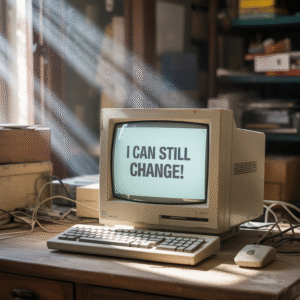
It’s not always an easy decision—but the good news is that with the right information, you can make a smart and cost-effective choice. This post will walk you through everything you need to know to decide whether giving your current machine a refresh or investing in a new one makes more sense.
🧩 Understanding the Difference: Upgrade vs Replace
Before you can make an informed decision, it’s essential to understand the difference between upgrading and replacing.
Upgrading
Upgrading means improving specific parts or the software on your existing machine to make it faster or more capable. Examples include:
Adding more RAM (memory)
Replacing your old hard drive with a Solid-State Drive (SSD)
Updating to the latest Windows 11 or macOS version (if supported)
Cleaning out dust, removing old programs, and performing a system tune-up
Upgrading is generally more affordable than buying a new computer and can extend the life of your current system by several years.
Replacing
Replacing means purchasing an entirely new computer. This might be necessary if your current system is too old to support modern hardware or software, is constantly breaking down, or the cost to repair it outweighs its value.
🛠 Signs Your Computer May Only Need a Refresh
Not every slow or glitchy computer is destined for the recycling bin. Many can be rejuvenated with a few smart upgrades and some TLC. Here are signs your computer might only need a refresh:
1. Slow Performance but No Major Errors
If your computer boots slowly or runs sluggishly but doesn’t crash or show hardware failure errors, it may simply be bogged down by clutter. A tune-up can remove unnecessary startup programs, clear out temporary files, and free up system resources. Often solved with a full tune-up. (Step-by-step cleanup guide – How-To Geek)
2. Running Out of Storage Space
If your hard drive is nearly full, performance will drop dramatically. Replacing your old spinning drive with a solid-state drive (SSD) can make your system feel brand new—and SSDs are more affordable than ever.
3. Needs More Memory
Many older computers have only 4–8 GB of RAM, which is minimal by today’s standards. Adding more RAM is often inexpensive and can dramatically improve performance, especially if you do photo editing, multitasking, or run modern web browsers with many tabs open.
4. Still Capable of Running Current Software
If your system can still run supported versions of your operating system and software (like Microsoft Office or Adobe Photoshop) without crashing, upgrading can buy you several more years of use.
⚠️ Signs It May Be Time to Replace Your Computer
Eventually, every computer reaches a point where repairs or upgrades just aren’t worth it. Here are key signs that it’s time to say goodbye and move on:
1. It Can’t Run Supported Operating Systems
If your system can’t be upgraded to the latest version of its operating system, it will soon stop getting security updates. Running outdated software leaves you vulnerable to malware, ransomware, and data theft.
2. Frequent Crashes or Hardware Failures
If your system frequently freezes, crashes, or displays error codes related to failing hardware (like the motherboard or graphics chip), replacement is usually the best option. These repairs are often costly and may not be reliable long-term.
3. Extremely Slow Despite Upgrades
If you’ve already added more RAM, installed an SSD, and done a full tune-up, but your system is still painfully slow, it may simply be too old to handle today’s software demands.
4. Repair Costs Exceed Value
If fixing your computer would cost close to or more than buying a new one, replacing it makes better financial sense. Spending $300 to repair a 10-year-old computer that’s worth $100 is throwing money away.
5. Physical Damage or Wear
Broken hinges, cracked screens, missing keys, and worn-out batteries are all signs it may be time to retire your old machine. While some of these can be repaired, the cost often isn’t worth it.
💰 Cost Comparison: Upgrade vs Replace
| Option | Typical Cost | Lifespan Gained | Pros | Cons |
|---|---|---|---|---|
| Tune-Up Only | $70–$100 | 1–2 years | Quick, affordable, no downtime | Limited performance boost |
| Add RAM | $40–$100 | 1–3 years | Big speed boost, inexpensive | Limited if CPU is outdated |
| Add SSD | $60–$120 | 2–4 years | Huge performance boost | Requires data transfer effort |
| Replace Entire PC | $500–$1,500+ | 4–7 years | Brand new, fast, warranty | Higher upfront cost |
If your budget is tight and your computer is only 4–6 years old, upgrades usually give the best bang for your buck. If your machine is 8+ years old, replacing it is usually the smarter long-term investment.
💡 How to Decide: A Simple Checklist
Here’s a quick decision checklist you can use:
Upgrade (Refresh) if:
Your computer is less than 6–7 years old
You can install the latest operating system
It’s slow but not crashing or failing
A few upgrades cost under $200 total
Replace if:
Your computer is over 8 years old
It can’t run the latest OS
It crashes or freezes frequently
Repairs or upgrades would cost more than half the price of a new one
🔒 Security Considerations
Older computers that can’t run the latest operating systems pose a major security risk. Without security patches, your personal data is vulnerable to malware, viruses, and hackers. If you use your computer for banking, shopping, or storing sensitive files, security should be a top priority when deciding to upgrade or replace.
♻️ What to Do With Your Old Computer

If you decide to replace your computer, don’t just toss the old one in the trash. Here’s what you can do instead:
Repurpose it – Turn it into a media server, backup system, or guest computer.
Donate it – Many charities accept working older computers.
Recycle responsibly – Use an e-waste recycling center or a retailer like Best Buy that offers free recycling.
Wipe your data first – Always securely erase your hard drive before donating, recycling, or selling it.
📝 Final Thoughts
Deciding whether to upgrade or replace your computer can feel overwhelming, but it doesn’t have to be. If your machine is only a few years old and just sluggish, a few simple upgrades can make it run like new. But if it’s ancient, unreliable, or unable to run supported software, replacing it is usually the safer and smarter choice.
Whichever path you choose, making the right decision now can save you hundreds of dollars—and a lot of frustration—in the long run.


